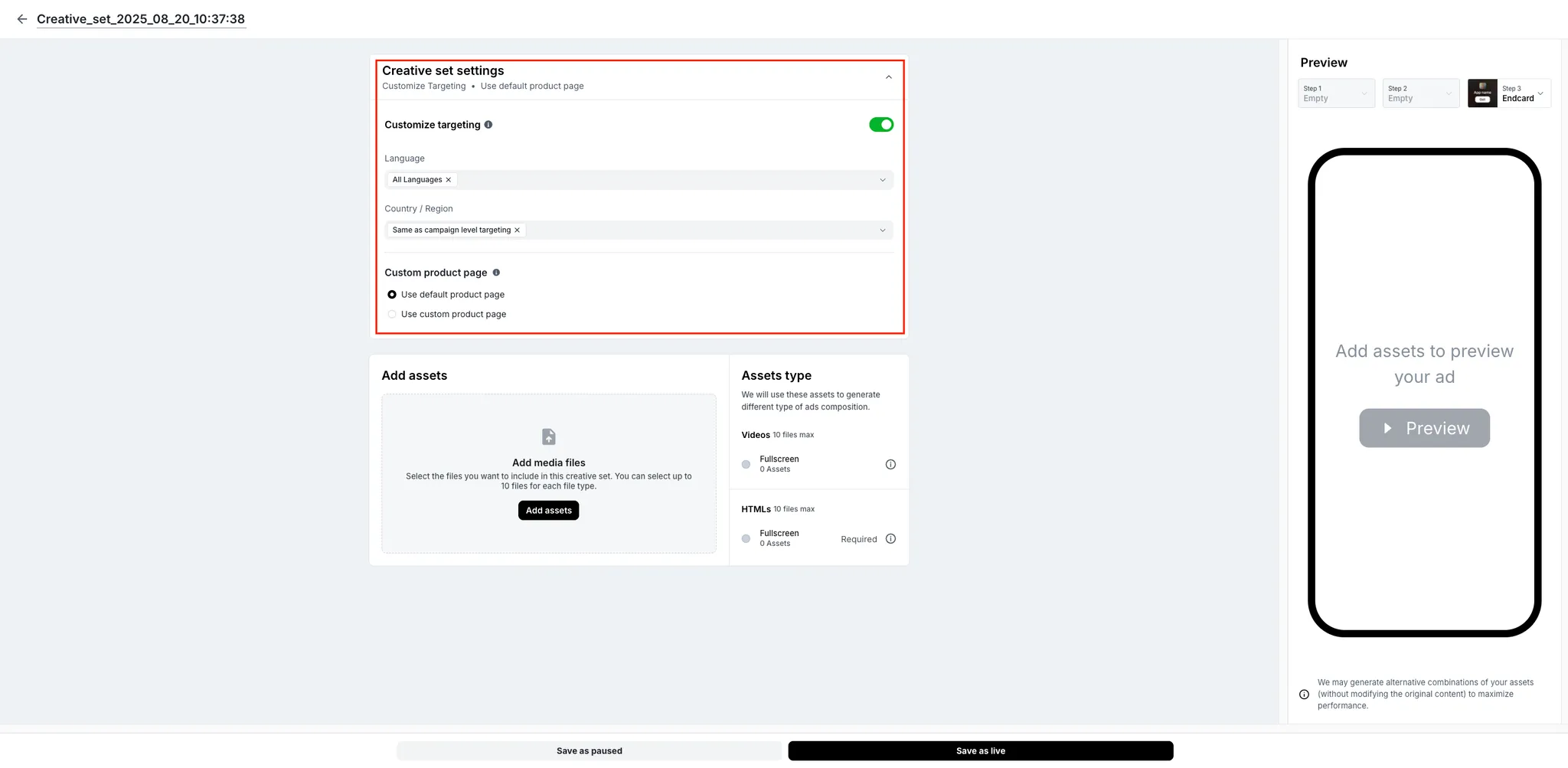How to create creative sets in Axon Ads Manager
Creative sets allow you to combine multiple ad types and sizes into one batch upload.
To create a creative set:
-
Navigate to the Campaigns page and select the campaign for which you want to add a creative set.
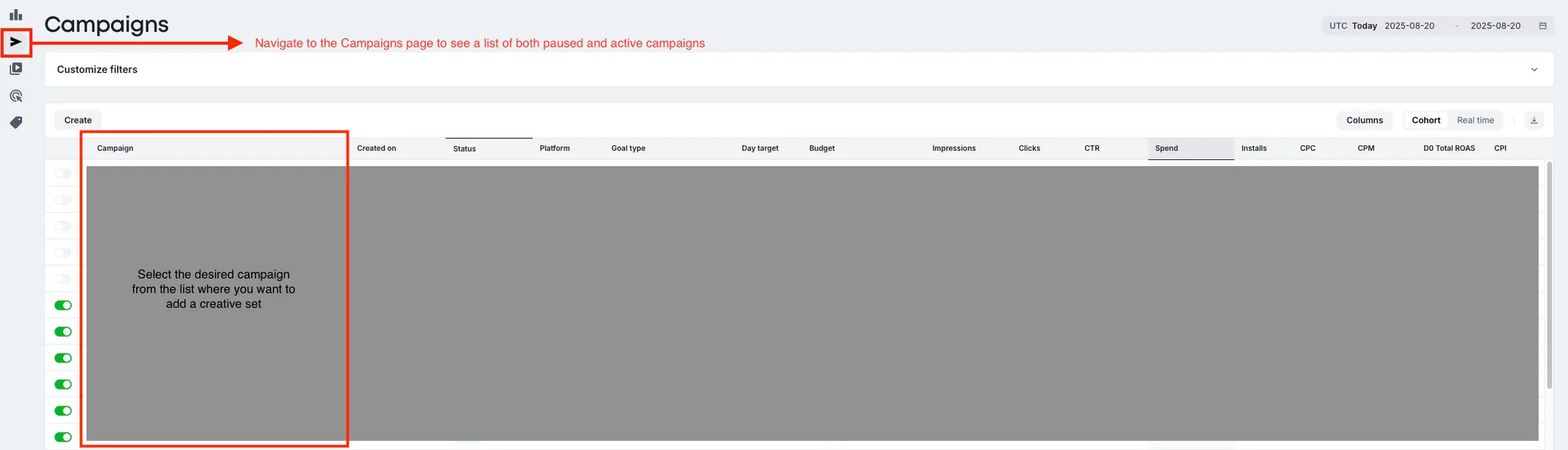
-
Click Create to create a new creative set.
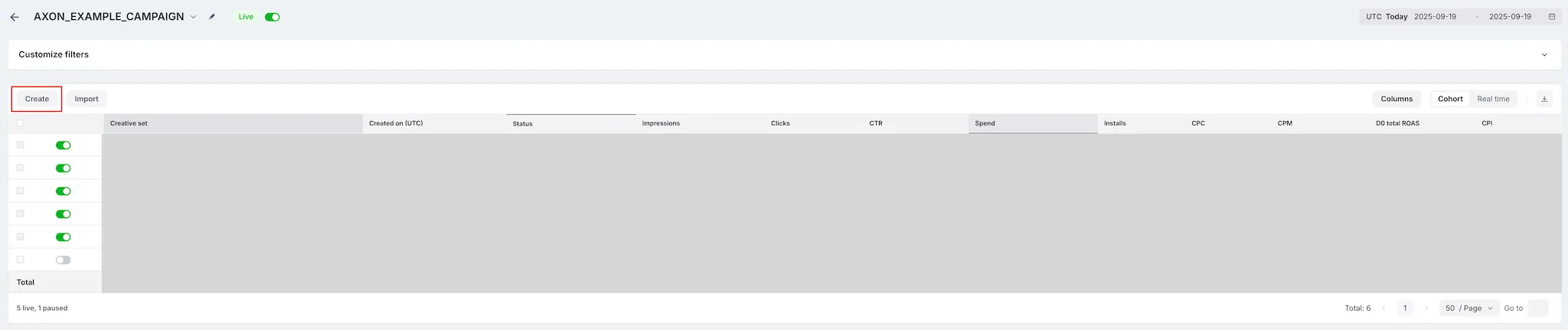
-
Give a name to the creative set.
-
Click Add Assets.
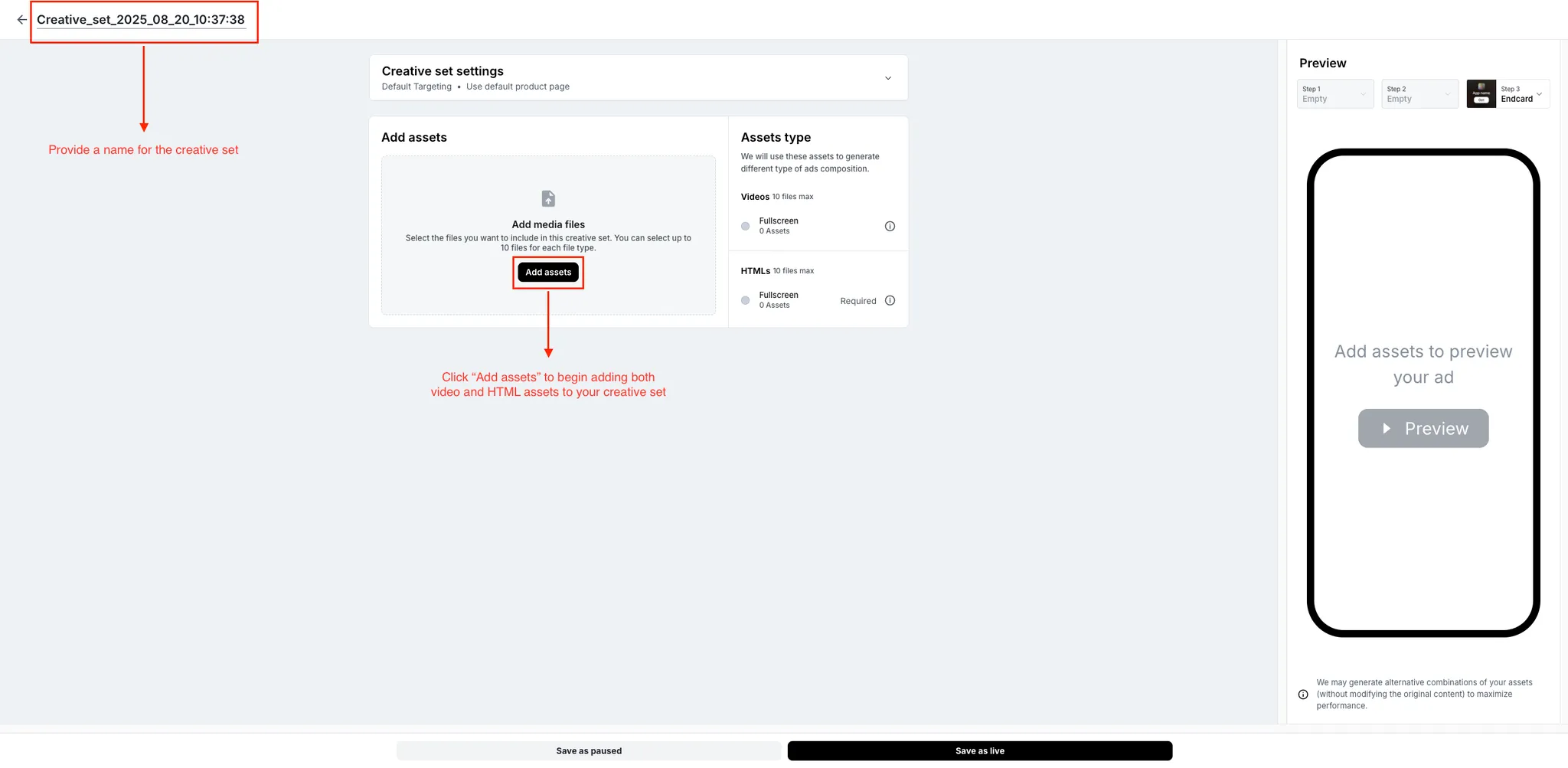
-
Select the video, HTML, or image assets that you want to add to the creative set from the Media Library. You can only select a maximum of 10 files for each asset type.
Alternatively, if the video, HTML, or image asset is not yet uploaded to the Media Library, you can click Upload and then select the asset to add it to the creative set.
-
Click Confirm after you finish adding your assets to the creative set.
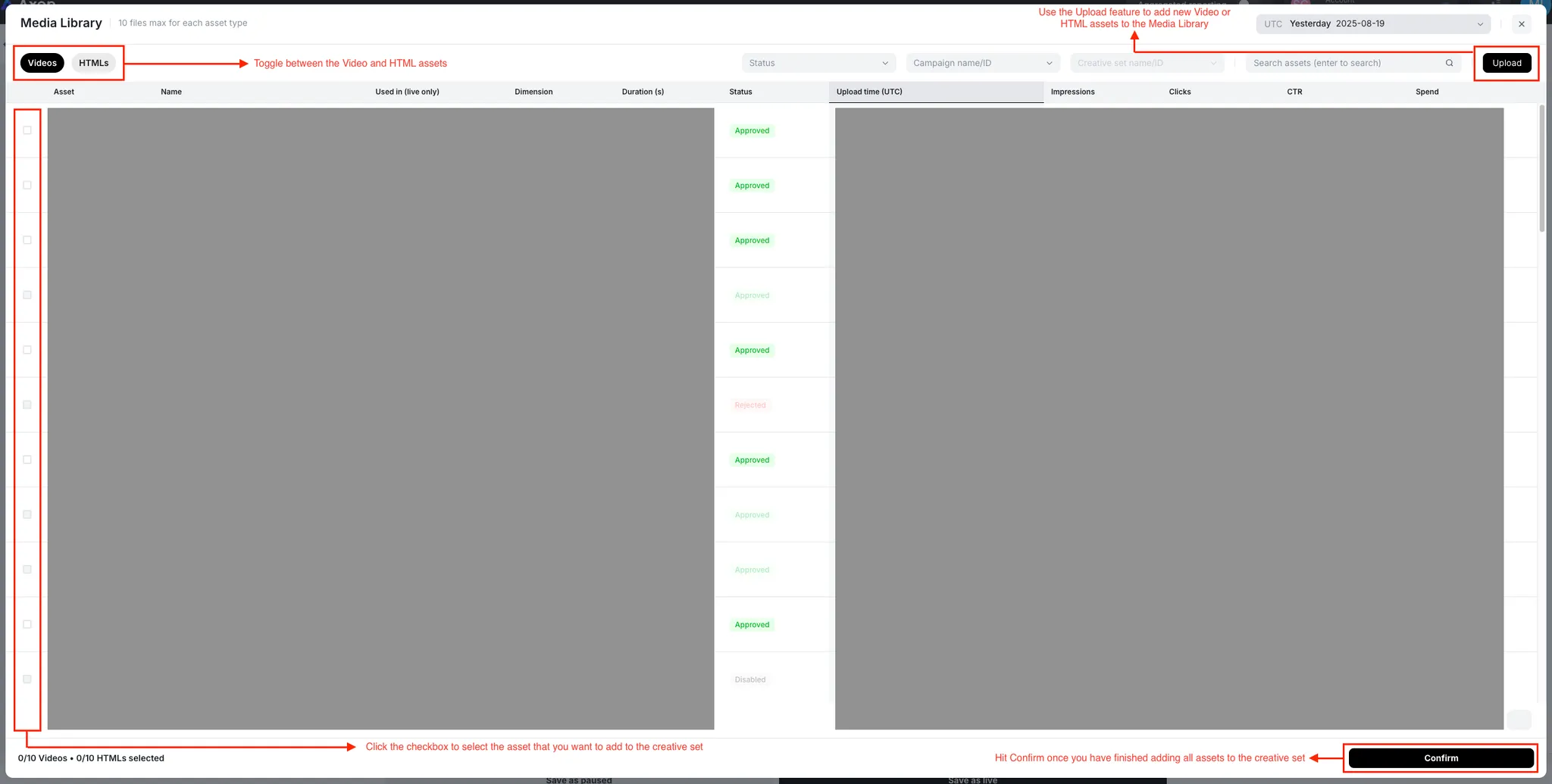
-
Refer to the Preview section to view the ads you added to the creative set.
-
When you are ready, click Save as live to add the new creative set.
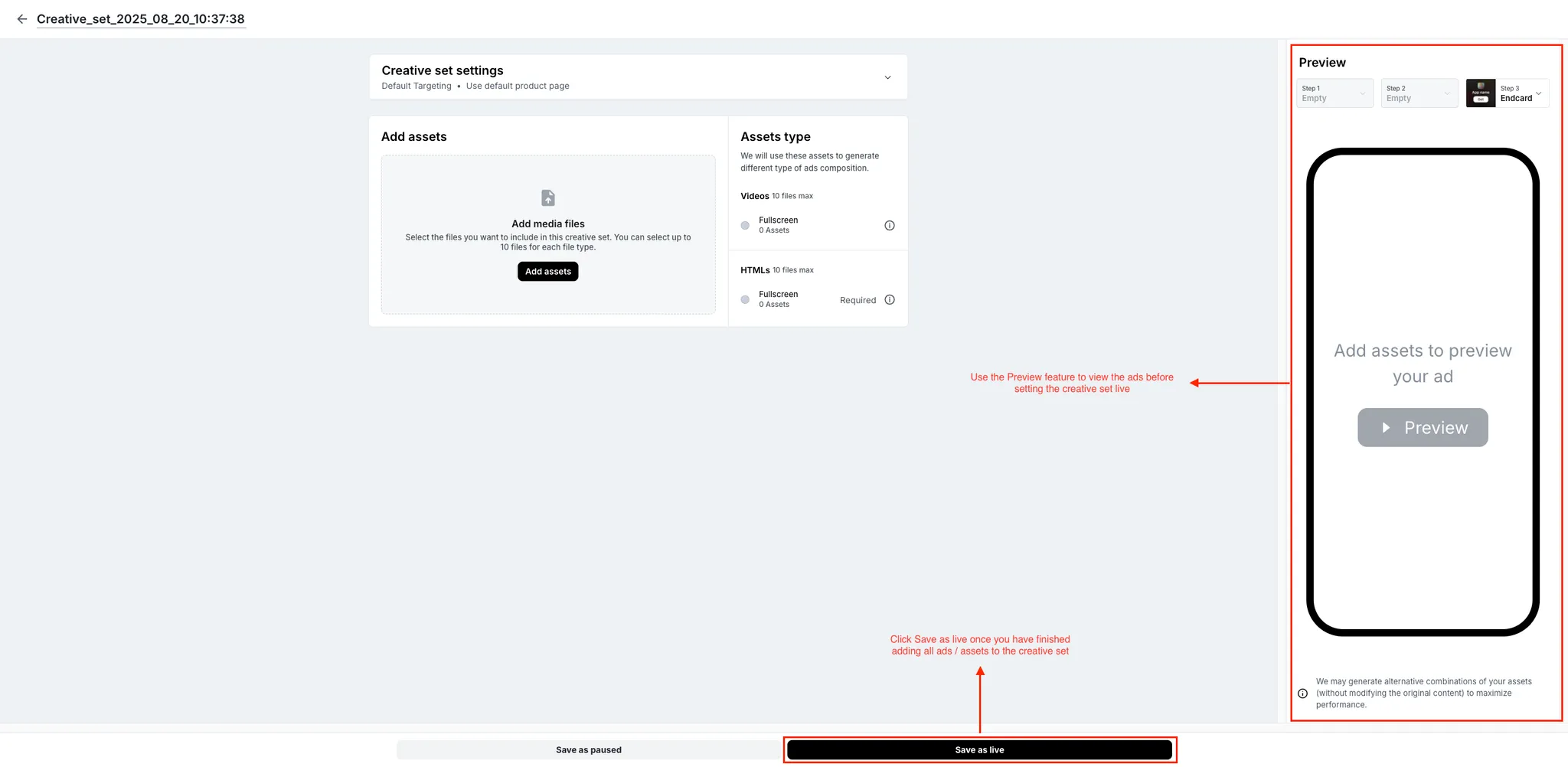
Advanced targeting
Customize your creative set by configuring Language or Country/Region targeting. These target a localized audience.
If you want to direct your audience to a custom product page after they interact with the ad, do so by establishing Custom product page targeting.