SDK 竞价广告平台指南
阅读本页面,了解如何在 MAX 聚合平台上将多种 SDK 竞价方平台集成为广告平台。
操作前请注意:
- Integrate the supported MAX ad formats into your application.
- 请参阅对应您平台的 “Preparing Mediated Networks” (选择要集成的广告平台)页面,根据其中的说明操作,针对您要集成的平台添加适配器。
完成集成后,您可以使用 Mediation Debugger 进行验证。
Amazon
第 1 步:创建 Amazon 账户
To access Amazon ad inventory through MAX Mediation platform, you must have a valid account with Amazon. Sign in to your account through the Amazon Publisher Services page. If you do not already have an account, Amazon Publisher Services prompts you to create an account.
第 2 步:在 Amazon Publisher Services 门户中创建应用程序
要开始创建应用,请登录您的 Amazon 账户,并选择 SETUP > App & Slot Setup。
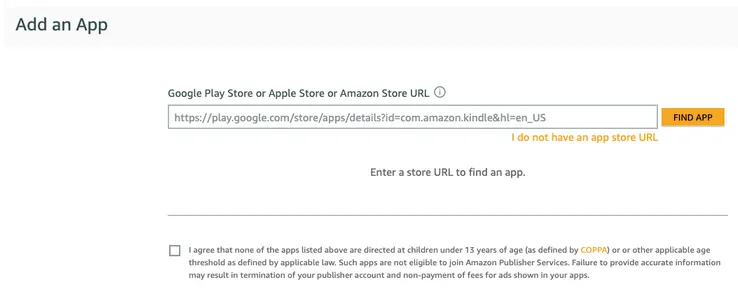
创建应用后,选择 Actions > SETUP > ADD A SLOT,向您的应用添加一个广告位。
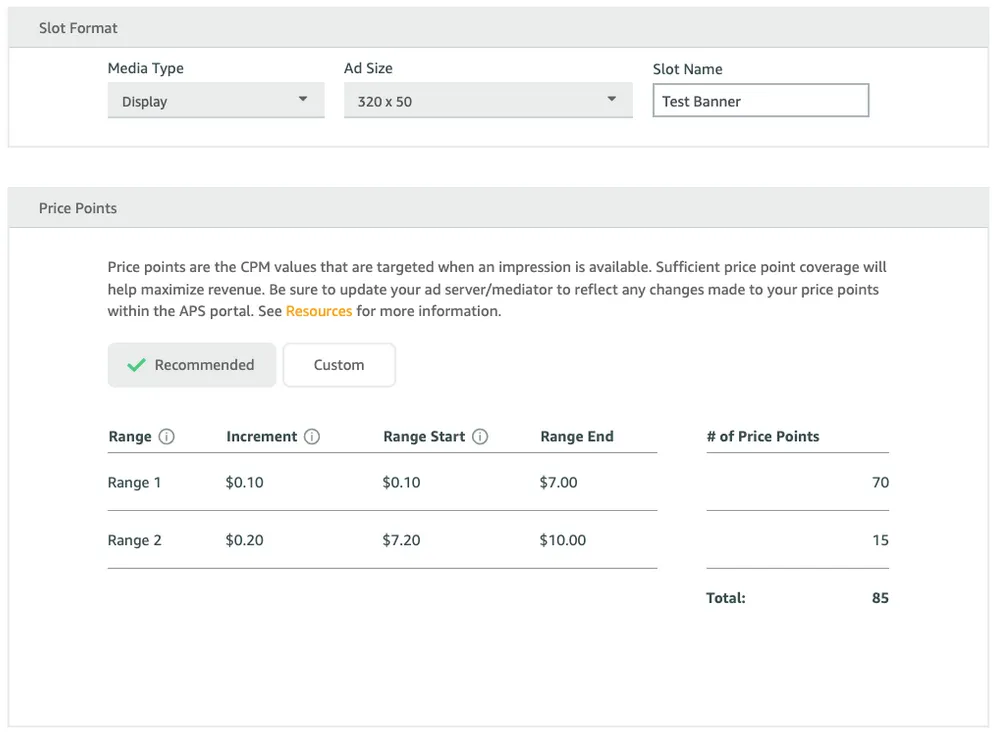
第 3 步:上传价格点位映射
Amazon 会与您分享一份包含价格点位映射的 CSV 文件。将该文件上传至 MAX 控制面板,并将该文件添加到要启用 APS 的广告单元中:
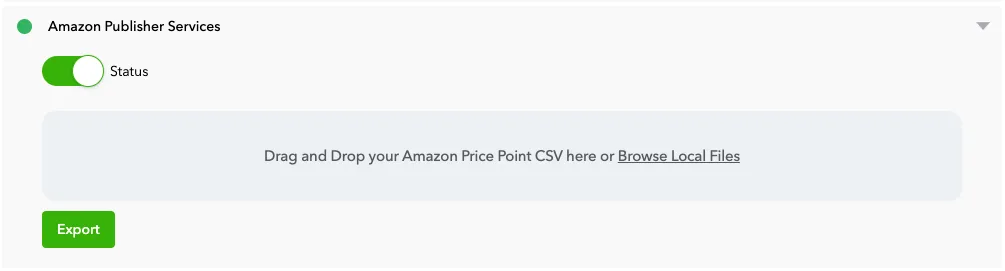
该操作只需进行一次。MAX 会在您的整个账户中使用您在此处提供的映射。如果您更新了价格点位,请按照相同的步骤操作,上传新的文件。这样,AppLovin 就会将新文件合并到 AppLovin 系统中现有的价格点位中,覆盖现有的全部价格点位,并添加新的价格点位。
第 4 步:在您的 app-ads.txt 文件中添加 Amazon Publisher Services 条目
如果应用没有在有效 app-ads.txt 文件里正确添加 app-ads.txt 行,Amazon 就不会针对应用提供竞价。
请前往 Amazon Publisher Services 门户,找到 app-ads.txt 部分,并按照其中的说明操作,正确更新您的 app-ads.txt 文件。
BidMachine
第 1 步:创建 BidMachine 账户
要通过 MAX 聚合平台启用 BidMachine 广告资源,您必须拥有经过审批的 BidMachine 变现账户。如果您还没有账户,请发送邮件至hi@bidmachine.io 联系 BidMachine,请求注册账户。
第 2 步:在 BidMachine 中创建 Source ID
请让您的 BidMachine 代表为您的账户创建 Source ID,并提供在 MAX 中启用 BidMachine 所需的 Source ID。
第 3 步:在您的 MAX 账户中启用 BidMachine
- 完成 BidMachine 设置后,请登录您的 MAX 账户,选择 MAX > Manage > Ad Units。
- 点击要启用 BigMachine 的 MAX 广告单元位置。
- 输入与所选 MAX 广告单元关联的 BidMachine Source ID 值。
- 点击 Status 状态栏激活平台。
- 点击 ✓ Save。这样,BidMachine 就会被加入该广告单元的参与平台列表中了。
BIGO Ads
第 1 步:创建 BIGO Ads 账户
To enable BIGO Ads ad inventory through MAX Mediation platform, you must have a valid account with BIGO Ads. If you do not have an account, register at the BIGO Ads Developer Management Platform.
如果您已经拥有账户和广告位,请跳转到第 3 步,在 MAX 广告单元中激活 BIGO Ads。
第 2 步:在 BIGO Ads 中创建应用程序和广告位
添加您的应用
- 登入 BIGO Ads Developer Management Platform。
- 前往顶部导航栏的 Inventory,点击左侧栏中的 Apps and Sites。
- 点击 Add 按钮。
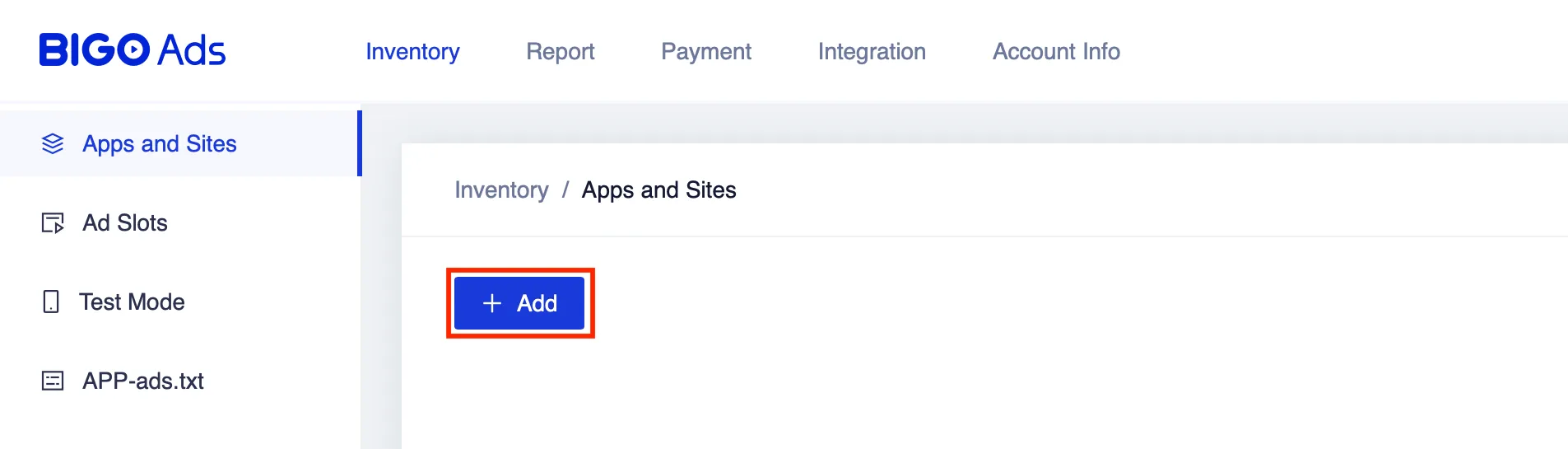
- 填写您的应用程序信息,然后点击 Submit。
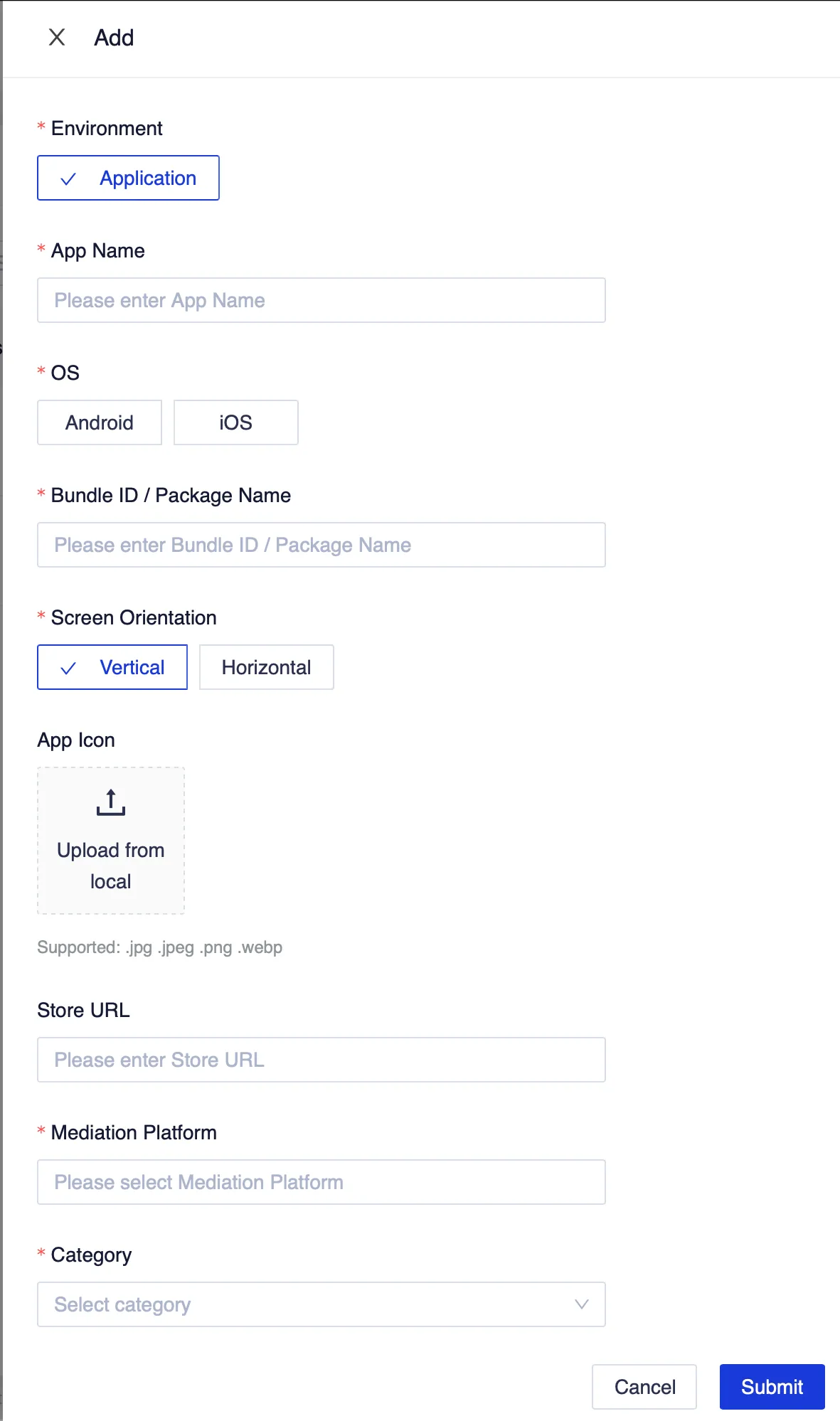
创建广告位
- 前往顶部导航栏的 Inventory,在左侧栏中选择 Ad Slots。
- 点击 Add 按钮。

- 选择您的 App 和 Ad Format。
- 输入 Ad Slot Name。
- 在 Auction Type 一行选择 Server Bidding。
- 点击 Submit。
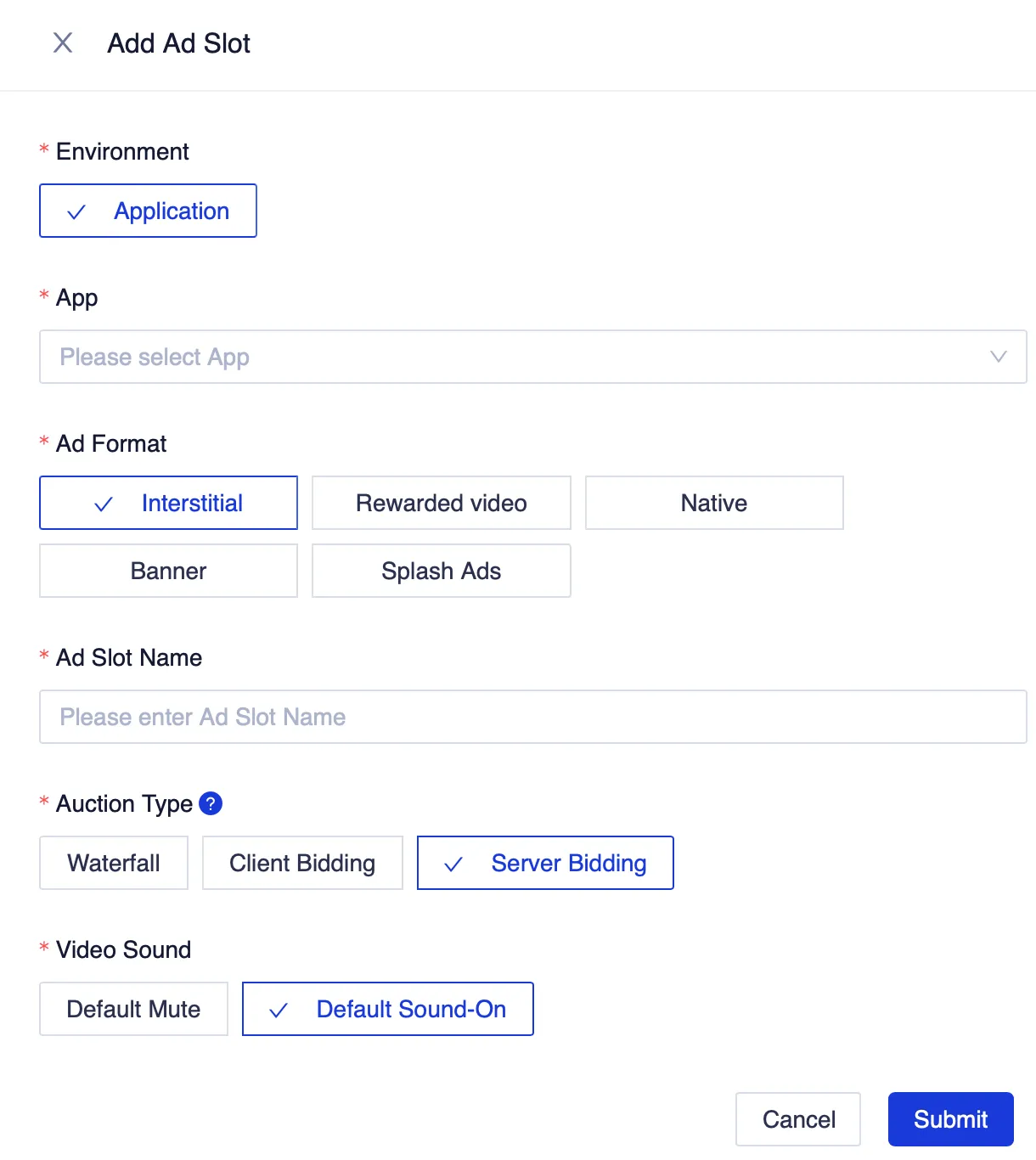
创建广告位时,BIGO Ads 会生成相应的 Ad Slot ID。您可以在 BIGO Ads Developer Management Platform 的 Ad Slots 部分找到该信息:

第 3 步:在您的 MAX 账户中启用 BIGO Ads
- 获得所需的 BIGO Ads ad slot ID 后,请登入您的 MAX 账户。
- 选择 MAX > Manage > Ad Units。
- 点击要启用 BIGO Ads 的 MAX 广告单元位置。
- 输入与所选 MAX 广告单元关联的 BIGO Ads 广告位 ID。
- 点击 Status 状态栏激活平台。
- 然后点击 ✓ Save 保存。这样, BIGO Ads 就会被加入该广告单元的参与平台列表中了。
Chartboost
第 1 步:创建 Chartboost 账户
To enable Chartboost ad inventory through MAX Mediation platform, you must have an approved account with Chartboost. If you do not have an account, register at the Chartboost site. Then begin by using Chartboost’s onboarding guide.
如果您已经创建了包含广告单元的应用,请跳转到第 3 步,在 MAX 广告单元中激活 Chartboost。
第 2 步:在 Chartboost 中创建应用程序
添加您的应用
要开始通过 Chartboost 变现应用,请先创建一个应用。
- 登入 Chartboost。
- 选择 Apps management。
- 点击 +Add new app。
- 如果您的应用已经上架,请选择 My app is live in the App Store,然后输入您应用的 Apple App Store、Google Play 或 Amazon App Store URL。 然后点击 Connect App。关联成功后会显示应用图标和详情。否则,请再次检查您的 URL 或提供详细信息。
- 如果您的应用尚未上线,请选择 My app is still in development,然后指定您将发布此应用的商店。
- Indicate whether your app is targeted at children under 13. Note that as explained in AppLovin’s Terms of Use and Policies for Publishers, you may not provide AppLovin with children data or cause that information to be provided via a third party.
- 点击 +Add app。

保存应用后,Chartboost 会生成并显示您应用的 App ID 和 App Signature。在 MAX 聚合中启用 Chartboost 时,您需要这些 key 来发送广告请求。要调取这些 key,请登录您的 Chartboost 账户,导航至 Apps management > Your app,然后找到 App information,即可看到 key 信息。

创建新广告位
创建应用后,请创建新的广告位。
- 在 Chartboost 控制面板中导航至 Monetization。
- 点击 +Create new ad location。
- 从下拉菜单中选择相关应用。
- 输入广告位名称。
- 在 Ad Location type 中选择 Bidding。
- 选择该广告位的广告格式。
- 点击 Create 创建新的广告位。
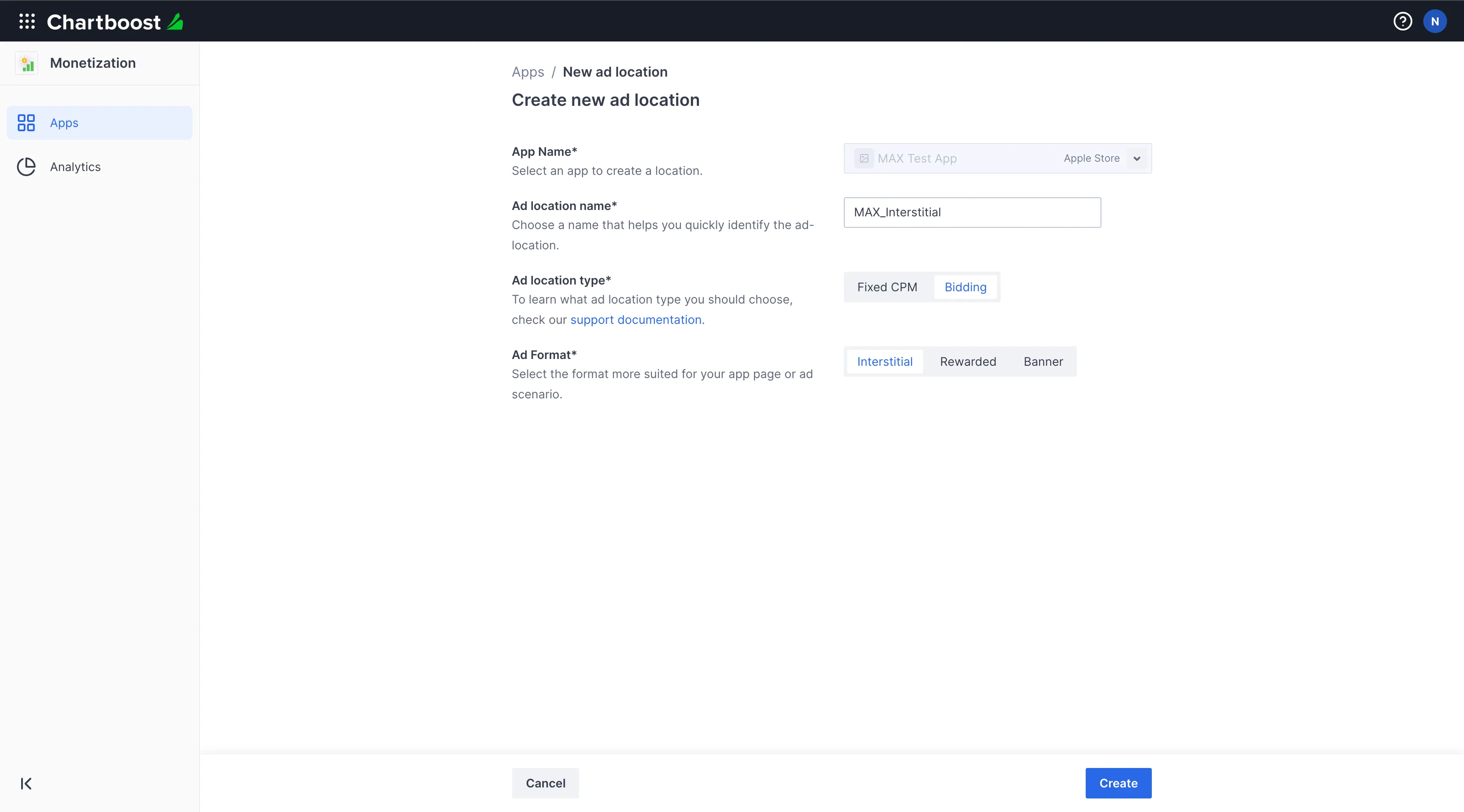
Establish your payment details at Chartboost to enable payments via your preferred payment method.
第 3 步:在您的 MAX 账户中启用 Chartboost
- 完成 Chartboost 设置后,请登入您的 MAX 账户。
- 选择 MAX > Manage > Ad Units。
- 点击要启用 Chartboost 的 MAX 广告单元位置。
- 输入与所选 MAX 广告单元关联的 Chartboost App ID、App Signature 和 Ad Location 值。
- 点击 Status 状态栏激活平台。
- 点击 ✓ Save。这样,Chartboost 就会被加入该广告单元的参与平台列表中了。
Digital Turbine (DT) Exchange
第 1 步:创建 DT Exchange 账户
To access DT Exchange ad inventory through MAX Mediation platform, you must have a valid account with DT Exchange. If you do not have an account, register for an account at Digital Turbine Console. Enter all the required details and click Confirm.
请仔细检查,确保您输入的电子邮件地址与应用商店或您网站上显示的官方电子邮件地址相同。注册流程完成、DT Exchange 完成您信息的处理后,DT Exchange 会向您发送正式的注册成功通知邮件。
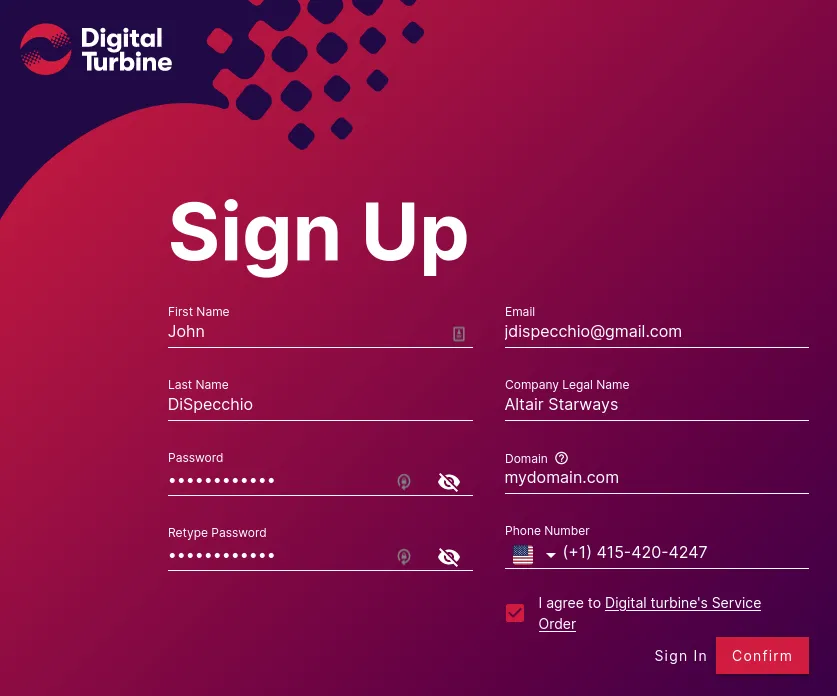
第 2 步:在 DT Exchange 中创建应用程序
-
登录您的 DT Exchange 账户。此时将显示 App Management 页面。
-
点击 ADD APP。
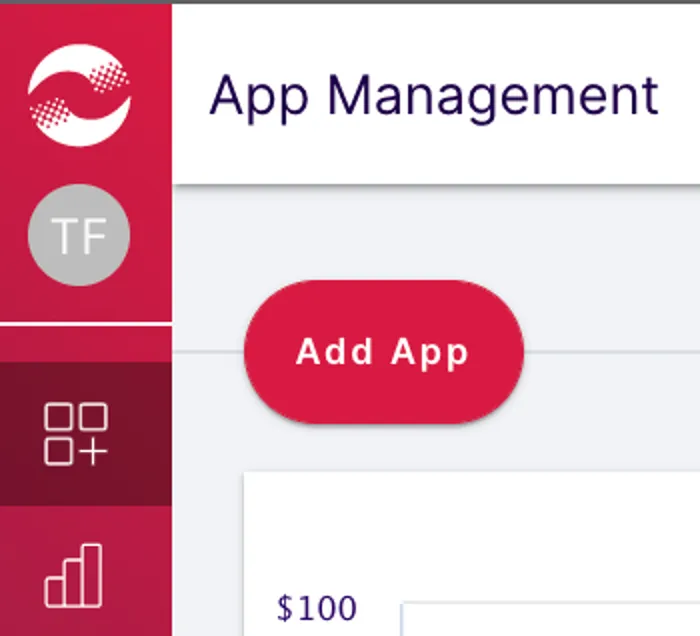
-
此时,您会看到 Add App 页面。
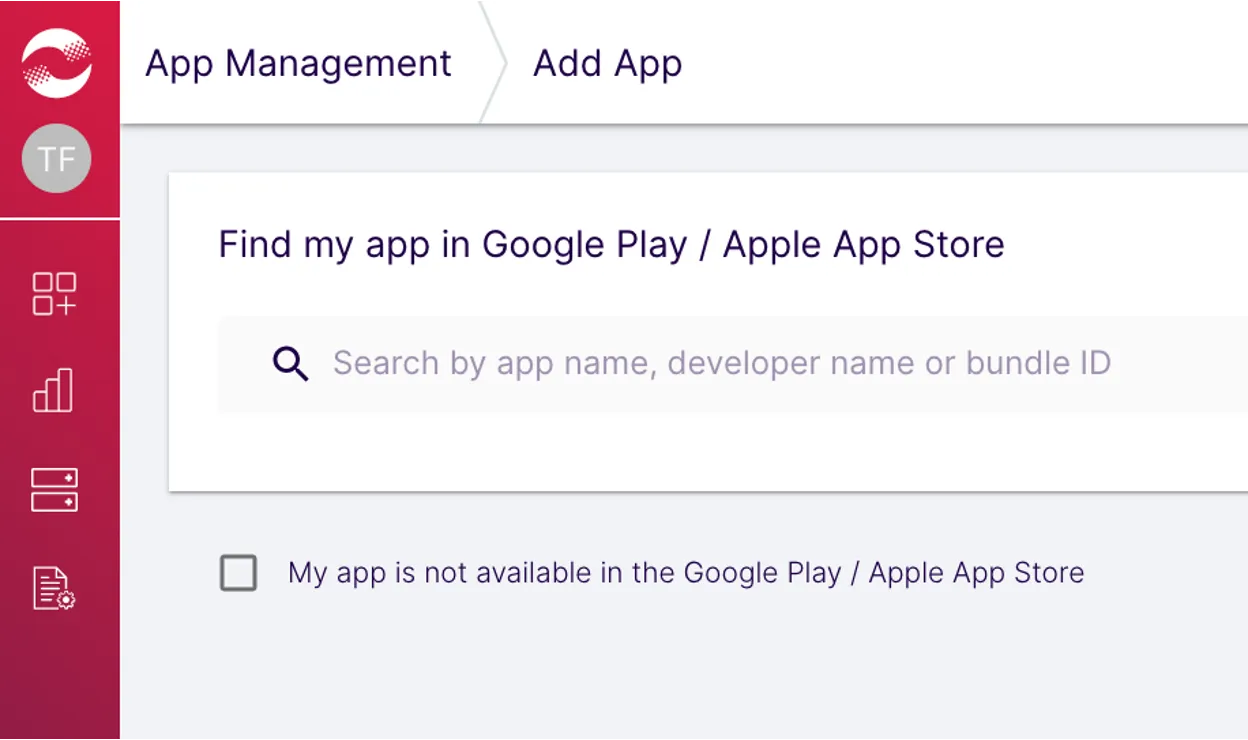
如果您的应用已在应用商店中发布:
-
在搜索栏中输入以下任一内容:
- 应用名称
- 开发者名称
- Bundle ID
输入后,系统就会显示符合所提供信息的应用列表。从搜索结果中选择您想添加的应用。
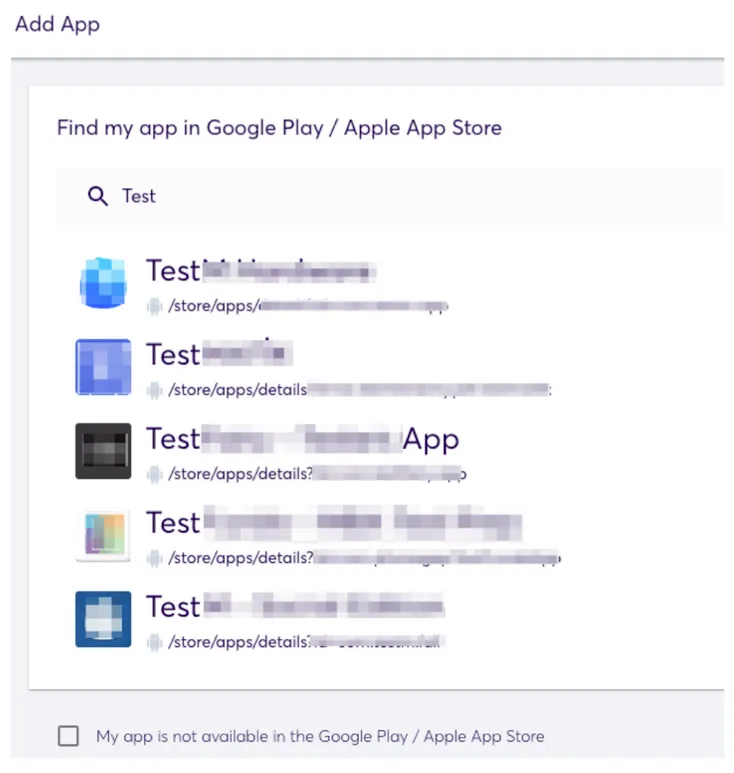
-
If accurate, check the confirmation box confirming that the target audience of your app does not include children and that your app is not likely to be accessed by children, if it applies to your app.
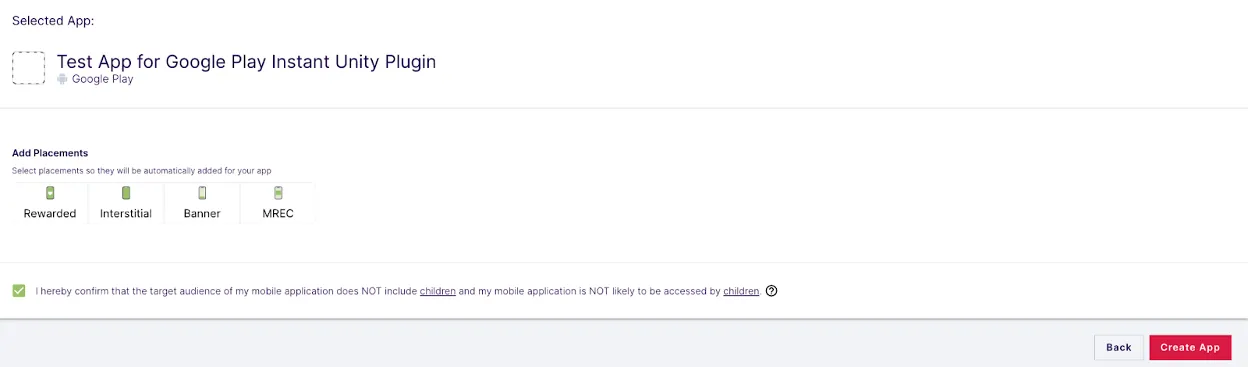
如果您的应用未在应用商店中发布:
-
勾选 My App is Not Available in the Google Play / Apple App Store
-
输入应用的名称。
-
选择 Android 或 iOS 平台。
-
在 Category 下拉菜单中选择与您的应用相对应的相关类别。广告主使用这些类别进行定向投放。
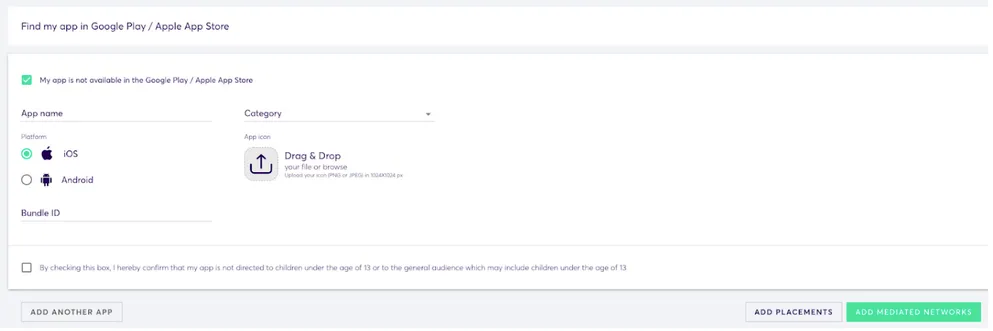
-
第 3 步:在 DT Exchange 中创建广告位
- 点击左侧菜单中的 Apps。选择要为其创建广告位的应用。
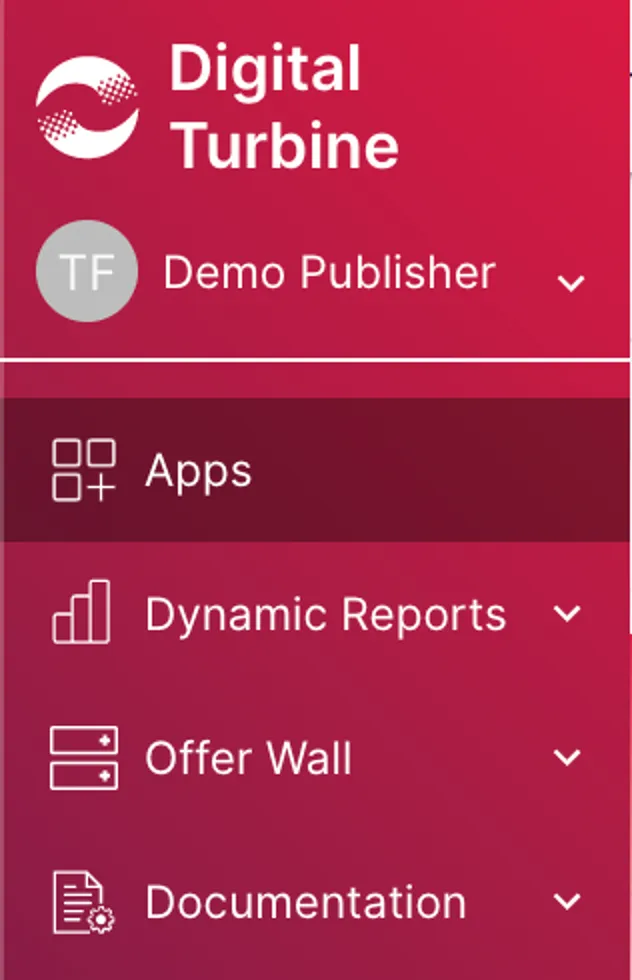
- 打开 Placements。在这里,您会看到所有已创建的广告位。
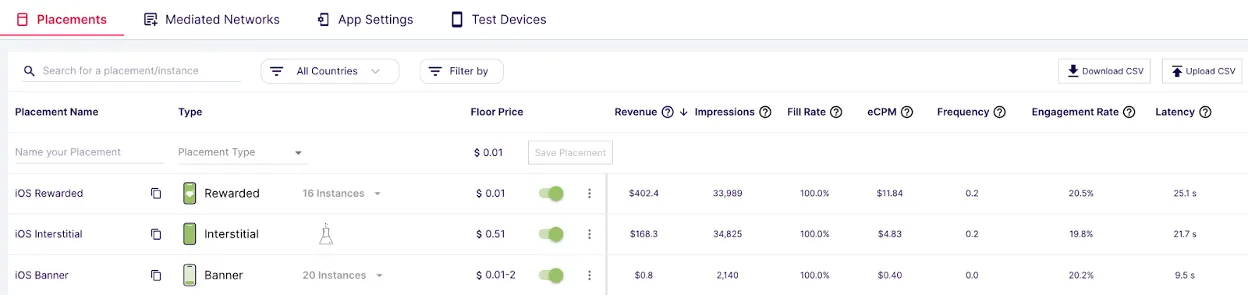 请针对竞价和瀑布流广告单元分别创建不同的广告位:
请针对竞价和瀑布流广告单元分别创建不同的广告位:
- 为新的广告位输入名称。请为竞价广告单元和瀑布流广告单元选择具有区分度的命名。
- 从下拉列表中选择广告位类型。
- 完成上述步骤后,点击 Save Placement。如有必要,请重复这些步骤,添加更多广告位。
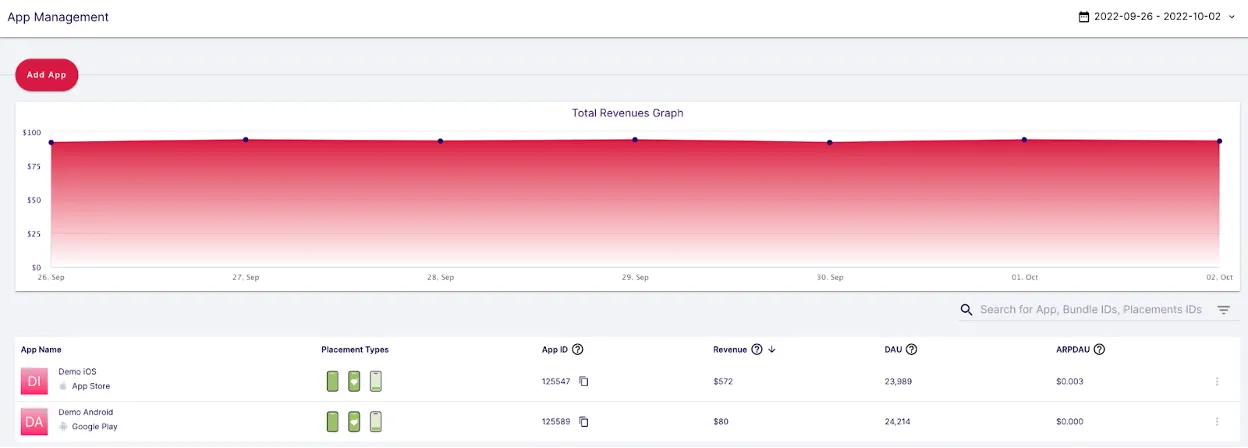
第 4 步:在您的 MAX 账户中启用 DT Exchange
- 获得所有的 DT Exchange ad unit ID 后,请登录您的 MAX 账户,选择 MAX > Manage > Ad Units。要调取必要的 ID,请按照下列步骤操作:
- 点击左侧菜单中的 Apps。在列表中的每个应用旁边,您就能看到对应的 ID。
- 要调取 Placement ID,请前往 App Management 页面,选择广告位所属的应用。在该页面中,您可以看到所有已创建的广告位。选择 Placement setup。Placement ID 将显示在页面顶部。
- 点击要启用 DT Exchange 的 MAX 广告单元位置。
- 为您的竞价实例输入 DT Exchange App ID 和 DT Exchange Placement ID。
- 点击 Status 状态栏激活平台。然后点击 ✓ Save 保存。这样,DT Exchange 就会被加入该广告单元的参与平台列表中了。
第 1 步:创建 AdMob 账户
To access Google demand as a bidder through the MAX Mediation platform, you must have a valid account with AdMob. If you do not have an account, register for AdMob here.
第 2 步:在 AdMob 中创建应用程序和广告单元
AppLovin 建议您创建新的 Placement ID,确保获得精准的 MAX 报告。
添加您的应用
- 登入您的 AdMob 账户。
- 选择 Apps。
- 您可以搜索现有应用、添加新应用或选择现有应用,通过 MAX 聚合变现。您必须为每个平台 (iOS 和 Android) 创建唯一的 AdMob 应用程序。
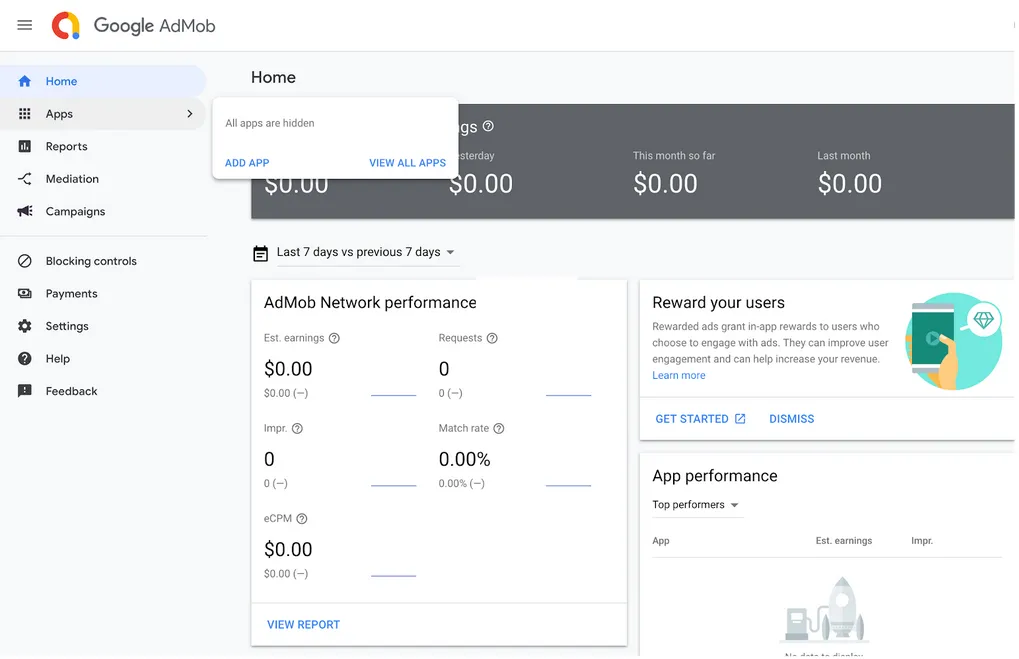
- 当您的 AdMob 账户中有一个应用时,您可以创建用于合作伙伴竞价的广告单元。如果您希望 Google 竞价为某个广告单元提供服务,则必须为该广告单元激活 Partner bidding。请注意:该广告单元类型不适用高级设置。
创建广告单元
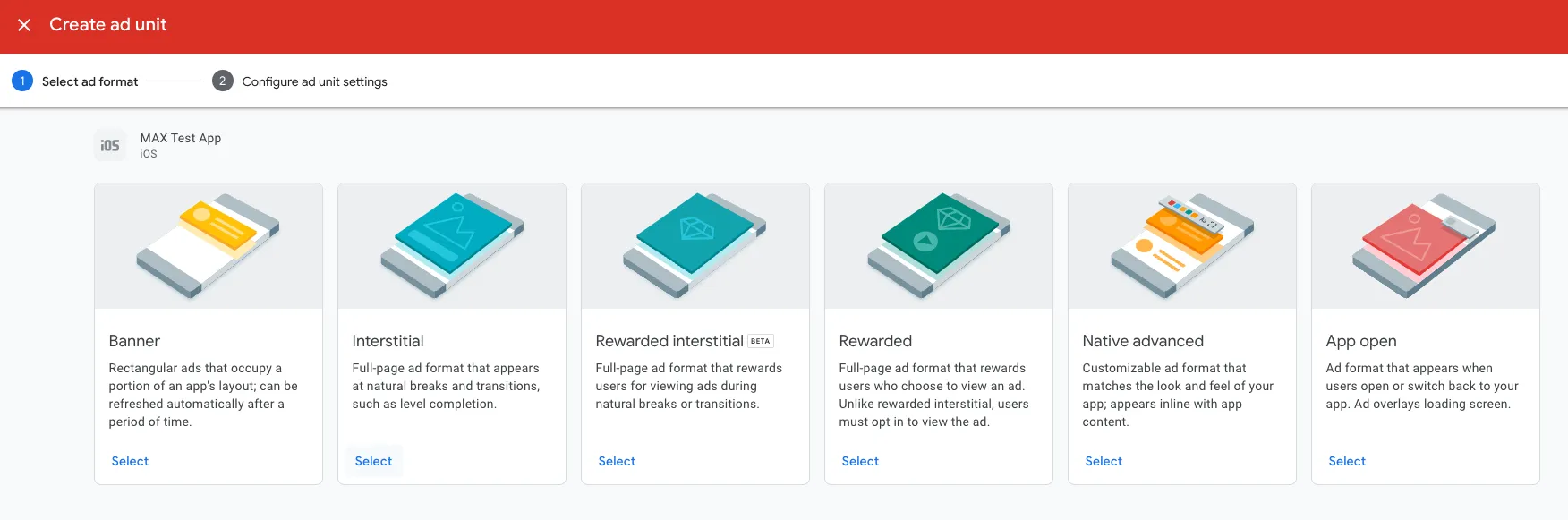
横幅 / MREC
- 选择 Banner 格式。
- 输入 Ad Unit Name。
- 勾选 Partner bidding 部分的复选框。请注意:该广告单元类型不适用高级设置。
- 点击 Create Ad Unit。
- 记下您的 AdMob app ID 和 Ad Unit ID。

原生广告
- 选择 Native advanced 格式。
- 输入 Ad Unit Name。
- 勾选 Partner bidding 部分的复选框。请注意:该广告单元类型不适用高级设置。
- 点击 Create Ad Unit。
- 记下您的 AdMob app ID 和 Ad Unit ID。

插屏广告
- 选择 Interstitial 格式。
- 输入 Ad Unit Name。
- 勾选 Partner bidding 部分的复选框。请注意:该广告单元类型不适用高级设置。
- 点击 Create Ad Unit。
- 记下您的 AdMob app ID 和 Ad Unit ID。

激励视频
- 选择 Rewarded 格式。
- 输入 Ad Unit Name。
- 请不要变更默认的 Reward Settings。
- 勾选 Partner bidding 部分的复选框。请注意:该广告单元类型不适用高级设置。
- 点击 Create Ad Unit。
- 记下您的 AdMob app ID 和 Ad Unit ID。

获得 Placement ID
创建 AdMob 广告单元后,您可以在 Apps > Ad Units 部分看到 Placement ID:

第 3 步:在您的 MAX 账户中启用 Google 竞价
- 完成 Google 竞价设置后,请登入您的 MAX 账户。
- 选择 MAX > Manage > Ad Units。
- 点击要启用 Google 竞价的 MAX 广告单元位置。
- 输入与所选 MAX 广告单元关联的 AdMob App ID 和 Ad Unit ID 值。
- 点击 Status 状态栏激活平台。
- 点击 ✓ Save 保存。这样,Google 竞价就会被加入该广告单元的参与平台列表中了。
InMobi
第 1 步:创建 InMobi 账户
To enable InMobi ad inventory through MAX Mediation platform, you must have an approved monetization account with InMobi. If you do not have an account, register at the InMobi site.
如果您在 InMobi 变现控制面板中有已创建好的广告单元,请跳转到第 3 步,在 MAX 广告单元中激活 InMobi。
第 2 步:在 InMobi 中创建应用程序和广告位
要开始通过 InMobi 变现应用,请将您的应用添加至 InMobi 变现控制面板。
- 登入控制面板。
- 选择 Inventory > Inventory Settings > Add Inventory。
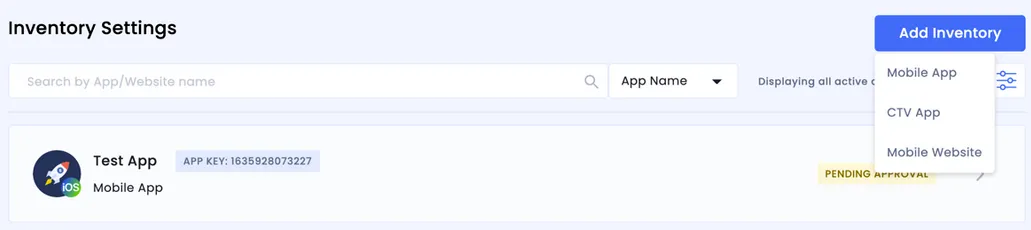
- 找到 Enter App details 字段,输入您的应用程序的商店 URL。
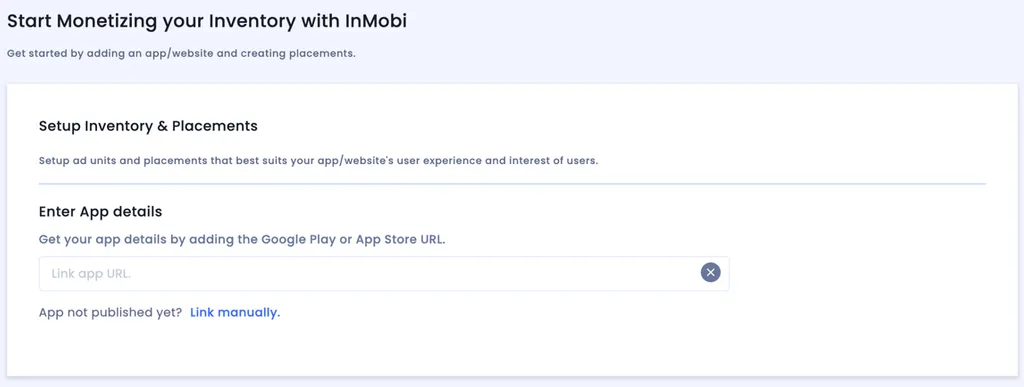
- 要以聚合网络的形式启用 InMobi,请创建 InMobi placement ID:
- 选择您的应用,点击 + Add a placement。
- 选择您想要的广告格式。
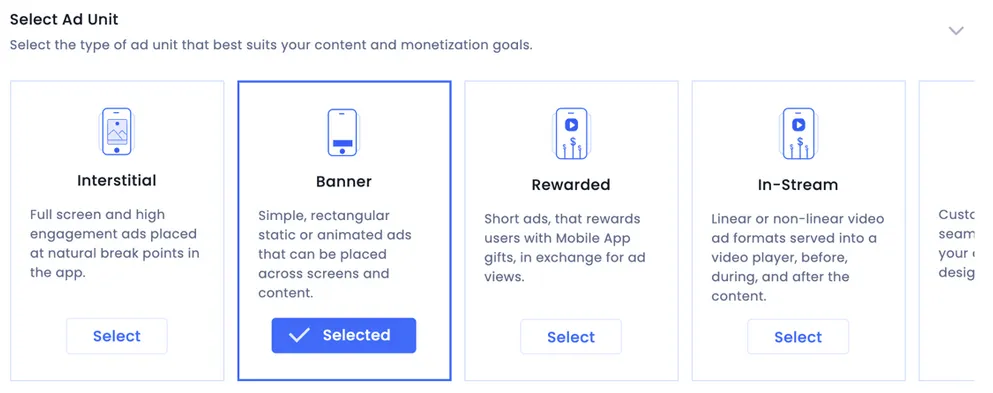
- 输入广告位详情。

- 点击 Create Placements 保存广告位,记下 Placement ID。在 MAX 广告单元中启用 InMobi 时,您将用到该 ID。
要启用 InMobi Bidding,请联系您的 InMobi 客户团队,了解如何创建广告位。
要在 MAX 聚合中启用 InMobi,您需要拥有 InMobi Account ID 以及与您应用关联的 Placement ID。前往 InMobi 控制面板,在左侧导航菜单中选择 Finance > Payment Settings,然后选择 Payment Information,即可查看您的 Account ID:
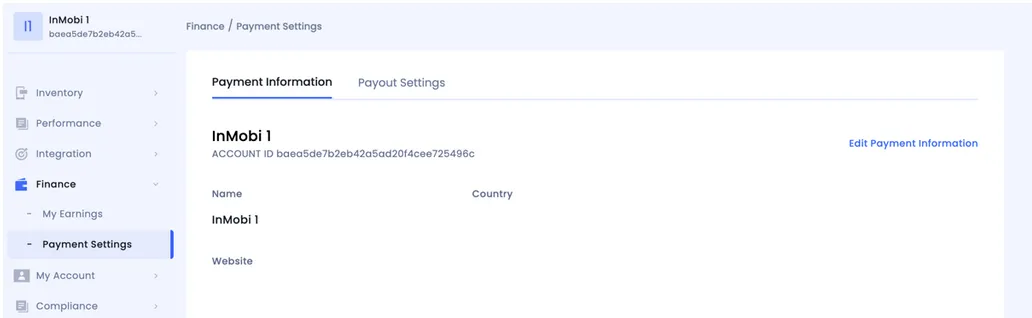
If you want to create placement IDs with set price floors, contact your InMobi account team for instructions.
Establish your payment details in the Payment Settings section of the InMobi monetization dashboard. You must establish your payment details to start monetizing with InMobi.
第 3 步:在您的 MAX 账户中启用 InMobi
- 完成 InMobi 设置后,请登入您的 MAX 账户。
- 选择 MAX > Manage > Ad Units。
- 点击要启用 InMobi 的 MAX 广告单元位置。
- 输入与所选 MAX 广告单元关联的 InMobi Account ID 和 Placement ID 值。
- 点击 Status 状态栏激活平台。
- 点击 ✓ Save 保存。这样,InMobi 就会被加入该广告单元的参与平台列表中了。
ironSource Ads
第 1 步:创建 ironSource 账户
To enable ironSource Ads ad inventory through the MAX Mediation platform, you must have an approved account with ironSource. If you do not have an account, register at the ironSource site.
如果您已有账户,请跳过这一步。
第 2 步:在 ironSource 中创建应用程序
添加您的应用
要开始通过 ironSource Ads 变现应用,请在 ironSource Ads 控制面板中添加您的应用:
-
登入您的 ironSource Ads 账户。
-
在页面左侧的导航栏中选择 iS Ads。点击 Apps。
-
Apps 页面弹出后,点击 Add app。
-
如果您的应用已在 App Store 或 Google Play 商店上架,请输入应用的 URL。点击 Import App Info。您应用的名称和类别会自动显示。如果有不完整的字段,请手动填写。
如果您的应用尚未上架,请输入一个临时应用名称,之后前往 Apps 页面更新信息。
点击 Add app。
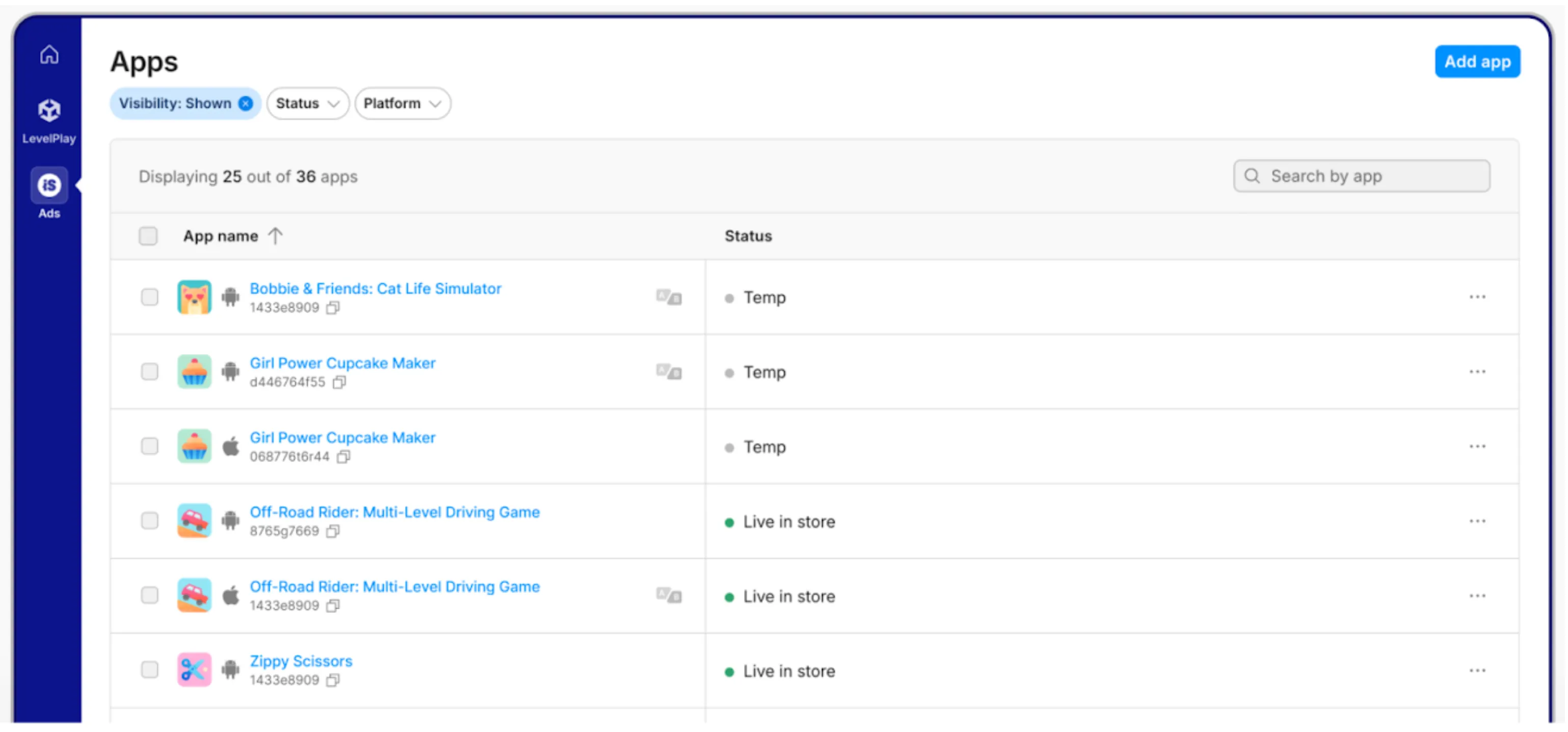
以这种方式创建应用后,ironSource 会生成一个 App Key。该 key 位于 Apps 页面中应用名称的下方。请记下该 key,以备第 3 步时使用。
Configure Your App
There are two ways you can configure your new app:
- 新建设置
- 您可以从空配置开始,自行完成应用的所有配置。这意味着您必须为每个价格点位创建单独的实例。为此,请找到 Setup Configurations,然后选择 New Setup。
- 复制另一个应用程序的设置
- 您也可以复制现有应用的 COPPA、CCPA 和广告单元设置 (包括广告位和上限)。为此,请选择 Duplicate setup from another application,然后在 Application 下拉菜单中选择要复制其设置的应用。
选择 COPPA 和 CCPA 设置
- 请在 COPPA 部分中选择合适的选项,说明您的应用是否面向儿童。
- 决定如何满足 CCPA 的要求。
- 点击 Add app。
ironSource Ads 实例
添加应用后,ironSource Ads 竞价实例会自动显示在 Instances 页面中。请务必激活这些实例。
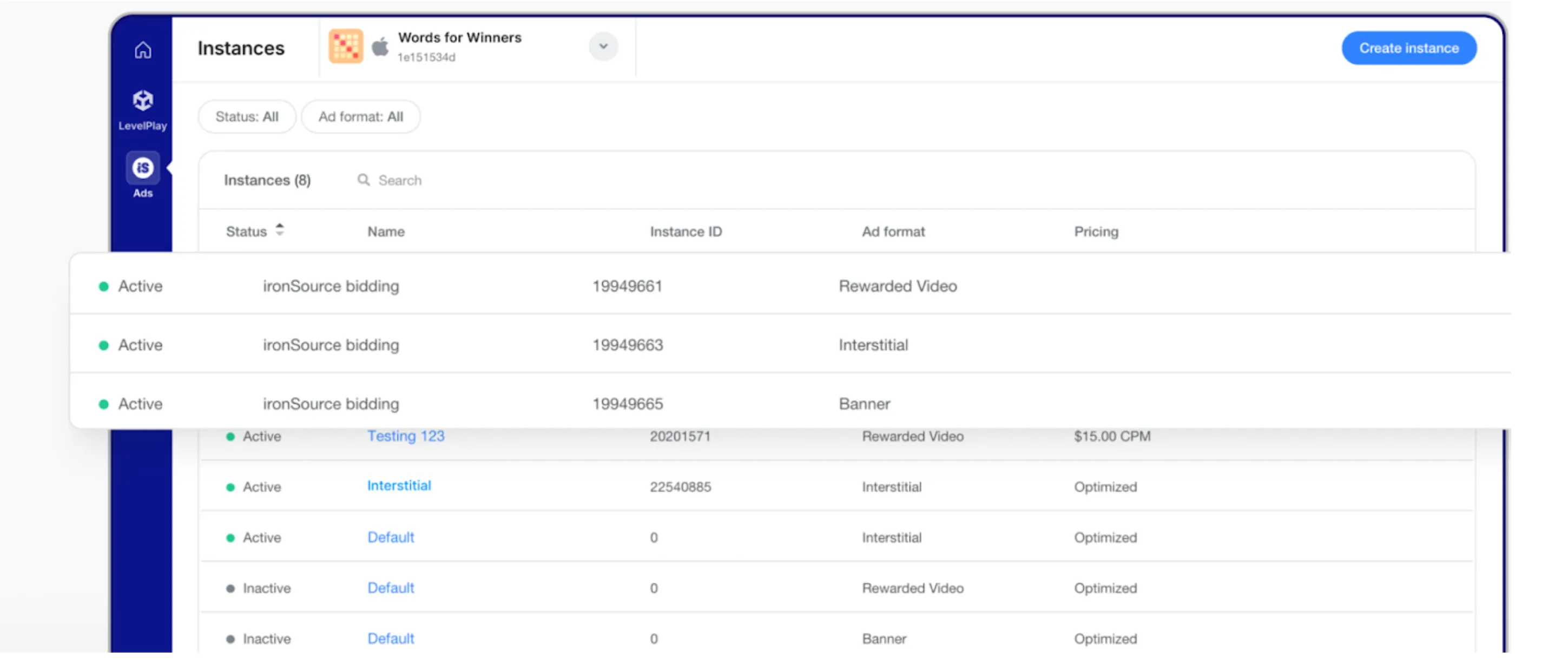
第 3 步:在您的 MAX 账户中启用 ironSource Ads
- 获得所需的 ironSource app key 和 instance ID 后,请登入您的 MAX 账户。
- 选择 MAX > Manage > Ad Units。
- 点击要启用 ironSource Ads 的 MAX 广告单元位置。
- 点击 Status 状态栏激活平台。这样,ironSource 就会被加入该广告单元的参与平台列表中了。
- 找到 Placement Name 界面,输入与所选 MAX 广告单元关联的 ironSource app key 和 instance ID 值。
- 点击 ✓ Save。
Liftoff Monetize
第 1 步:创建 Liftoff 账户
To enable Liftoff Monetize ad inventory through MAX Mediation platform, you must have an approved account with Liftoff. If you do not have an account, register at the Liftoff site.
如果您已拥有 Liftoff 账户,请跳转至第 3 步,在 MAX 广告单元中激活 Liftoff Monetize。AppLovin 建议您创建新的 Placement ID,以便提高 MAX 报告的精准度。
第 2 步:在 Liftoff Monetize 中创建应用程序和广告位
添加您的应用
如果您已经创建了应用,请跳至下方的 “创建广告位” 一节,为您的 MAX 集成创建 Placement ID。
- 登入您的 Liftoff 账户。
- 点击 Add Application。
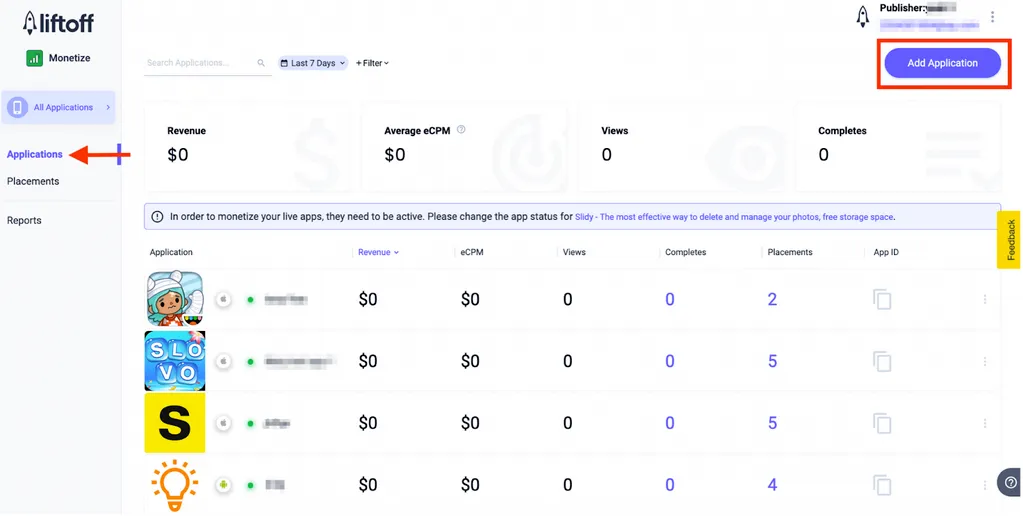
- 填写您的应用设置:
- App Store:选择 iOS 或 Android
- Custom App Name:输入您应用程序的名称
- App Store/Connect Your Live App:如果您的应用已经上架,请选择 “My app is live in the Apple App Store”,然后使用搜索栏找到并选择您的应用;如果您的应用尚未上架,请选择 “My app is not live yet”。
- COPPA Compliance:如果您的应用面向 13 岁以下儿童,请勾选此复选框。
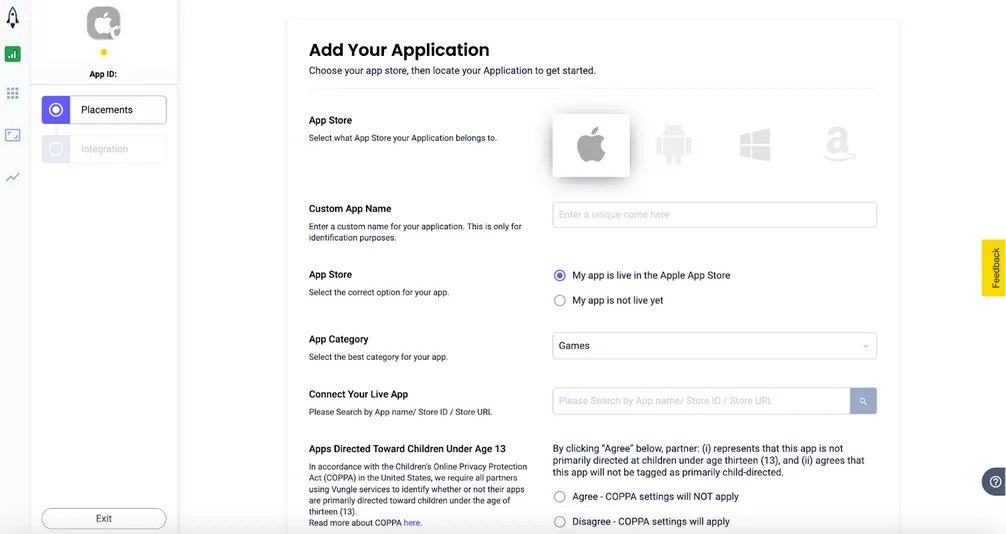
- 点击 Continue。
创建广告位
创建新的应用后,您就可以创建新的广告位了。
- 打开应用程序列表,选择您想为其创建广告位的应用,然后点击 Add Placement。

- 输入创建 Liftoff Monetize 广告位所需的详细信息:
- Placements:根据您通过 MAX 聚合启用的广告格式,选择横幅 (Banner)、插屏 (Interstitial) 或激励 (Rewarded)。
- Placement Name:输入广告位名称。
- Ad Refresh (Banner):仔细检查,确保禁用该项。
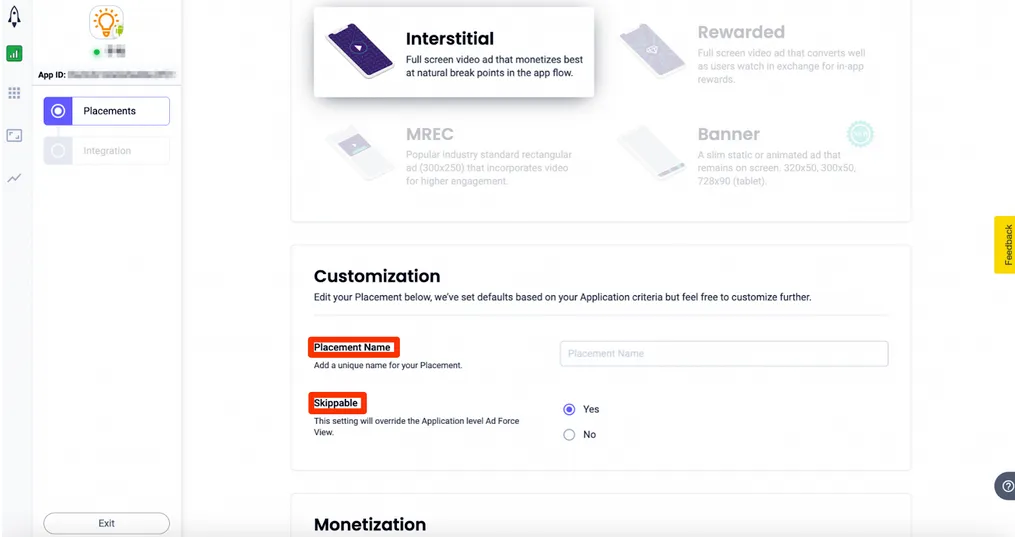
- 要启用竞价,请将 Monetization 部分的 In-App Bidding 按钮切换至启用的位置。
- Click Continue and make note of the Placement Reference ID.
You will use it in Step 3 to enable this placement on MAX.
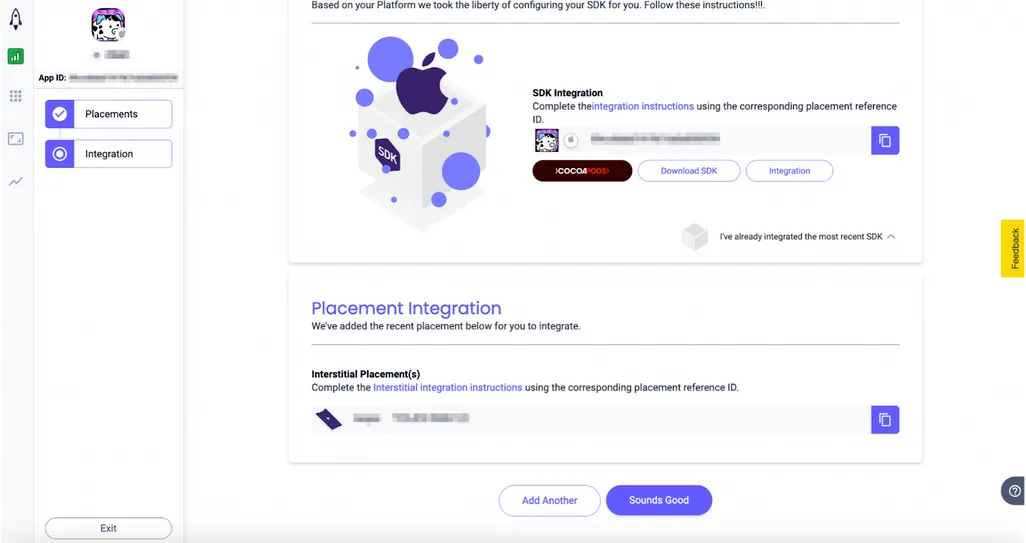 Liftoff Monetize also generates a Reference ID after you submit your ad.
You can view this ID on the details page.
The Reference ID is based on the Placement name you supply, and you cannot alter it.
To integrate the Liftoff Monetize SDK with placements, you must include the Reference ID in your application.
Liftoff Monetize also generates a Reference ID after you submit your ad.
You can view this ID on the details page.
The Reference ID is based on the Placement name you supply, and you cannot alter it.
To integrate the Liftoff Monetize SDK with placements, you must include the Reference ID in your application.
第 3 步:在您的 MAX 账户中启用 Liftoff Monetize
- 获得所需的 Liftoff Reference ID 后,请登入您的 MAX 账户。
- 选择 MAX > Manage > Ad Units。
- 点击要启用 Liftoff Monetize 的 MAX 广告单元位置。
- 输入与所选 MAX 广告单元关联的 Liftoff Reference ID 值。
- 点击 Status 状态栏激活平台。
- 点击 ✓ Save 保存。这样,Liftoff Monetize 就会被加入该广告单元的参与平台列表中了。
LINE
第 1 步:创建 LINE 账户
在 LINE 官网 注册一个 LINE 账号,或联系您的 LINE 客户代表协助创建账号。
第 2 步:在 LINE 中创建应用程序和广告位 (Slot)
添加您的应用
要添加应用,请按照下列说明操作:
- 登入 LINE。
- 在上方选项卡菜单中选择 広告枠管理 > メディア。
- 点击 新規作成 即可创建新应用。
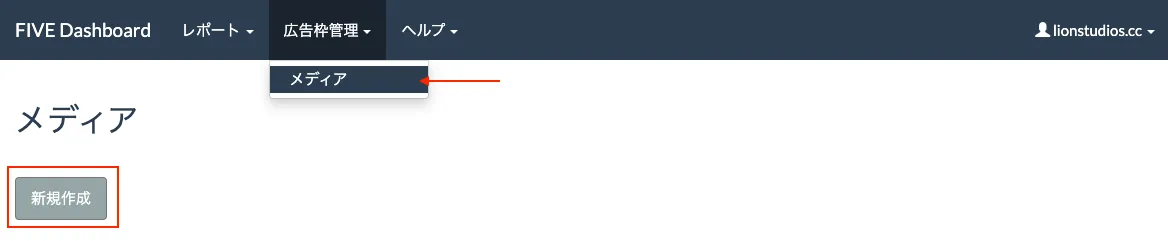
- 按如下方式进行应用设置:
- 名前:输入应用的名称。
- プリの概要:输入应用的描述。
- ストアURL:输入商店 URL。
- プラットフォーム:选择 APP。
- パッケージ名:输入 Bundle ID 或包名。
- OS:选择 iOS 或 Android。
- カテゴリー:选择应用类别。
- 点击 登録 添加您的应用。
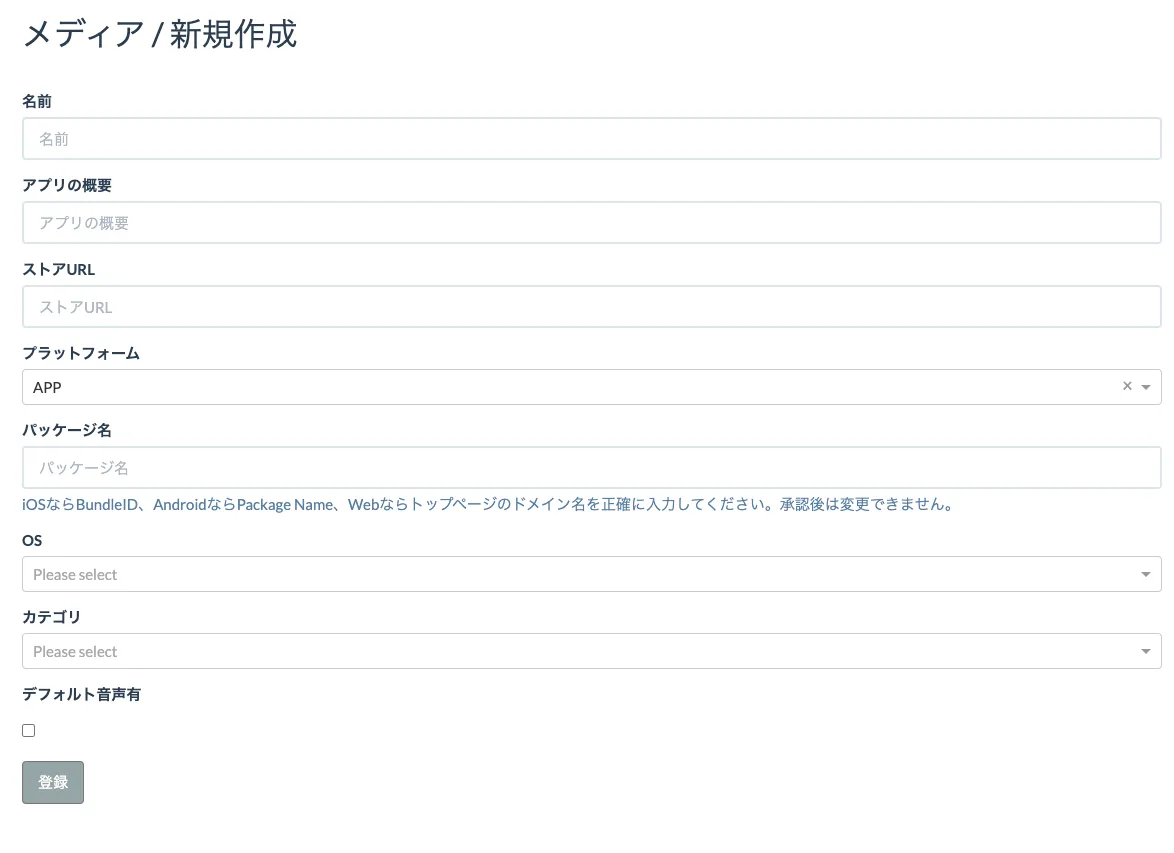
添加新广告位
要添加新广告位,请按照下列说明操作:
-
点击要添加新广告位的应用名称。
-
选择 詳細。
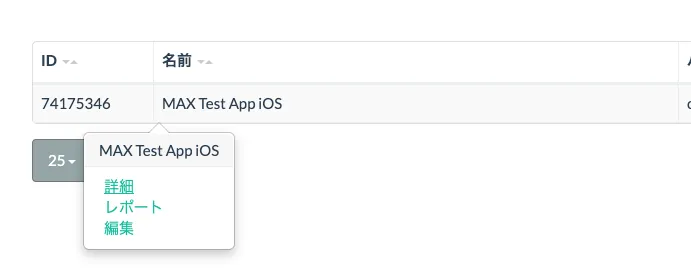
-
点击 スロット追加。

-
进行应用设置:
- 名前:为要添加的广告位输入名称。
- フォーマット:从以下列表中选择一种广告位格式。
- 横幅:バナー320×50 (640×100)。
- MREC:レクタングル300×250。
- 插屏:インタースティシャル。
- 激励:竖屏使用 動画リワード縦向き,横屏使用 動画リワード横向き。
- 如果您想使用原生格式,请联系您的 LINE 代表。
- 在 Bidding Type 中,选择 MAX SDK Bidding。
- 点击 登録 添加您的新广告位。
- 如果您想设置 CPM 底价,请联系您的 LINE 代表。
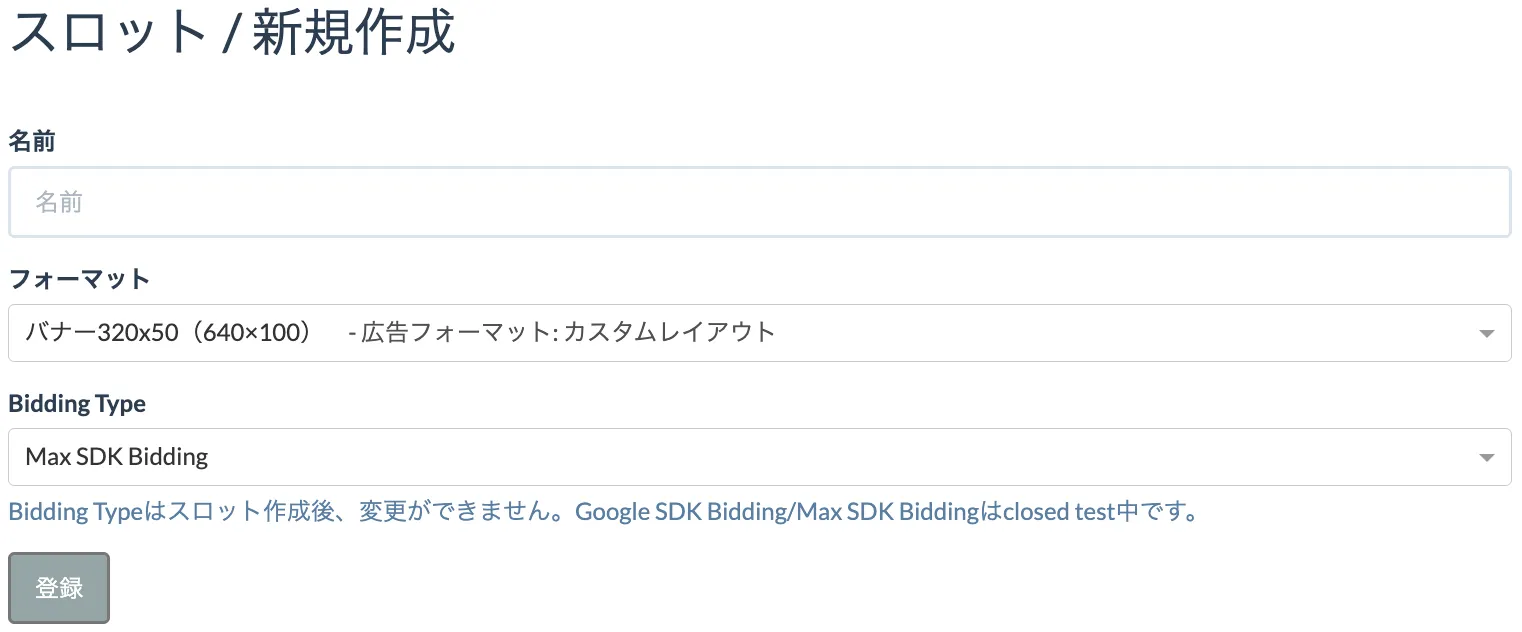
-
创建第一个广告位后,请点击 審査申請 获得 LINE 的批准。这可能需要一些时间。如有任何疑问,请联系您的 LINE 代表。

获取您的应用 ID 和广告位 ID
您可以通过选择 広告枠管理 > メディア 调取应用 ID。您可以在应用详情页面获取您的广告位 ID (Slot ID)。

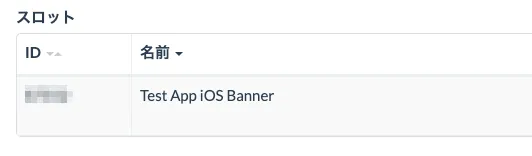
第 3 步:在您的 MAX 账户中启用 LINE
- 完成 LINE 设置后,请登入您的 MAX 账户。
- 选择 MAX > Manage > Ad Units。
- 点击要启用 LINE 的 MAX 广告单元位置。
- 输入与所选 MAX 广告单元关联的 LINE App ID 和 LINE Slot IDs 以及 CPM 底价。
- 点击 Status 状态栏激活平台。
- 然后点击 ✓ Save 保存。这样,LINE 就会被加入该广告单元的参与平台列表中了。
Meta Audience Network
第 1 步:创建 Meta 开发者账户
To access Meta Audience Network ad inventory through MAX Mediation platform, you must have a valid Meta for Developers account. Register for a Meta for Developers account at the Meta For Developers site and review the About Audience Network guide.
如果您已拥有变现管理工具账户,请跳转至第 3 步,在 MAX 广告单元中激活 Meta Audience Network。AppLovin 建议您创建新的 Placement ID,以便提高 MAX 报告的精准度。
After you register, log into your Meta for Developers Monitization Manager account and create a new business or choose an existing one. To create a new business go to Monetization Manager.

第 2 步:在变现管理工具中创建应用程序和广告单元
创建业务后,请为您创建的每个应用分别创建一个资产 (Property)。如果您的应用分为针对不同操作系统 (Android、iOS) 的多个不同版本,您可以将这些版本归类到同一个资产中,方便整合报告和管理。
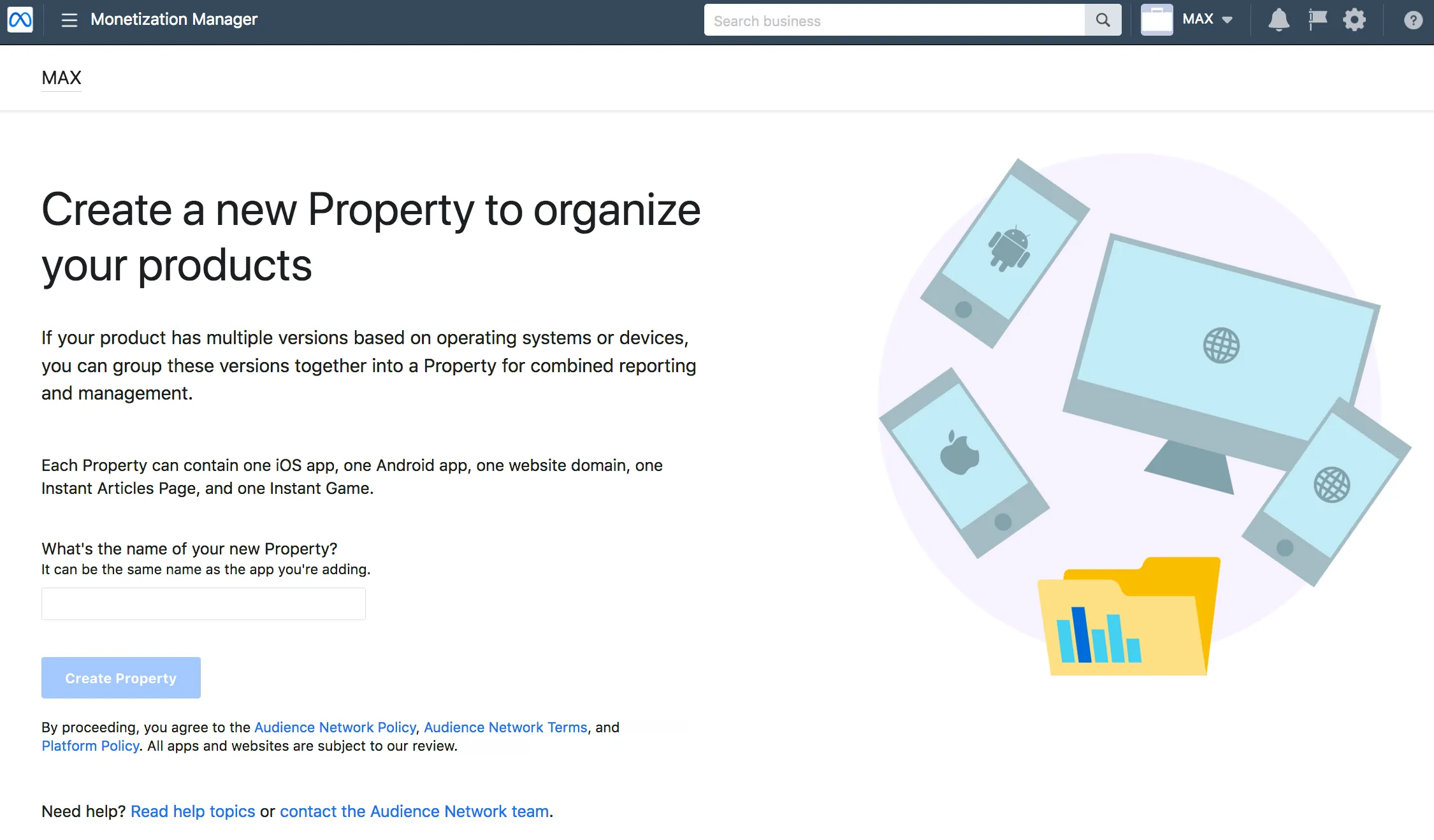
选择您的平台和显示格式
After you create your property, add the platform you want to monetize. In a property you can have up to four Ad Spaces per platform. You can add ad placements to each Ad Space.
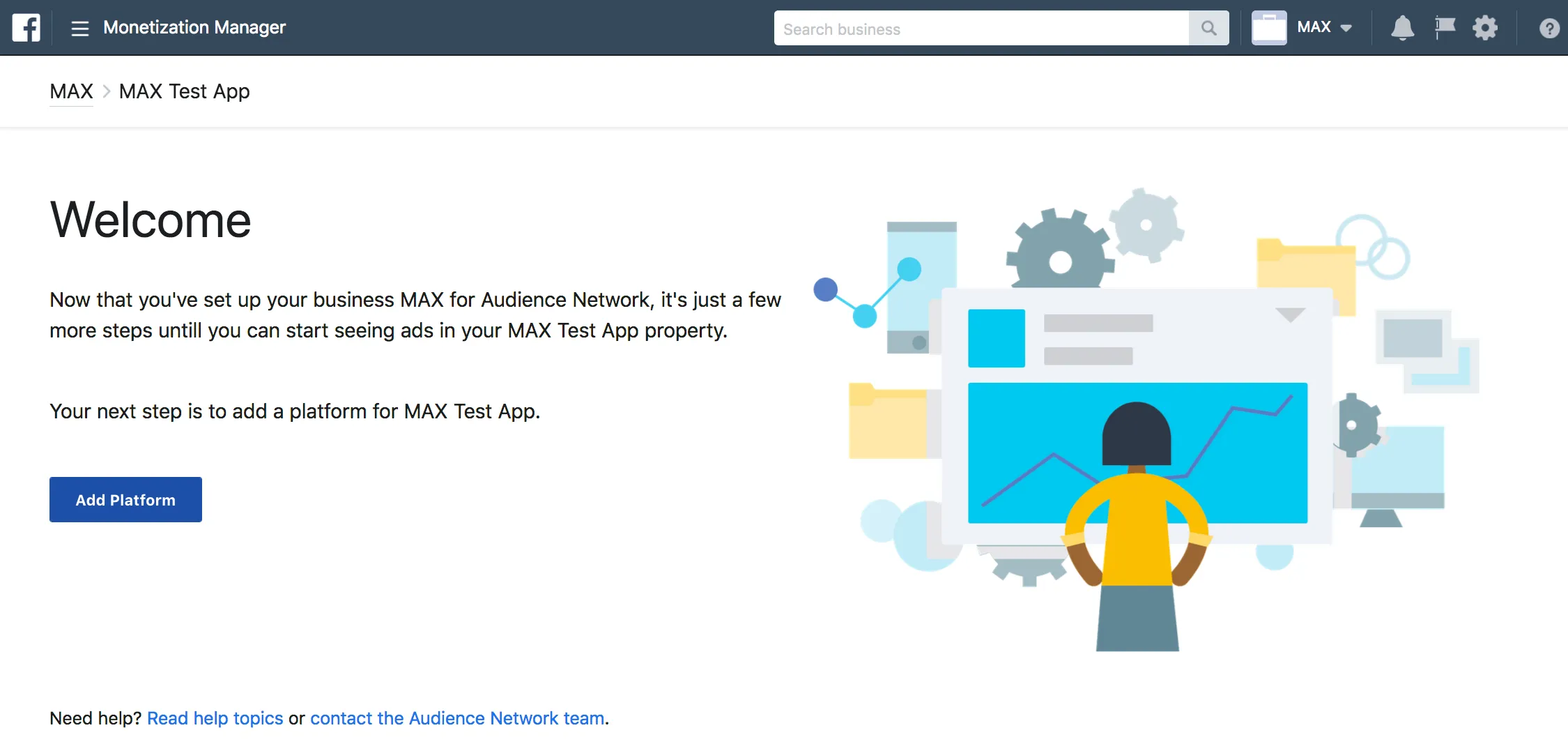
![Monetization Manager. Platforms. Platforms are the various types of products and surfaces [sic.] you can monetize with Audience Network. Add the platform you want to monetize. iOS app / Android app / Website / Instant Articles.](/_astro/meta-04.CRqj5WXs_nzNrn.webp)
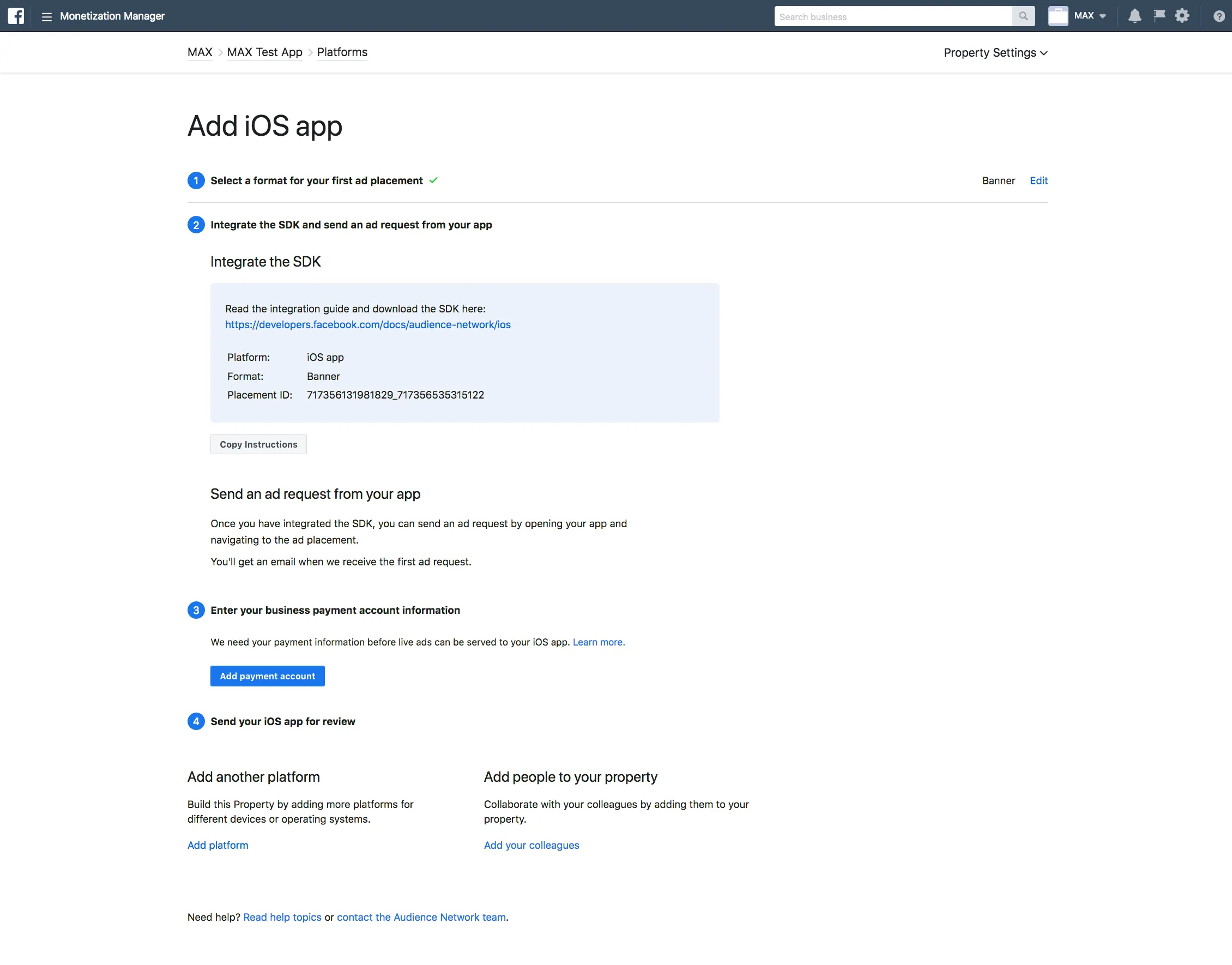
You can add your payout information as soon as you finish establishing your business manager and property. Your app cannot receive Meta Audience Network ads until you add payout information.
创建广告专区
选择显示格式,创建您的首个广告位。使用变现管理工具,您可以为每个平台创建最多 4 个广告专区。
- 前往 Meta 变现管理工具。
- 在搜索栏中输入您的资产名称或 Property ID,搜索您的资产。然后找到要为其创建广告专区的资产,点击旁边的 Manage Property。
- 选择要在哪个平台上创建广告专区。如果您想使用的平台不存在,请点击页面右上角的 Add Platforms 新建平台。

- 点击 + Create Ad Space。

- Now you can create ad placements.
Click the edit icon and + Create placement.
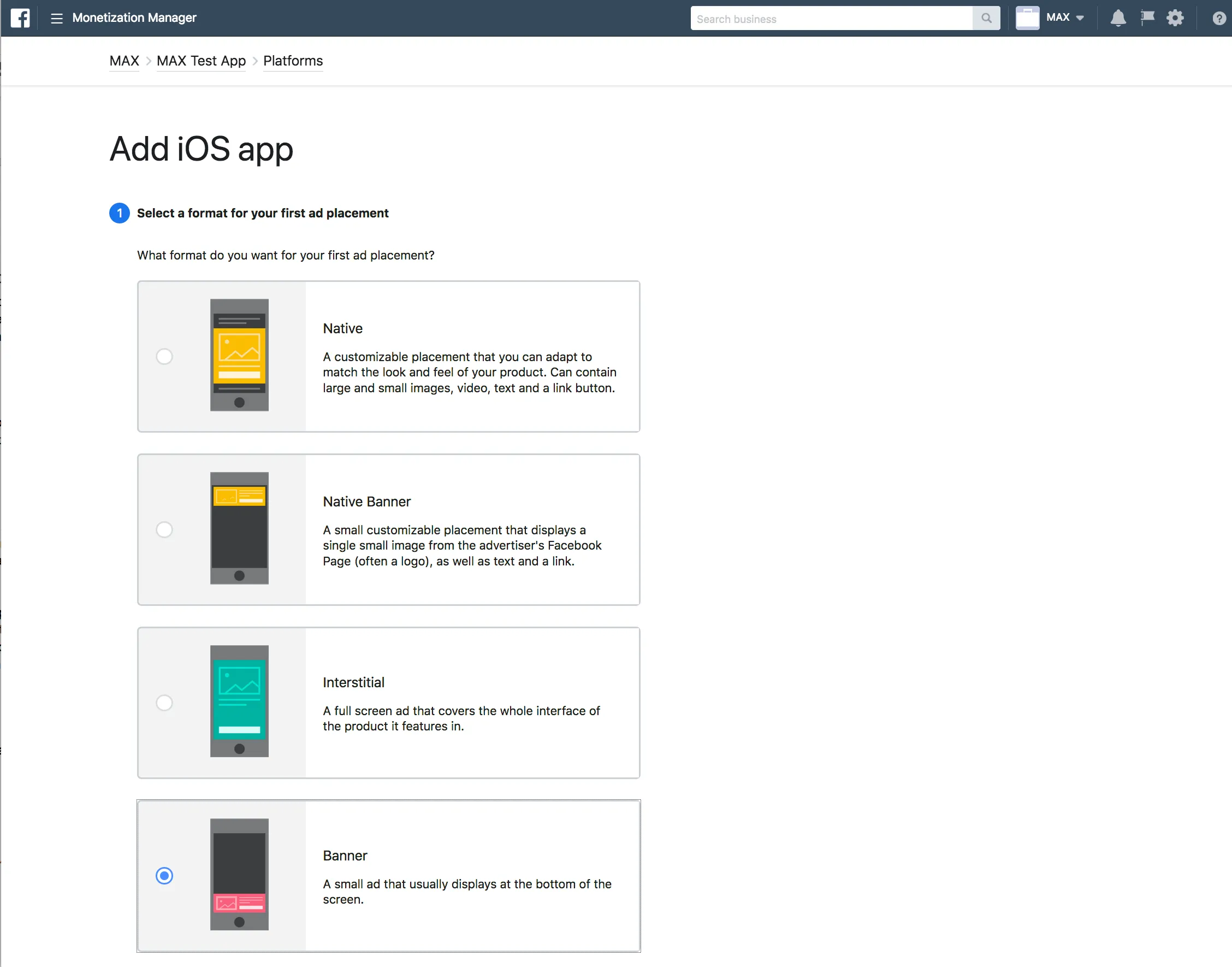
创建广告位
Meta Audience Network offers different types of ad units. Each ad unit in your app has a unique placement ID. Only one Ad Space can use an ad placement, and that placement must have the same platform as the Ad Space. To create an ad placement:
- 前往 Meta 变现管理工具。
- 在搜索栏中输入您的资产名称或 Property ID,搜索想要为其创建广告位的资产,然后点击资产右侧的 Manage Property。
- 向下滚动到 Placements 部分,点击 Create placement。
- 输入广告位名称,选择 Ad Space,勾选对应 Display Format,然后在 Description 中输入描述 (可选)。
若要启用 Meta Audience Network 竞价,您可以使用现有的 Placement ID 或新建 Placement ID。如果您在竞价中使用相同的 Placement ID,Meta Audience Network 将不再应用最低限价。请与您的 AppLovin 客户团队合作,确保在发布前应用最佳做法。

第 3 步:在您的 MAX 账户中启用 Meta Audience Network
- 找到 Monetization Manager,点击 Managed property。
- 点击 Ad Spaces 。
- 向下滚动到 Placements,或者通过筛选功能找到您需要的广告位。在 placement ID 列中,点击 Get Code 或 Copy ID,通过 MAX 启用每个广告单元。
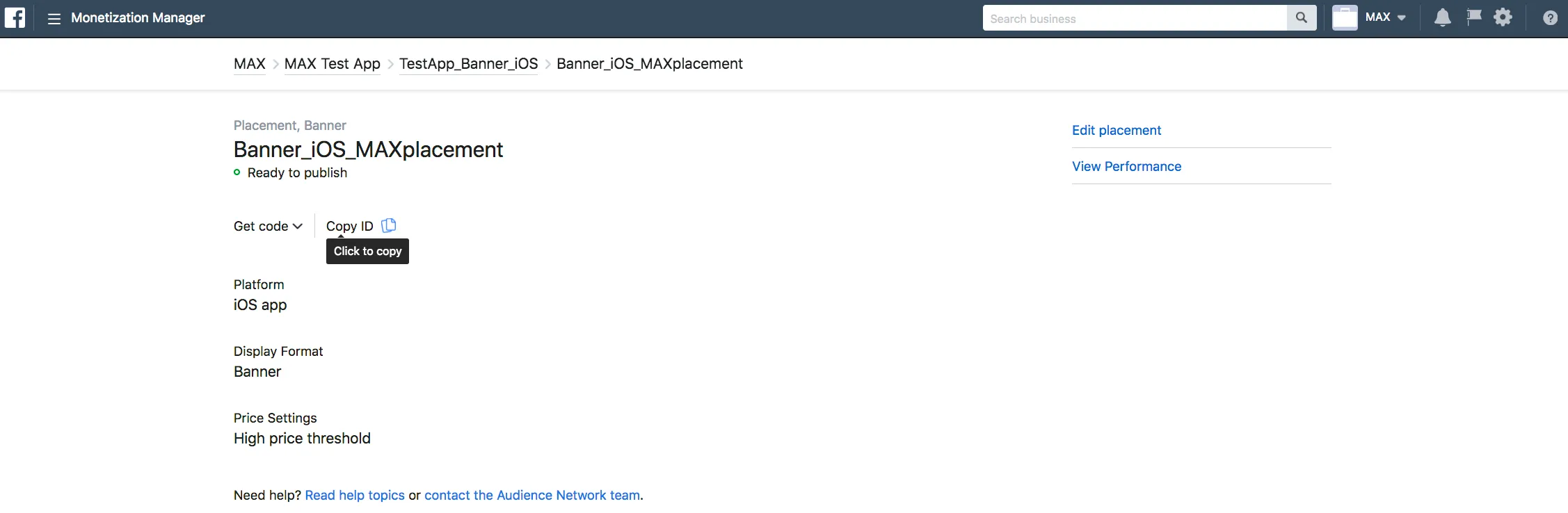
- 获得全部所需的 Ad Unit ID 后,请登入您的 MAX 账户。
- 选择 MAX > Manage > Ad Units。
- 点击要启用 Meta Audience Network 的 MAX 广告单元位置。
- 输入与所选 MAX 广告单元关联的 Meta Placement ID。
- 点击 Status 状态栏激活平台。
- 点击 ✓ Save。这样,Meta Audience Network 就会被加入该广告单元的参与平台列表中了。
Your app cannot receive Audience Network ads until you add payout information to your Meta for Developers account. Learn about how to add a payout account or troubleshoot adding apps to Audience Network.
Mintegral
第 1 步:创建 Mintegral 账户
To enable Mintegral ad inventory through MAX Mediation platform, you must have an approved account with Mintegral. If you do not have an account, register at the Mintegral Publisher Monetization Platform.
如果您已经拥有账户,请跳转到第 3 步,在 MAX 广告单元中激活 Mintegral。
第 2 步:在 Mintegral 中创建应用程序和广告单元
要开始通过 Mintegral 变现应用,请在 Mintegral 控制面板中添加您的应用。
- 登入 Mintegral 控制面板,选择顶部菜单栏的 APP Setting。此时应当弹出 App Setting 页面。
- Mintegral 会为每个账户生成一个 App Key。请记下该 Key,在请求广告时会用到它。该 Key 可以在您的 Mintegral APP Settings 部分查看。
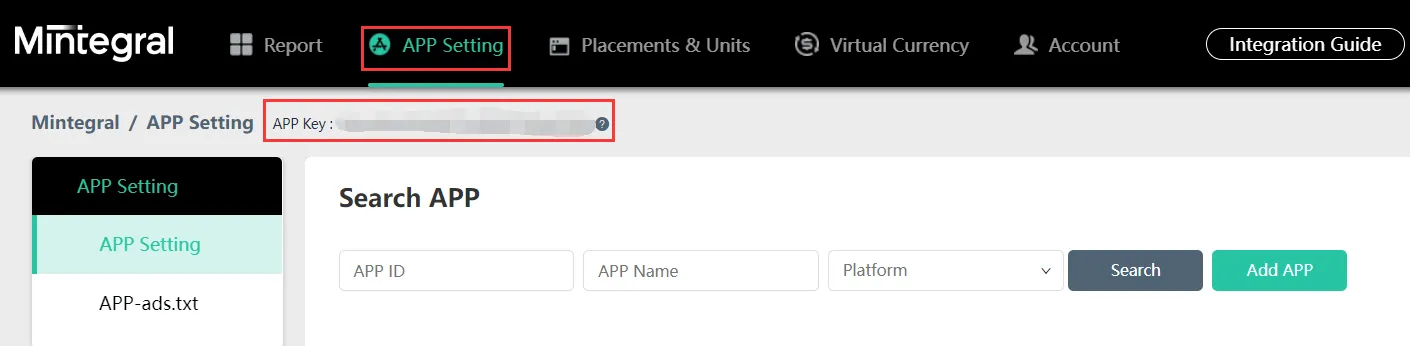
- 点击 Add App 开始应用添加流程。在 Add APP 页面中填写您应用的信息。
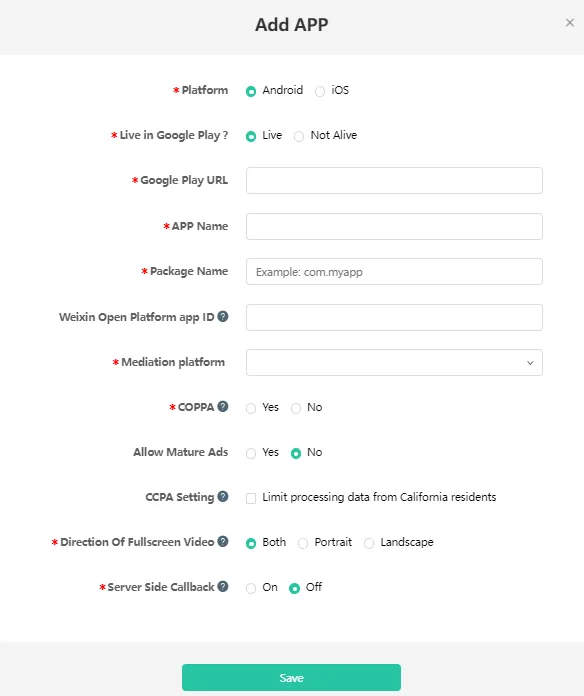
- 然后点击 Save 保存。
创建应用时,Mintegal 会为您的应用生成对应的 App ID。前往 Mintegral 的 APP Setting,即可找到该 App ID。
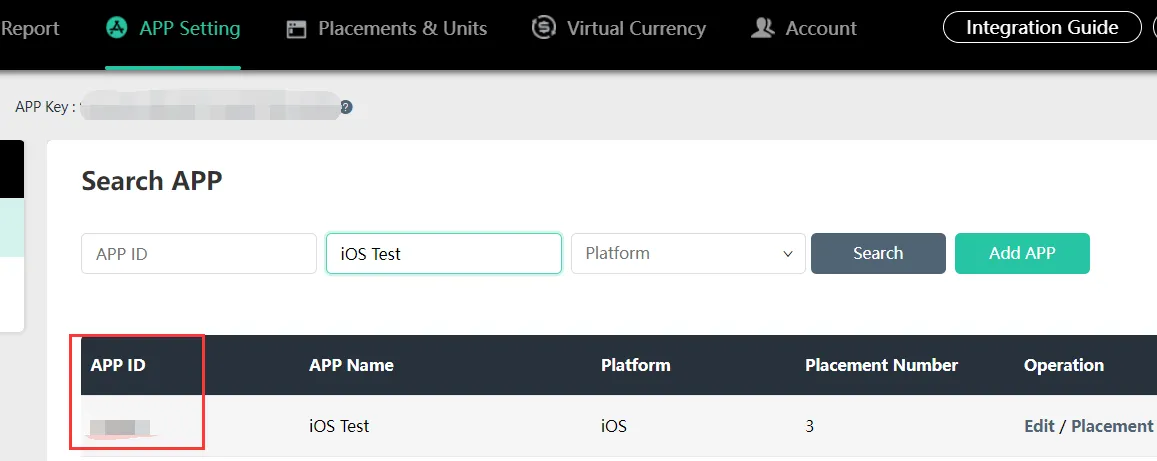
创建广告位和广告单元
请按照以下步骤操作,为广告单元创建广告位:
-
在 Mintegral 中选择 Placements & Units。
-
打开 Search APP 列表,选择要为其创建广告位的广告单元。
-
点击 Add Placement。
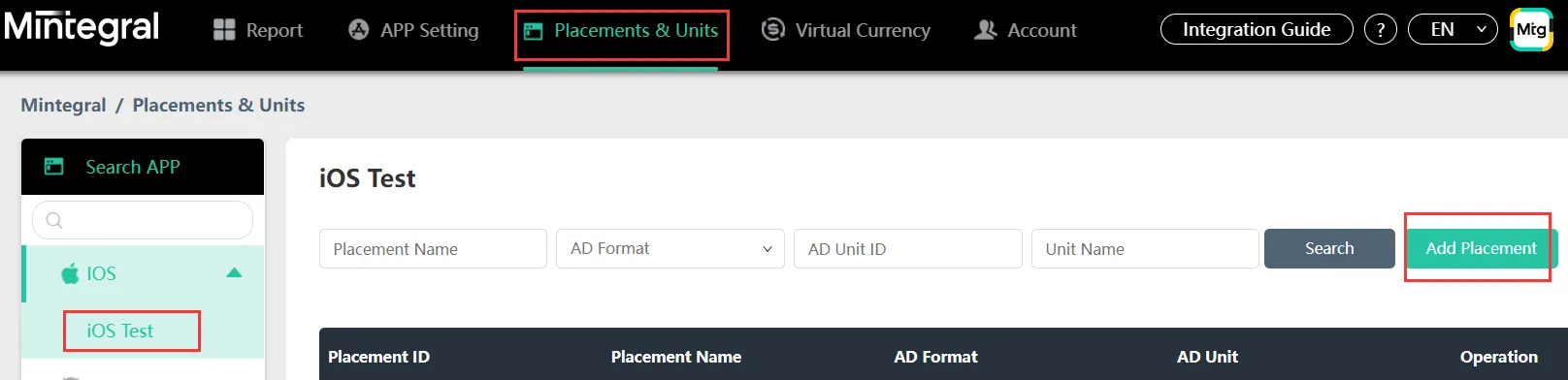
-
在 Placement Name 一栏输入广告位名称,根据您的广告格式选择对应的 AD Format,然后在 Unit Name 一栏输入广告单元名称。 Bidding Type 一栏请选择 Header Bidding。
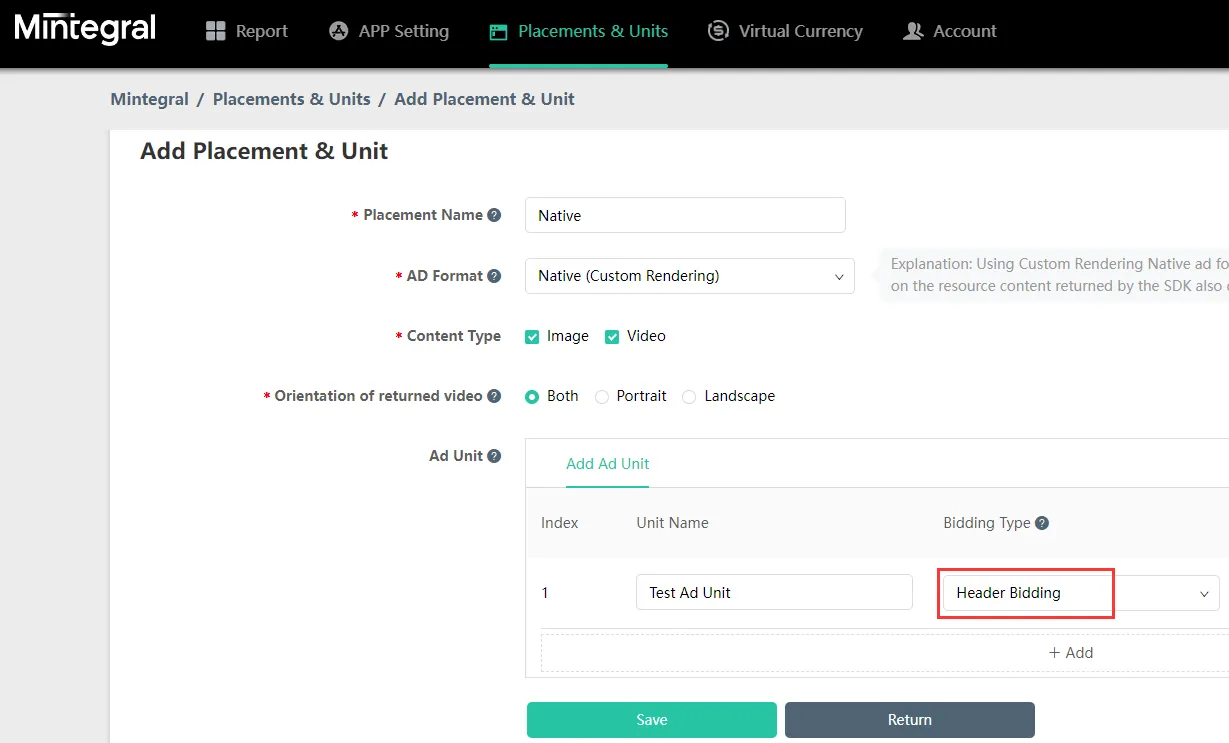 如果您无法启用 Header Bidding,请联系您的 Mintegral 客户经理,或发送邮件至 developer@mintegral.com。
如果您无法启用 Header Bidding,请联系您的 Mintegral 客户经理,或发送邮件至 developer@mintegral.com。MAX 聚合支持横幅、激励、插屏和原生广告,不支持任何其他 Mintegral 广告格式。
- 创建横幅广告单元时,Show The Close Button 和 Auto Refresh 两项请选择 No。
- 对于 MREC 广告,请选择 Banner 格式。
- 对于原生广告,请选择 Native (Custom Rendering) 格式:
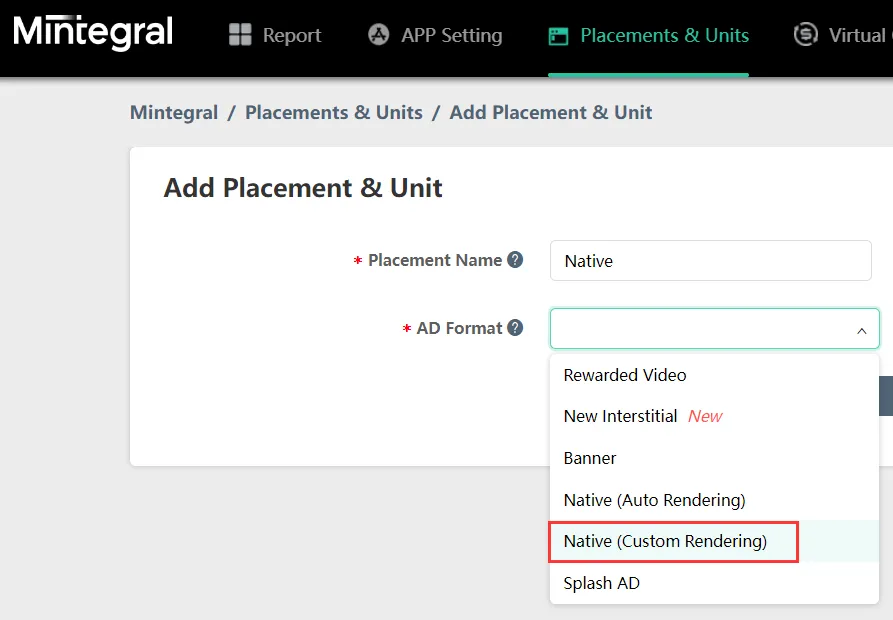
-
然后点击 Save 保存。
创建广告单元后,Mintegral 会生成对应的 Ad Unit ID。前往 Mintegral Placements & Units 部分,即可找到该 Ad Unit ID。

Establish your payment details at the Mintegral Monetization Platform. This allows you to receive payments at your preferred payment method. You must establish your payment details to receive fill from Mintegral.
第 3 步:在您的 MAX 账户中启用 Mintegral
- 获得所需的 Mintegral ad unit ID 后,请登入您的 MAX 账户。
- 选择 MAX > Manage > Ad Units。
- 点击要启用 Mintegral 的 MAX 广告单元位置。
- 找到 Placement Name 界面,输入与所选 MAX 广告单元关联的 Mintegral ad unit ID。
- 点击 Status 状态栏激活平台。
- 点击 ✓ Save 保存。这样,Mintegral 就会被加入该广告单元的参与平台列表中了。
MobileFuse
第 1 步:完成 MobileFuse 合同填写和签订
请在此处查看并完成 MobileFuse 合同的填写和签订。
第 2 步:完整填写新客户引导问卷
请在此处查看并完整填写新客户引导问卷。
这样,MobileFuse 就能获得必要信息,创建您的 Placement ID。请提供充分、完整的答案。
第 3 步:获取账户访问权限和 Placement ID
完成第 1 步和第 2 步后,您将能联络自己的 MobileFuse 客户经理。客户经理会为您创建 Placement ID,并提供以下信息:
- Login credentials for the MobileFuse reporting UI. (This UI is in EST/EDT and is delayed by 2–4 hours.)
- A full list of MobileFuse’s
app-ads.txtlines. (You can also find these here. Yourapp-ads.txtfile must be live before you launch. When you correctly serve this file from your developer website, inform your MobileFuse account team. See theapp-ads.txtInfo page to learn how to serve yourapp-ads.txtfile.) - 您的 Direct Line ID。
- 您的 Publisher ID 和 placement ID 完整列表。
第 3 步:在您的 MAX 账户中启用 MobileFuse
- 完成 MobileFuse 设置后,请登入您的 MAX 账户。
- 选择 MAX > Manage > Ad Units。
- 点击要启用 MobileFuse 的 MAX 广告单元位置。
- 输入与所选 MAX 广告单元关联的 MobileFuse Placement ID。
- 点击 Status 状态栏激活平台。
- 点击 ✓ Save。这样,MobileFuse 就会被加入该广告单元的参与平台列表中了。
最佳实践
将 ID 输入 MAX 后,您就可以开始变现了。请考虑采用下列最佳实践,确保发布成功:
- 您仅定向到美国和加拿大。
app-ads.txt已准备就绪。- ID 已正确映射到对应的广告单元。
Moloco
第 1 步:创建 Moloco 账户
To enable Moloco inventory through MAX Mediation platform, you must have an approved account with Moloco. If you do not have an account, contact Moloco to get one.
第 2 步:在 Moloco 中创建应用程序和广告单元
添加您的应用
- [登入 Moloco]。(https://publisher.moloco.cloud)
- 在左侧导航栏中找到 Overview > Apps,选择 New App。
- 填写您应用程序的相关信息,然后点击 Create。

- Moloco 会为每个应用程序生成一个 App Key。请记下该 Key,在请求广告时会用到它。该 Key 可以在 Moloco 开发者平台的 Overview > Apps 部分查看。
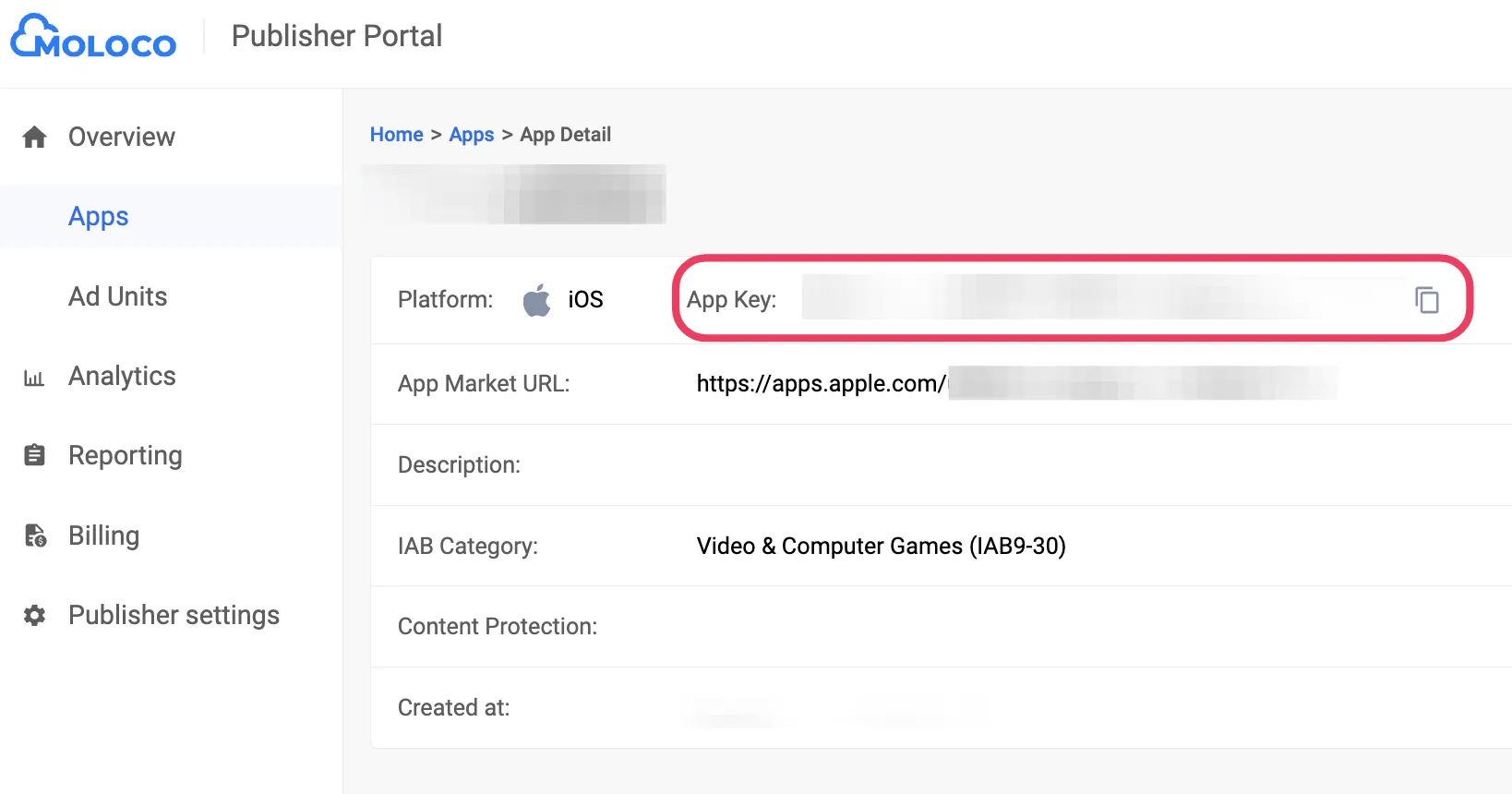
创建应用后,您就可以为 MAX 广告单元创建 Moloco 广告单元了。
创建广告单元
- [登入 Moloco]。(https://publisher.moloco.cloud)
- 点击左侧菜单中的 Ad Units。
- 选择要为其创建广告单元的应用。
- 点击 New Ad Unit。请勿将现有的瀑布流广告单元用于应用内竞价。
- 在 Name 一栏输入广告单元名称,Auction method 请选择 “In-app bidding”,然后在 Inventory Type 中选择对应的广告格式。
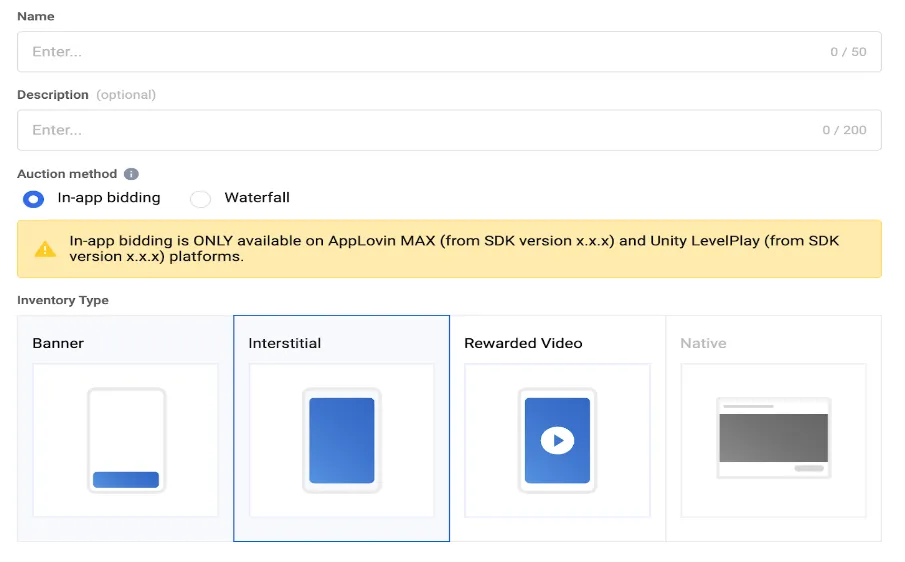
- 点击 Create。
您需要 Moloco App Key 和 Ad Unit ID 才能在 MAX 账户中启用 Moloco。要获取这些信息,请按照下列对应步骤操作:
- App Key 查找方法:在左侧导航栏中找到 Overview > Apps,选择您的应用,然后复制 App Key。
- Ad Unit ID 查找方法:在左侧导航栏中找到 Overview > Ad Units,从下拉菜单中选择您的应用,然后复制 Ad Unit ID。
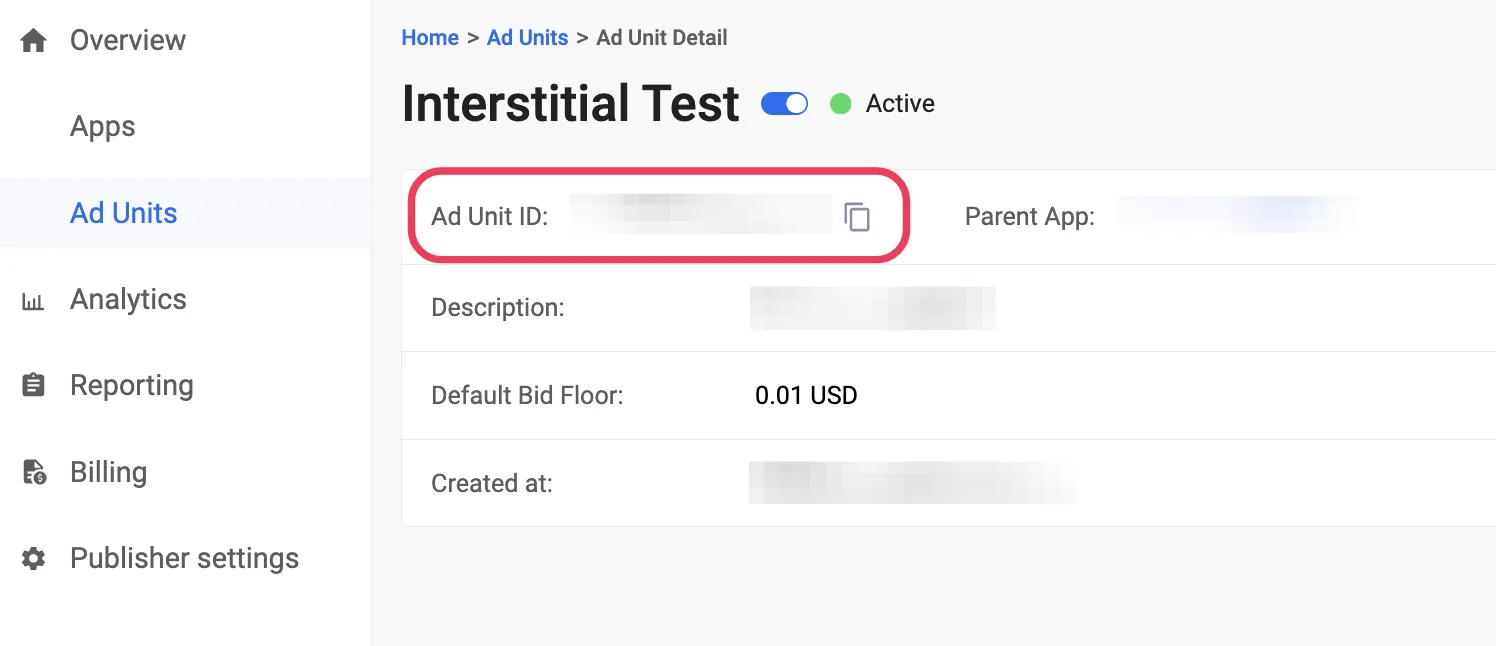
第 3 步:在您的 MAX 账户中启用 Moloco
- 登入您的 MAX 账户。
- 选择 MAX > Manage > Ad Units。
- 点击要启用 Moloco 的 MAX 广告单元位置。
- 点击 Status 状态栏激活平台。这样,Moloco 就会被加入该广告单元的参与平台列表中了。
- 输入与所选 MAX 广告单元关联的 Moloco App Key 和 Ad Unit ID 值。
- 点击 ✓ Save。
Ogury
第 1 步:创建 Ogury 账户
To enable Ogury ad inventory through MAX Mediation platform, you must have an approved monetization account with Ogury. If you do not have an account, register at the Ogury site.
如果您已经在 Ogury 变现控制面板中有已创建好的广告单元,请跳转到第 3 步,在 MAX 广告单元中激活 Ogury。
注意:Ogury 仅支持 Android 应用。
第 2 步:在 Ogury 中创建应用程序和广告单元
添加您的应用
要开始通过 Ogury 变现应用,请将您的应用添加至 Ogury 变现控制面板。
- 登入 Ogury 变现控制面板。
- 选择 Assets。
- 点击 NEW ASSET。
- 搜索您的应用程序,或在 APP SELECTION 字段中输入应用程序名称。在 APP NAME 和 BUNDLE 字段中分别输入您应用程序的包名和 bundle 名称。
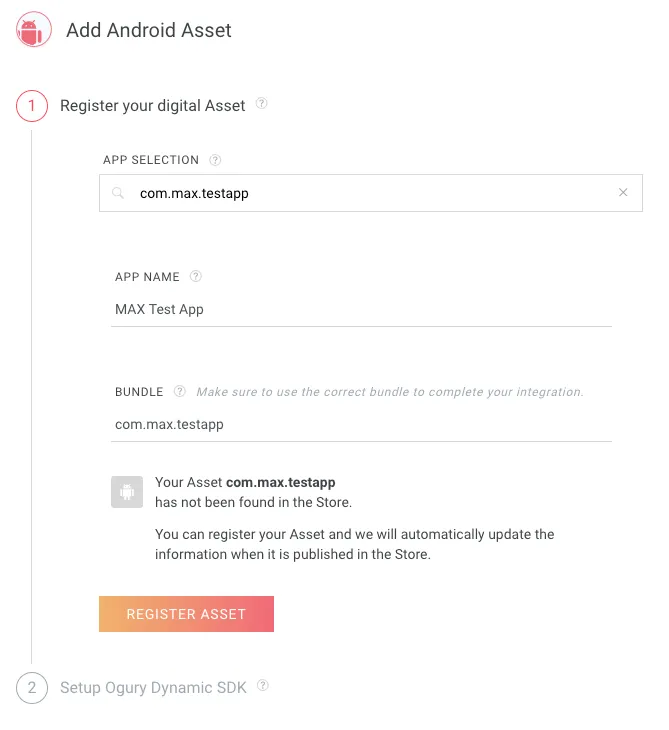
- 点击 REGISTER ASSET。
现在,您可以根据在 MAX 中输入的 CPM 值创建对应的广告单元了。
创建广告单元
- 在 Ogury 变现控制面板中点击您的应用名称。
- 选择 Assets > Monetization settings。
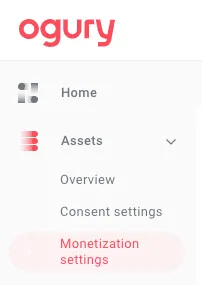
- 点击 NEW AD UNIT。
- 在 Ad Unit name 中输入广告单元名称。
- 在 Ad Unit type 部分选择您想使用的广告格式,如插屏 - Interstitial、激励广告 - Rewarded 等。
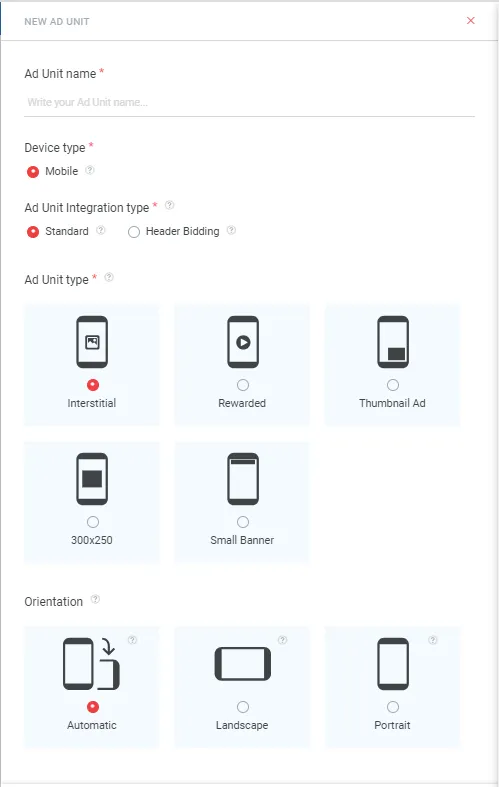
- 针对激励广告,AppLovin 建议您将 Reward Settings 留白,将 Callback Settings 设为 No。
- 要创建竞价广告单元,请在 Ad Unit integration type 一栏选择 Header Bidding。
- 点击 CREATE AD。
要在 MAX 聚合中启用 Ogury,您需要 Ogury ad unit ID 和 Asset Key。打开 Ogury 变现控制面板,导航至 Assets > Overview,即可查看您的 Asset Key。
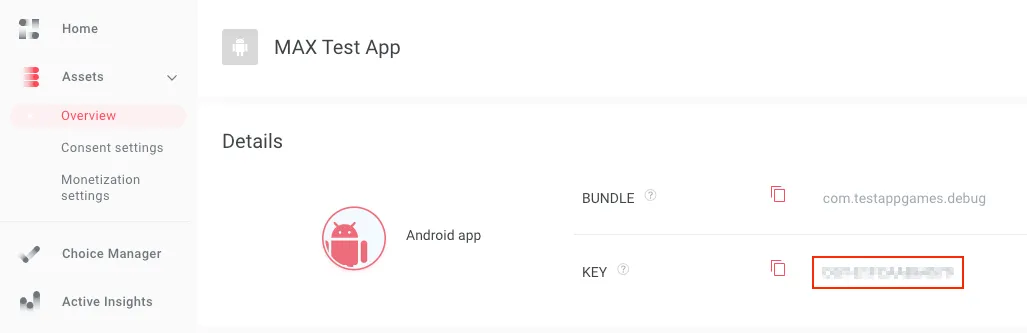
要调取 Ad Unit ID,请前往 Ogury 变现控制面板的 Assets > Monetization settings 部分。为此,请确定要调取哪个广告单元的 ID,然后找到与该广告单元关联的 AD UNIT ID 列,点击 ⎘ 图标。

Establish your payment details in the My Bank Info section of your Ogury Monetization dashboard. You must establish your payment details to receive fill from Ogury.
第 3 步:在您的 MAX 账户中启用 Ogury
- 完成 Ogury 设置后,请登入您的 MAX 账户。
- 选择 MAX > Manage > Ad Units。
- 点击要启用 Ogury 的 MAX 广告单元位置。
- 输入与所选 MAX 广告单元关联的 Ogury API Key 和 Ogury Ad Unit ID 值,以及您在平台控制面板中创建的 CPM 底价。
- 点击 Status 状态栏激活平台。
- 点击 ✓ Save 保存。这样,Ogury 就会被加入该广告单元的参与平台列表中了。
Pangle
第 1 步:创建 Pangle 账户
To enable Pangle ad inventory through MAX Mediation platform, you must have an approved monetization account with Pangle. If you do not have an account, register at the Pangle site.
如果您在 Pangle 控制面板中有已创建好的广告单元,请跳转到第 3 步,在 MAX 广告单元中激活 Pangle。
第 2 步:在 Pangle 中创建应用程序和广告位
添加您的应用
要开始通过 Pangle 变现应用,请将您的应用添加至 Pangle 控制面板。
- 登入控制面板。
- 选择 Applications。

- 点击 + Add app。
- 输入必要的应用程序信息。
创建广告单元
保存应用后,您就可以创建 Pangle 广告单元了:
- 选择 Applications。
- 点击 + Add Ad Placements。
- 选择应用和您想要的广告格式。
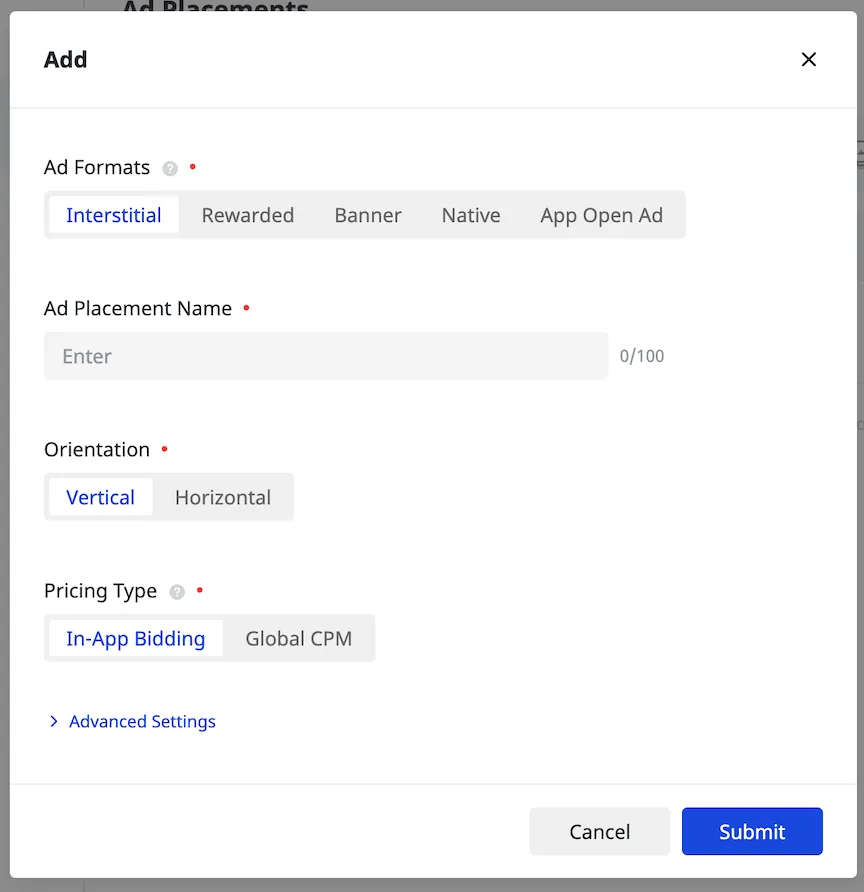
- 要创建竞价广告位,请点击 In-App Bidding。
- 点击 Submit 保存广告位,记下 Placement ID。在 MAX 广告单元中启用 Pangle 时,您将用到该 ID。
要在 MAX 聚合中启用 Pangle,您需要在 Pangle 获取与所创建应用关联的 Pangle App ID 和 Ad Unit ID。您可以在 Apps 部分找到 App ID,并在 Ad Placements 界面中找到 Ad Placement ID。
Establish your payment details in the Account Information section. You must establish your payment details to receive fill from Pangle.
第 3 步:在您的 MAX 账户中启用 Pangle
- 完成 Pangle 设置后,请登入您的 MAX 账户。
- 选择 MAX > Manage > Ad Units。
- 点击要启用 Pangle 的 MAX 广告单元位置。
- 输入与所选 MAX 广告单元关联的 Pangle App ID 和 Ad Placement ID 值。
- 点击 Status 状态栏激活平台。
- 点击 ✓ Save 保存。这样,Pangle 就会被加入该广告单元的参与平台列表中了。
PubMatic
第 1 步:创建 PubMatic 账户
To enable PubMatic OpenWrap ad inventory through MAX Mediation platform, you must have an monetization account with PubMatic. If you do not have an account, register here.
如果您已经拥有账户和广告位,请跳转到第 3 步,在 MAX 广告单元中激活 PubMatic OpenWrap。
第 2 步:在 PubMatic 中创建应用程序和广告单元
添加您的应用
- 登入 OpenWrap 变现控制面板。
- 打开 Set Up 菜单,选择 Apps。
- 点击 Add App 按钮。

- 在 General 界面中进行下列操作:
- 在 Platform 中选择平台 (iOS 或 Android)。
- 输入有效的 App Store URL。
- 输入有效 URL 后,App Name 字段将出现并自动填充。您可以编辑此字段中的名称。
- 在 Configuration 界面中进行下列操作:
- 选择 Integration Path。
- 在 Sub-Integration Path 中选择 AppLovin MAX - SDK Bidding。
- If necessary, complete other options that appear based on your previous selections.
- 在 Advanced 部分,将 Currency 设置为美元。
- 点击 Add App。
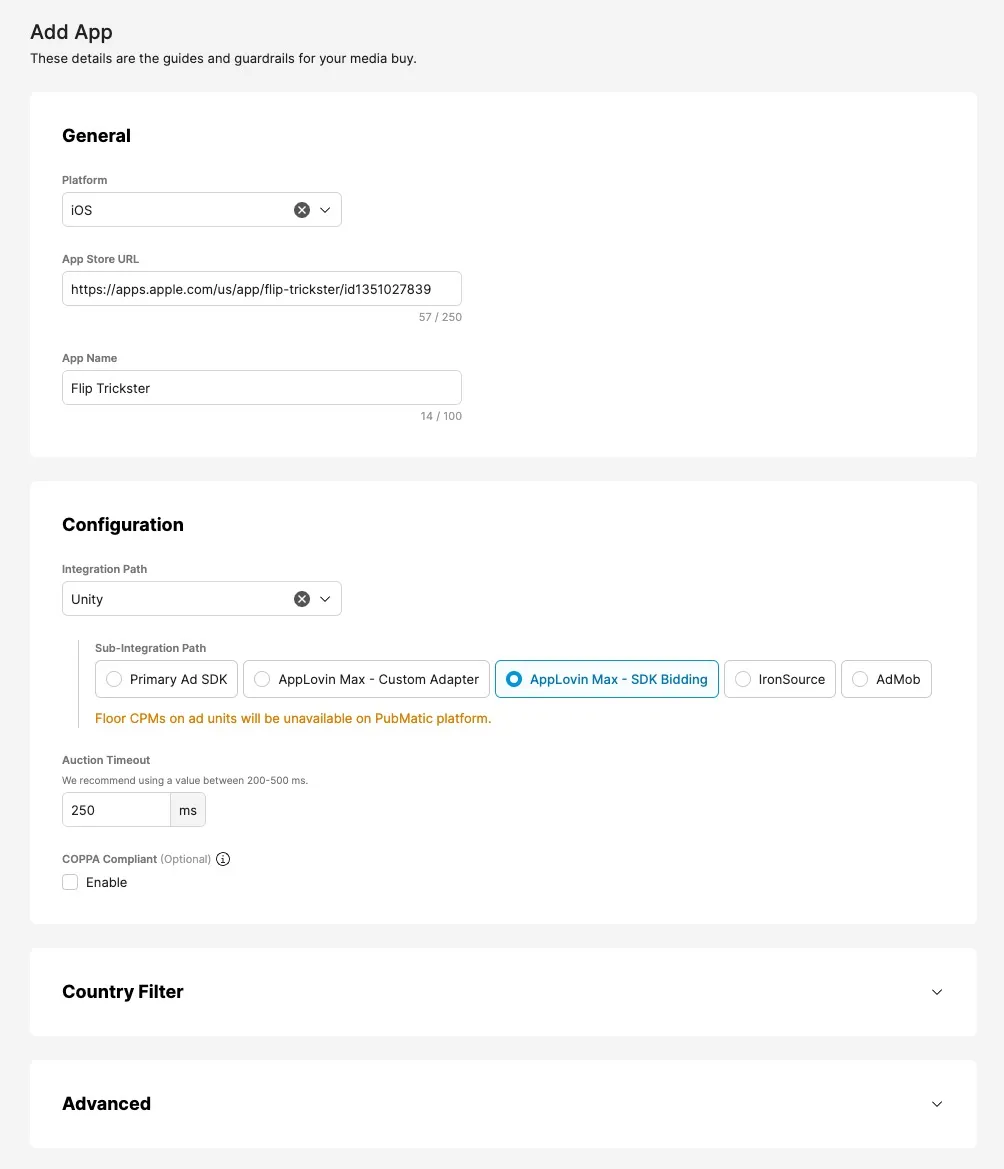
创建广告单元
- 打开 Set Up 菜单,选择 Ad Units。
- 在页面左侧选择您的应用。
- 点击 Create Ad Unit 按钮。

- 输入 Ad Unit ID。
- Select an Ad Format. Set other options that appear based on your selected ad format.
- 点击 Save 保存并退出,或点击 Save & Create Another 为应用创建另一个广告单元。
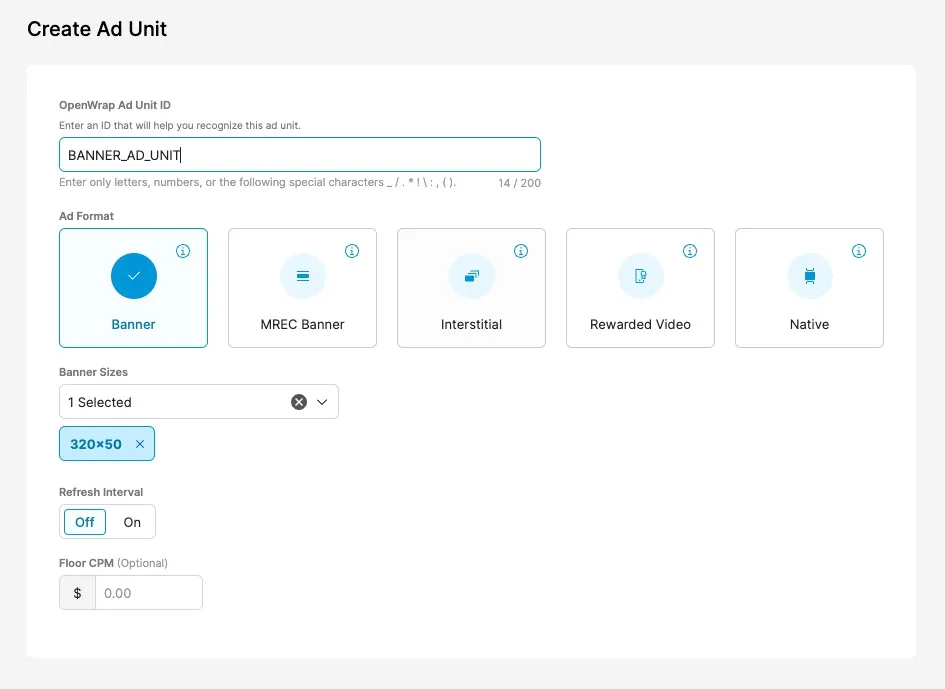
创建广告单元后,PubMatic 会生成对应的 Ad Unit ID。您可以在 Ad Units 部分找到该 ID:
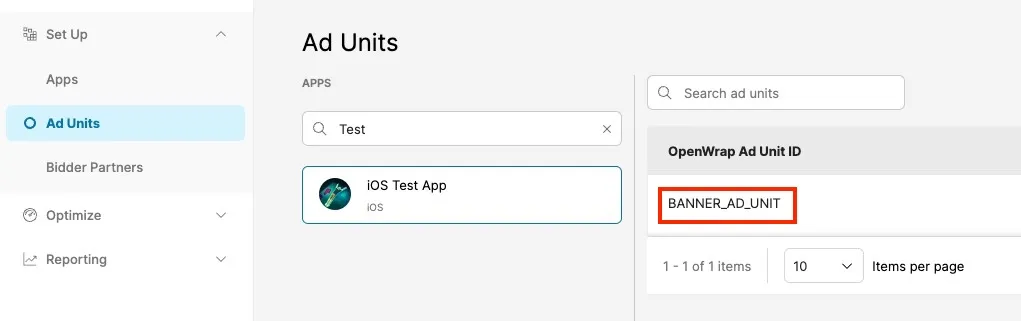
第 3 步:在您的 MAX 账户中启用 PubMatic OpenWrap
- 完成 PubMatic OpenWrap 设置后,请登入您的 MAX 账户。
- 选择 MAX > Manage > Ad Units。
- 点击要启用 PubMatic OpenWrap 的 MAX 广告单元位置。
- 输入与所选 MAX 广告单元关联的 Publisher ID、Profile ID 以及 Ad Unit ID。
- 您可以在自己的 PubMatic 开发者账户中找到 Publisher ID:
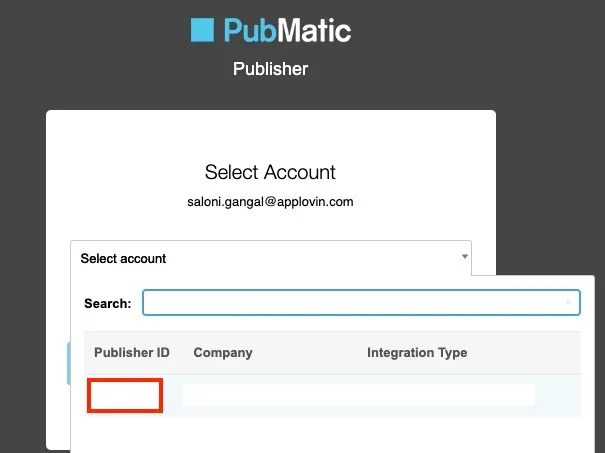
- 您可以在 Apps 页面中找到自己的 Profile ID:
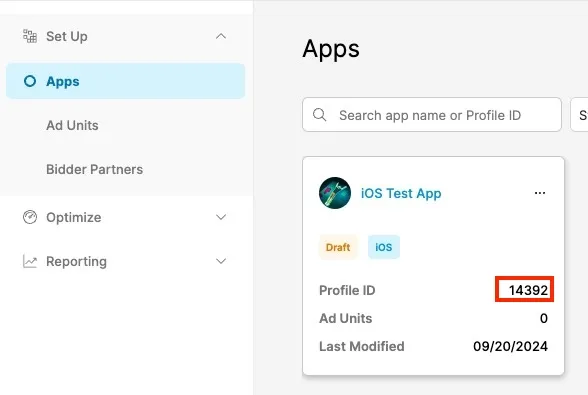
- 您可以在自己的 PubMatic 开发者账户中找到 Publisher ID:
- 点击 Status 状态栏激活平台。
- 点击 ✓ Save 保存。这样,PubMatic OpenWrap 就会被加入该广告单元的参与平台列表中了。
Smaato
第 1 步:创建 Smaato Ad Network 账户
To enable Smaato ad inventory through MAX Mediation platform, you must have an approved monetization account with Smaato. If you do not have an account, register at the Smaato Publisher Platform.
如果您在 Smaato 控制面板中有已创建好的广告单元,请跳转到第 3 步,在 MAX 广告单元中激活 Smaato。
第 2 步:在 Smaato 中创建应用程序和广告位
要开始通过 Smaato 变现应用,请将您的应用添加至 Smaato 控制面板。
-
登入 Smaato 控制面板。
-
选择 Inventory > New App。
-
输入必要的应用程序信息。
-
您可以在 Define Adspaces 部分创建广告位。请为每种广告格式创建 Smaato placement ID,然后点击 Save。
 若要启用竞价,请联系您的 Smaato 客户团队。
若要启用竞价,请联系您的 Smaato 客户团队。保存应用后,Smaato 会在 Inventory 页面列出您的 Ad Space ID。您可以使用这些 ID 在 MAX 广告单元中启用 Smaato。
-
要在 MAX 聚合中启用 Smaato,您需要 Smaato 与您所创建应用关联的 Smaato Publisher ID 以及 Ad Space ID。Publisher ID 可在 Inventory 部分找到。要查找 Adspace ID,请选择您的应用,打开 Adspaces,查看其中的表格。
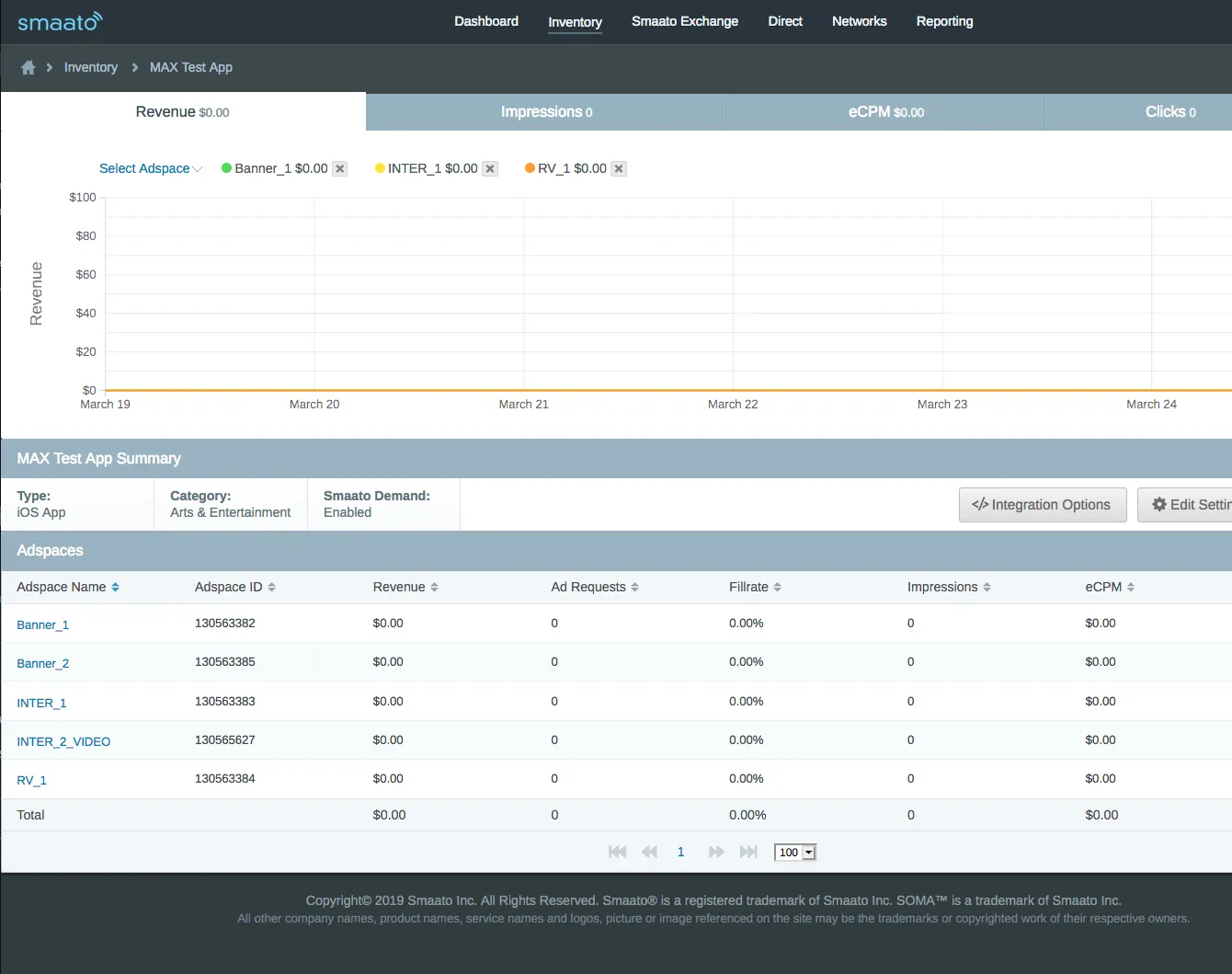
如果您想创建带底价的 Placement ID,请联系您的 Smaato 客户支持团队,获取相关说明。
Establish your payment details in the Payment Information section. You must establish your payment details to receive fill from Smaato.
第 3 步:在您的 MAX 账户中启用 Smaato
- 完成 Smaato 设置后,请登入您的 MAX 账户。
- 选择 MAX > Manage > Ad Units。
- 点击要启用 Smaato 的 MAX 广告单元位置。
- 输入与所选 MAX 广告单元关联的Smaato Publisher ID 和 Ad Space ID 值。
- 点击 Status 状态栏激活平台。
- 点击 ✓ Save 保存。这样,Smaato 就会被加入该广告单元的参与平台列表中了。
Unity Ads
第 1 步:创建 Unity Ads 账户
要通过 MAX 聚合平台启用 Unity Ads 广告资源,您必须拥有经过审批的 Unity Ads 账户。如果您还没有账户,请前往 Unity 官网创建 Unity ID。
第 2 步:在 Unity Ads 中创建应用程序、广告单元和广告位
创建应用程序
- 登入 Unity。
- 找到左侧导航栏中的 Unity Ads Monetization 选项卡。如果尚未启用,请为您的项目启用广告。
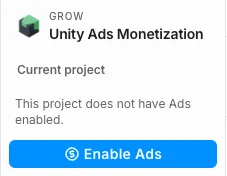
- 选择 Organization overview。
- 在 Unity Ads 中,每个应用是一个 “Project”。如果您是首次创建应用,请选择 Add Project。此时,New project 对话框将弹出。
- 找到 Mediation solution,选择 I plan to use Mediation。
在 Choose your Mediation Partner 中选择 AppLovin MAX。
然后点击 Next。
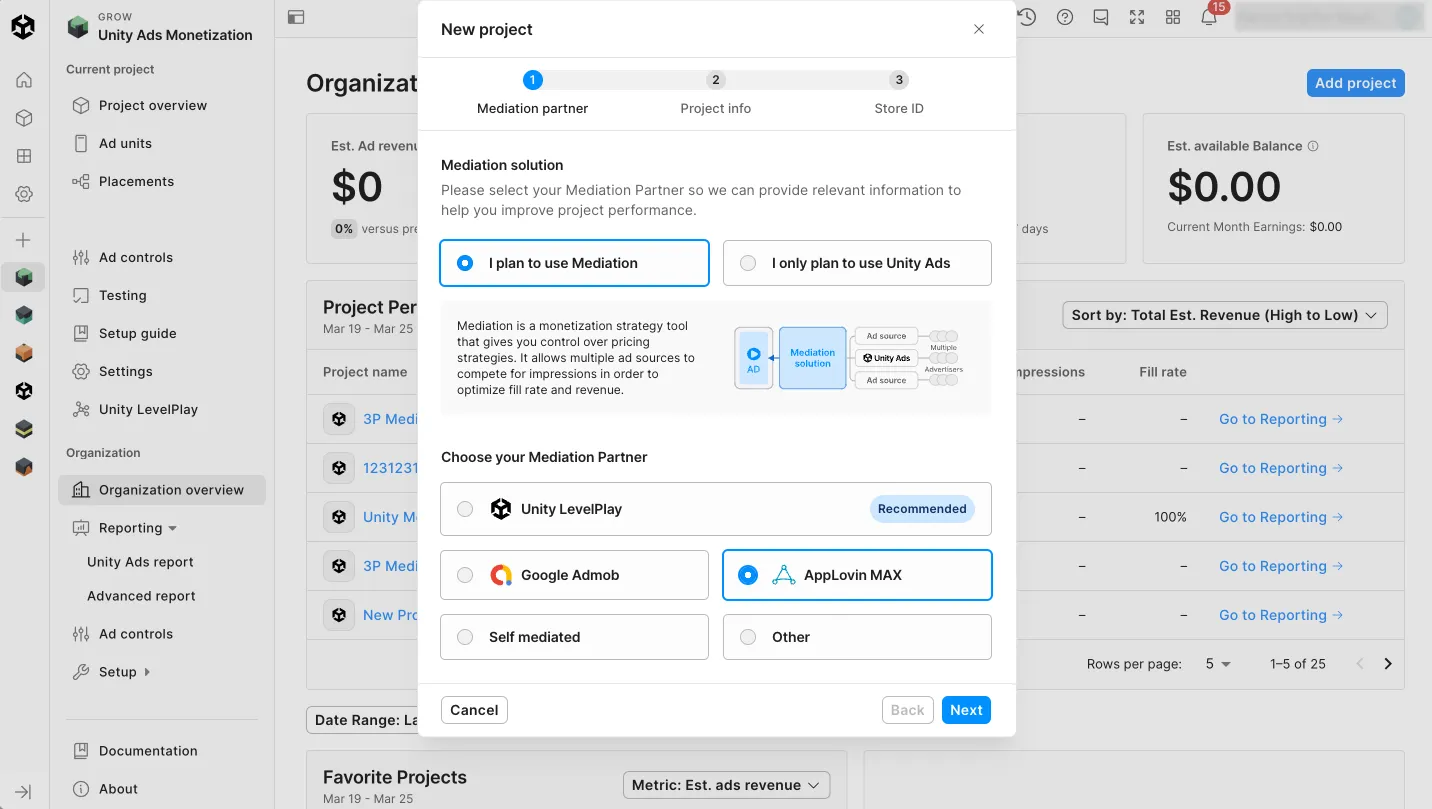
- 填写项目信息,然后点击 Add project。
以这种方式创建应用程序 (也就是项目 - “Project” ) 后,您就可以为 MAX 广告单元创建 Unity 广告单元和广告位了。
创建广告单元和竞价广告位
在 Unity Ads Monetization 控制面板中设置竞价后,Unity Ads 会自动为项目中的每个平台和广告格式创建广告单元和广告位。这会产生 6 个竞价广告位:Android 和 iOS 各一组,每组包含 1 个插屏、1 个激励和 1 个横幅竞价广告位。使用 MAX 聚合的新项目会自动获得这些竞价广告位。
如果您已经拥有符合竞价使用条件的 MAX 项目,但暂无竞价广告位,那么可以按照下列步骤操作,在 Unity Ads Monetization 控制面板中生成上述 6 个竞价广告位:
- 打开 Placements 页面,点击 Try bidding now > Add。
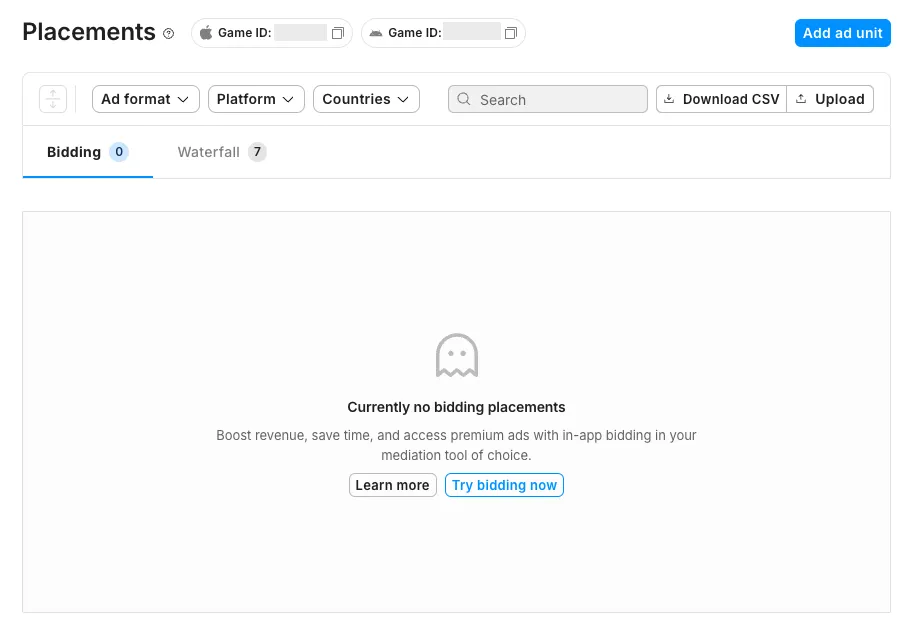
- 要查看现有广告单元,请选择您已创建的项目,然后在左侧导航栏中选择 Placements。这样,控制面板会显示该项目的广告单元,并将广告单元分为竞价广告位和瀑布流广告位两大类:
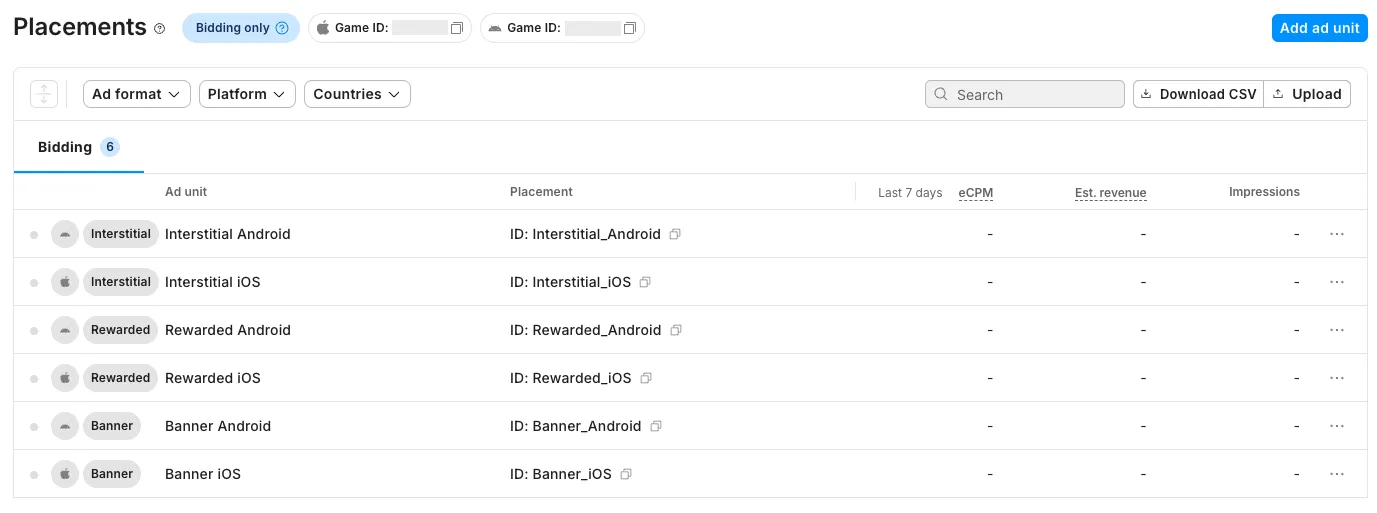
- 点击 Add ad unit。
- 在 Ad Unit Name 中输入广告单元名称,在 Platform 中选择应用程序的平台,在 Ad format 中选择广告格式,点击 Bidding,然后在 Placement name 中指定广告位名称。
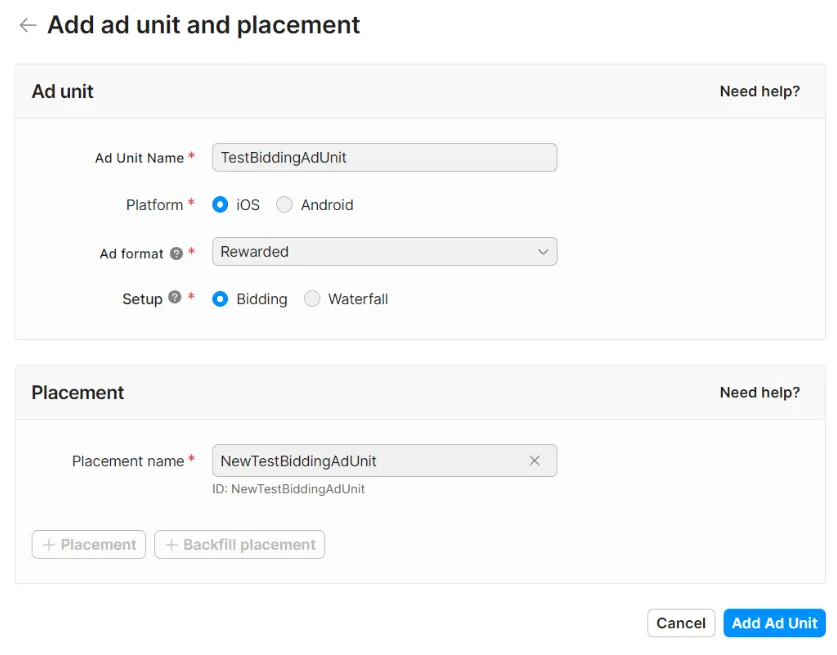 点击 Add Ad Unit
点击 Add Ad Unit
要编辑现有广告位,请按照下列步骤操作:
- 前往左侧导航栏中的 Unity Ads Monetization 选项卡然后选择您的项目。
- 选择左侧导航栏中的 Placement。此时,您会看到列有广告位的表格。
- 找到要编辑的广告位,点击旁边的 ⋯ 符号。选择 Manage ad unit & placement。
- 更新广告单元设置和广告位名称。
第 3 步:在您的 MAX 账户中启用 Unity Ads
您需要 Unity Ads Game ID 和 APlacement ID 才能在 MAX 账户中启用 Unity Ads。要获取这些信息,请按照下列步骤操作:
- 前往左侧导航栏中的 Unity Ads Monetization 选项卡然后选择您的项目。
- 选择左侧导航栏的 Placements,查看您项目的 Game ID 和 Placement ID。
然后进行下列操作:
- 登入您的 MAX 账户。
- 选择 MAX > Manage > Ad Units。
- 点击要启用 Unity Ads 的 MAX 广告单元位置。
- 点击 Status 状态栏激活平台。这样,Unity Ads 就会被加入该广告单元的参与平台列表中了。
- 输入与所选 MAX 广告单元关联的 Unity Ads Game ID 和 Placement ID 值。
- 点击 ✓ Save。
Verve
第 1 步:创建 PubNative Publisher 账户
To enable Verve ad inventory through MAX Mediation platform, you must have an approved PubNative Publisher account. If you do not have an account, contact Verve to learn how to get one.
第 2 步:激活您的账户
After you complete the registration process, Verve Group sends you an email with which you can activate your account. After you activate your account, Verve Group sends you another email, which includes the following essential integration information:
- App Token
- Zone Reference
App-ads.txt列表- SKAdNetwork ID (适用于 iOS 应用)
第 3 步:在您的 MAX 账户中启用 Verve
- 获得所需的 Verve Zone Reference 值后,请登入您的 MAX 账户。
- 选择 MAX > Manage > Ad Units。
- 点击要启用 Verve 的 MAX 广告单元位置。
- 输入与所选 MAX 广告单元关联的 Verve Zone Reference 值。
- 点击 Status 状态栏激活平台。
- 点击 ✓ Save 保存。这样,Verve 就会被加入该广告单元的参与平台列表中了。
VK Ad Network (前 myTarget)
第 1 步:创建 VK Ad Network 账户
To enable VK Ad Network ad inventory through MAX Mediation platform, you must have a valid account with VK Ad Network. If you do not have an account, register at vk.com.
如果您已拥有 VK Ad Network 账户,请跳转至第 3 步,在 MAX 广告单元中激活 VK Ad Network。AppLovin 建议您创建新的 Placement ID,以便提高 MAX 报告的精准度。
如果您想创建带底价的广告位,请联系您的 VK Ad Network 客户支持团队,获取相关说明。
第 2 步:在 VK Ad Network 中创建应用程序和广告位
添加您的应用
如果您已经在 VK Ad Network 中创建了应用,请跳至下方的 “添加新广告位” 一节,为您的广告单元位置创建 Placement ID。
- 登入 VK Ad Network。
- 选择 Add app。
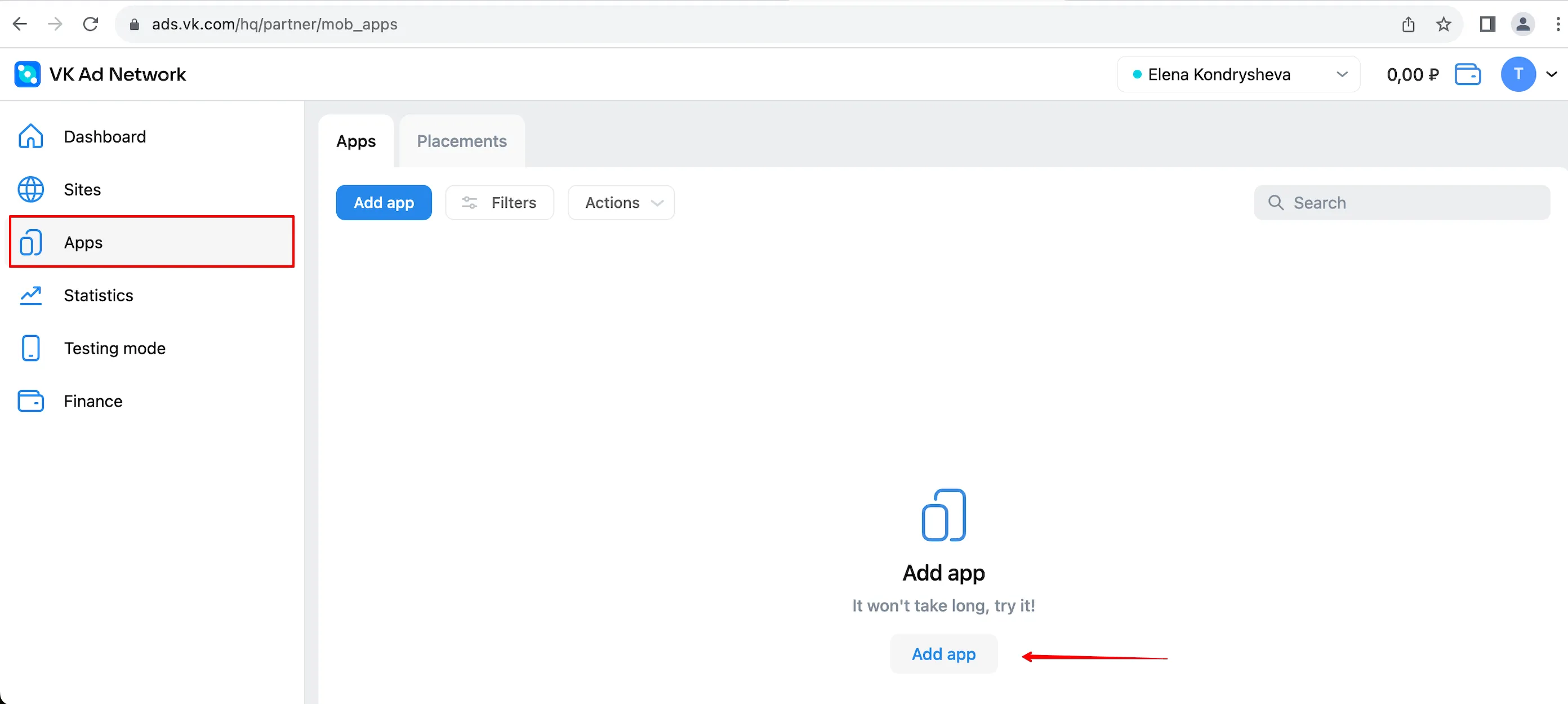
- 选择您的应用设置:
- Site/app Name:输入您应用程序的名称。
- URL:输入应用的商店 URL。
- Name of Ad Unit:输入广告单元的名称。
- Ad Formats:选择要采用的广告格式。
- aCPM floor:为广告单元添加 CPM 底价。
- 点击 Add App 完成应用创建。
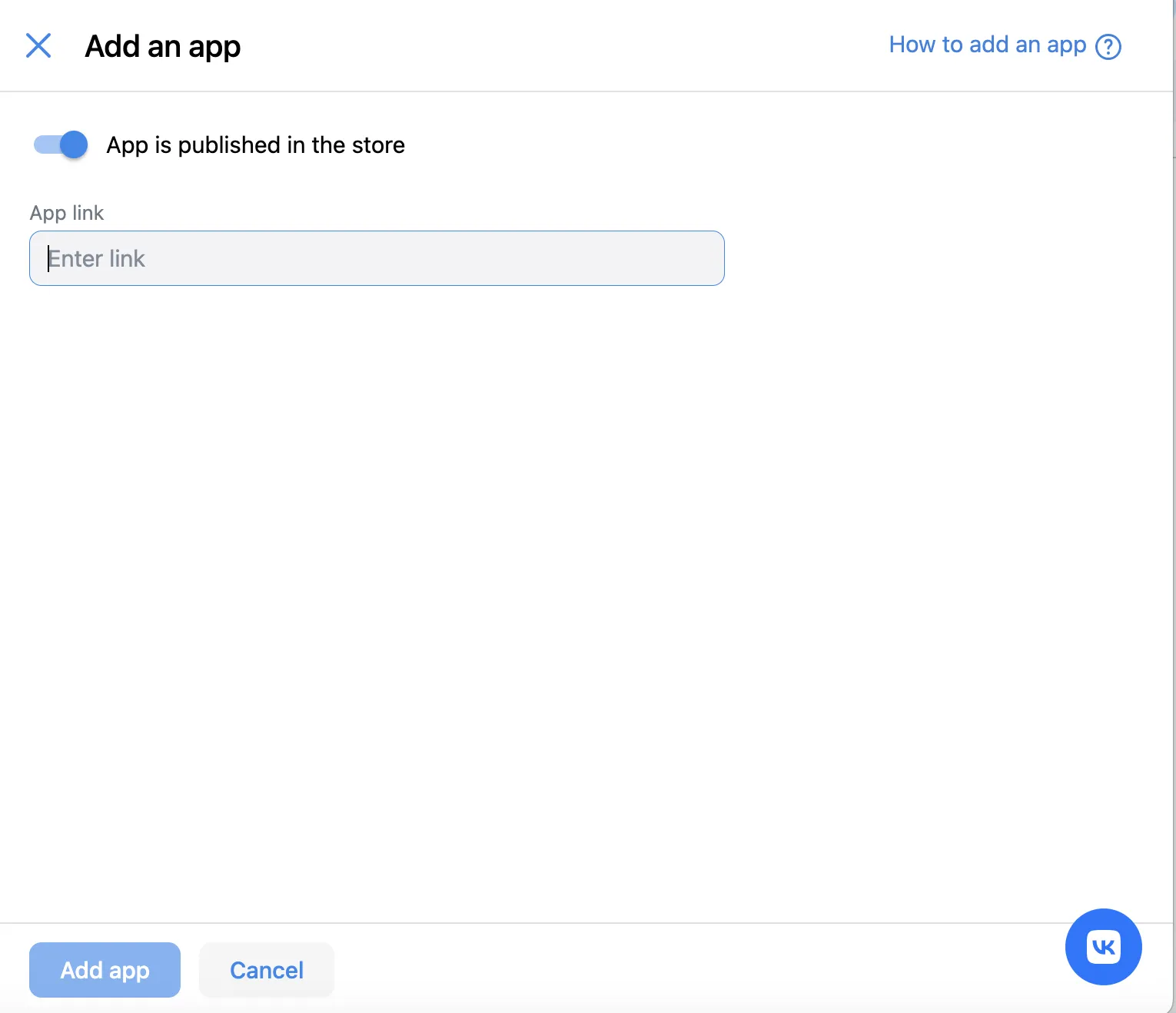
添加新广告位
创建应用后,您就可以创建新的广告位了。
- 选择要为其创建新广告位的应用。
- 点击 Add Placement。
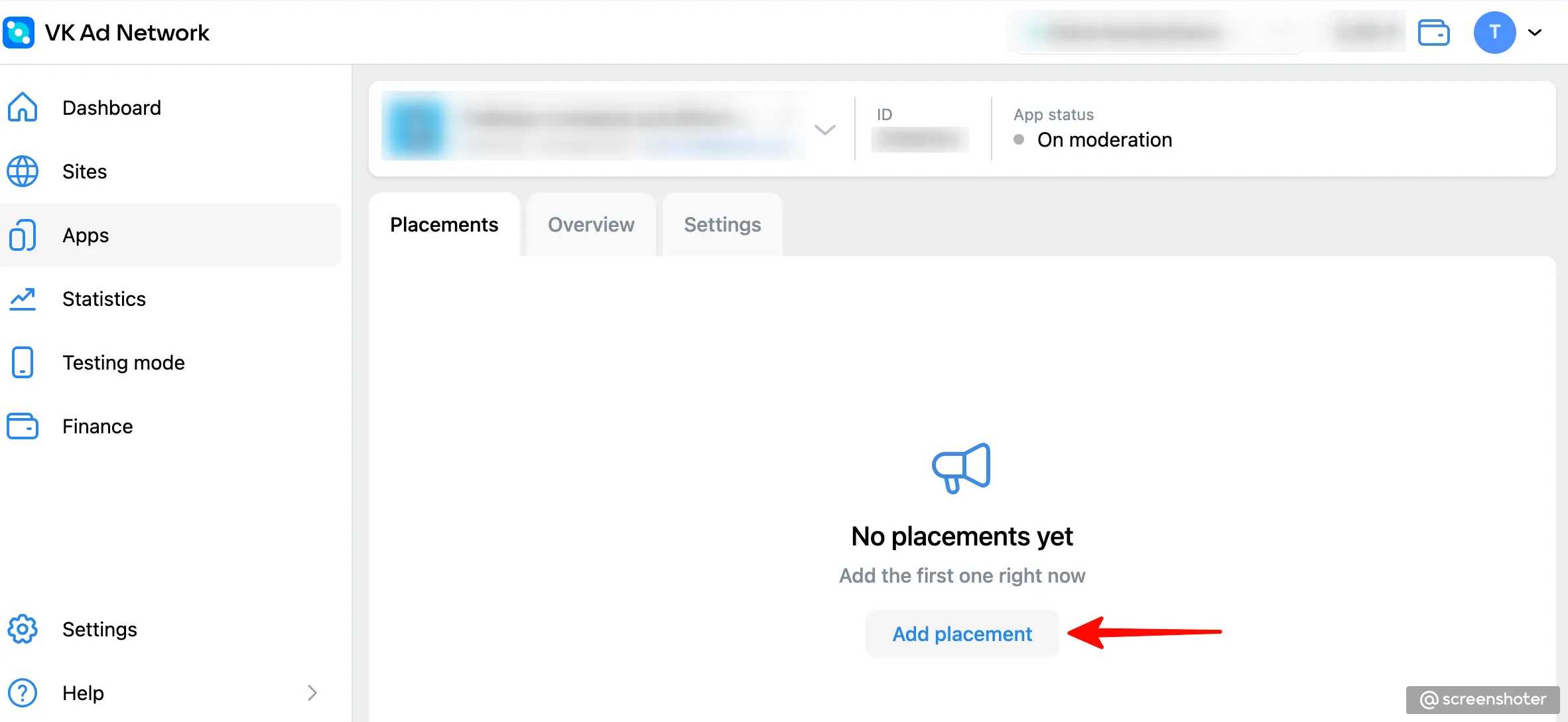
- 添加创建 VK Ad Network 广告位所需的详细信息:
- Name of Ad Unit:输入广告位的名称。
- Ad Formats:选择要采用的广告格式。
- Integration type:选择 “In-app Bidding” 启用竞价。
- aCPM floor:为广告单元添加 CPM 底价。

- 点击 Add ad unit 完成设置。
- 请记下广告位的 Placement ID,用于在第 3 步中在 MAX 平台启用该广告位。
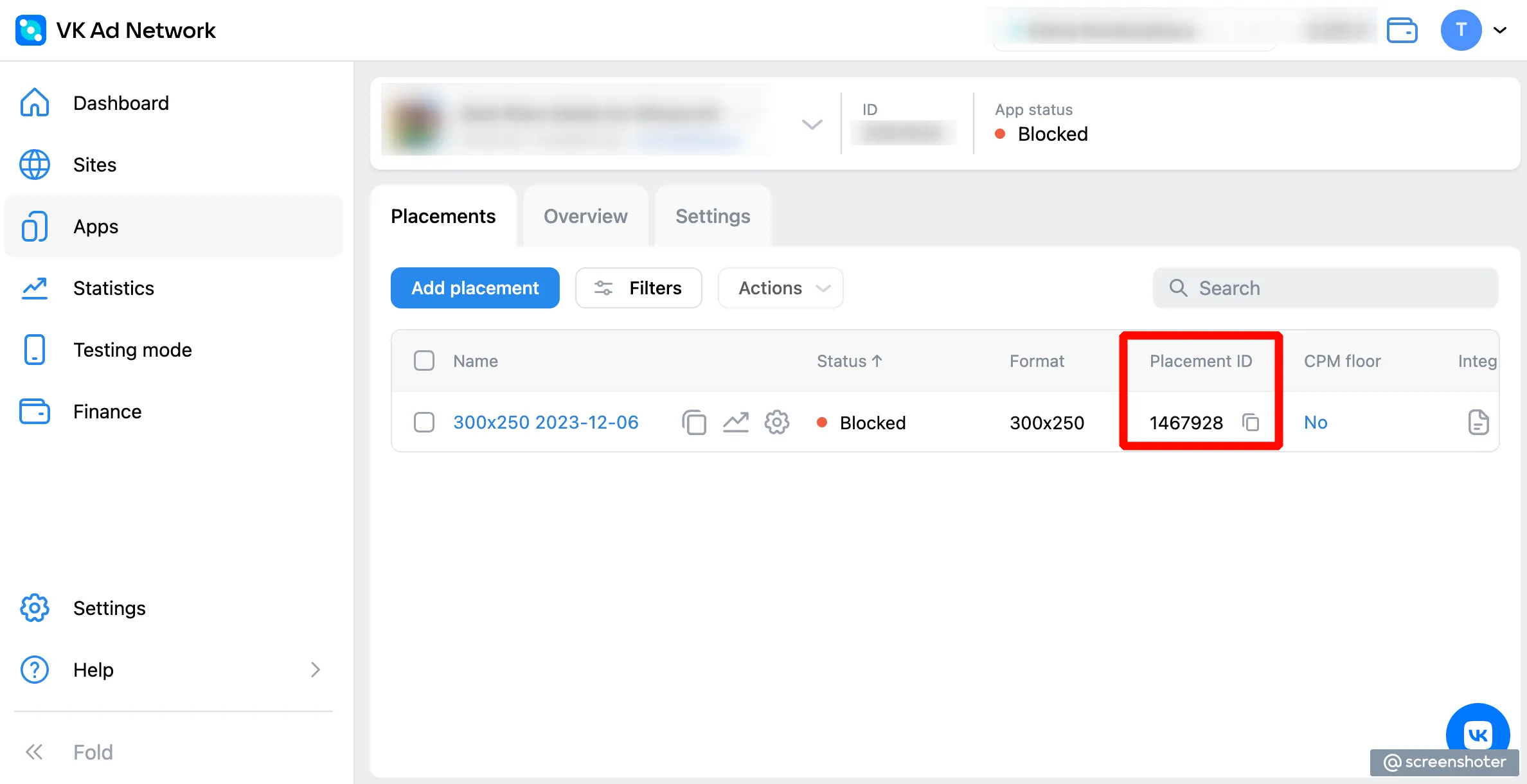
第 3 步:在您的 MAX 账户中启用 VK Ad Network
- 获得所需的 Placement ID 后,请登入您的 MAX 账户。
- 选择 MAX > Manage > Ad Units。
- 点击要启用 VK Ad Network 的 MAX 广告单元位置。
- 输入与所选 MAX 广告单元关联的 Placement ID。
- 点击 Status 状态栏激活平台。
- 点击 ✓ Save 保存。这样,VK Ad Network 就会被加入该广告单元的参与平台列表中了。
Yandex
第 1 步:创建 Yandex 账户
To enable Yandex ad inventory through MAX Mediation platform, you must have a valid account with Yandex. If you do not have an account, register at the Yandex site.
如果您已拥有 Yandex 账户,请跳转至第 3 步,在 MAX 广告单元中激活 Yandex。AppLovin 建议您创建新的 Placement ID,以便提高 MAX 报告的精准度。
第 2 步:在 Yandex 中创建应用程序和广告位
添加您的应用
如果您已经创建了应用,请跳至下方的 “添加新广告位” 一节,创建 Block ID。
- 登入 Yandex。
- 从左侧菜单中选择 Ads in apps > Applications。
- 点击 New App。
- 在官方 Google Play 商店或 App Store 中通过链接、名称或包查找您的应用。如果您的应用尚未上架,请选择其他任一选项。点击 Add。
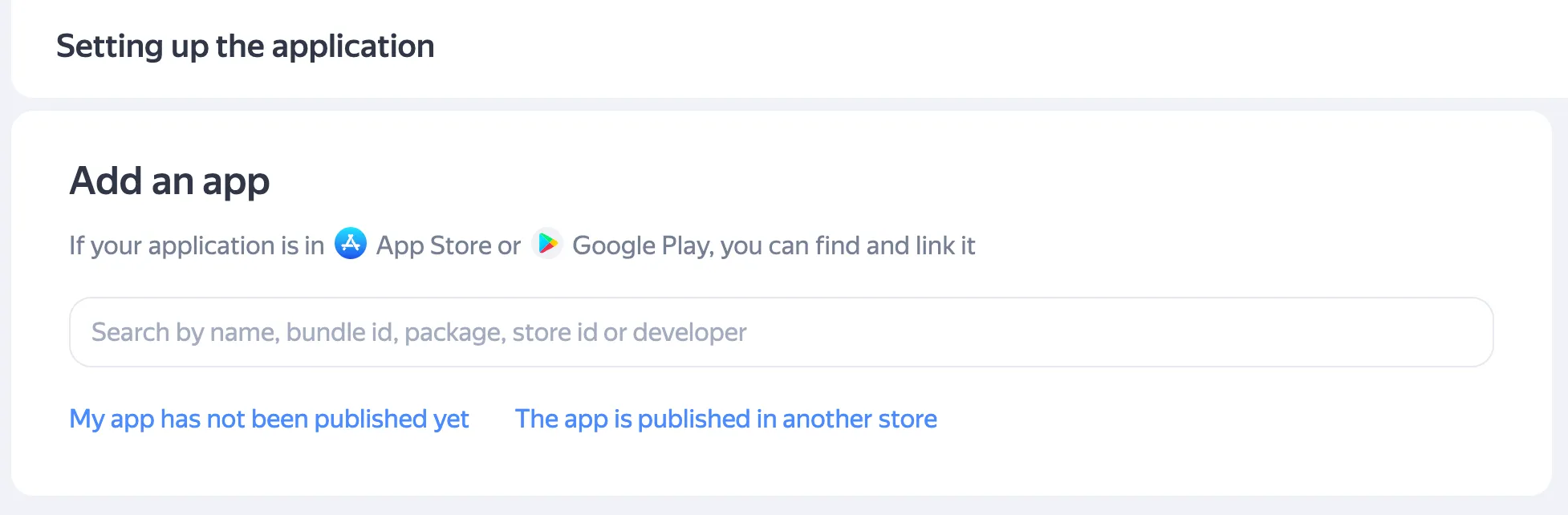
- Verify your access to the app either by using a unique code or via
app-ads.txt.
添加新广告位
创建应用后,您就可以创建新的广告位了:
- 登入 Yandex。
- 从页面左侧菜单中选择 Ads in apps > Applications。
- 找到要为其创建广告的应用程序。在 Ad Units 列中选择 Add。
- 进行如下设置:
- Ad format
- Name/title
- 定义 CPM 设置。在 CPM strategy 字段中选择 Maximum revenue。
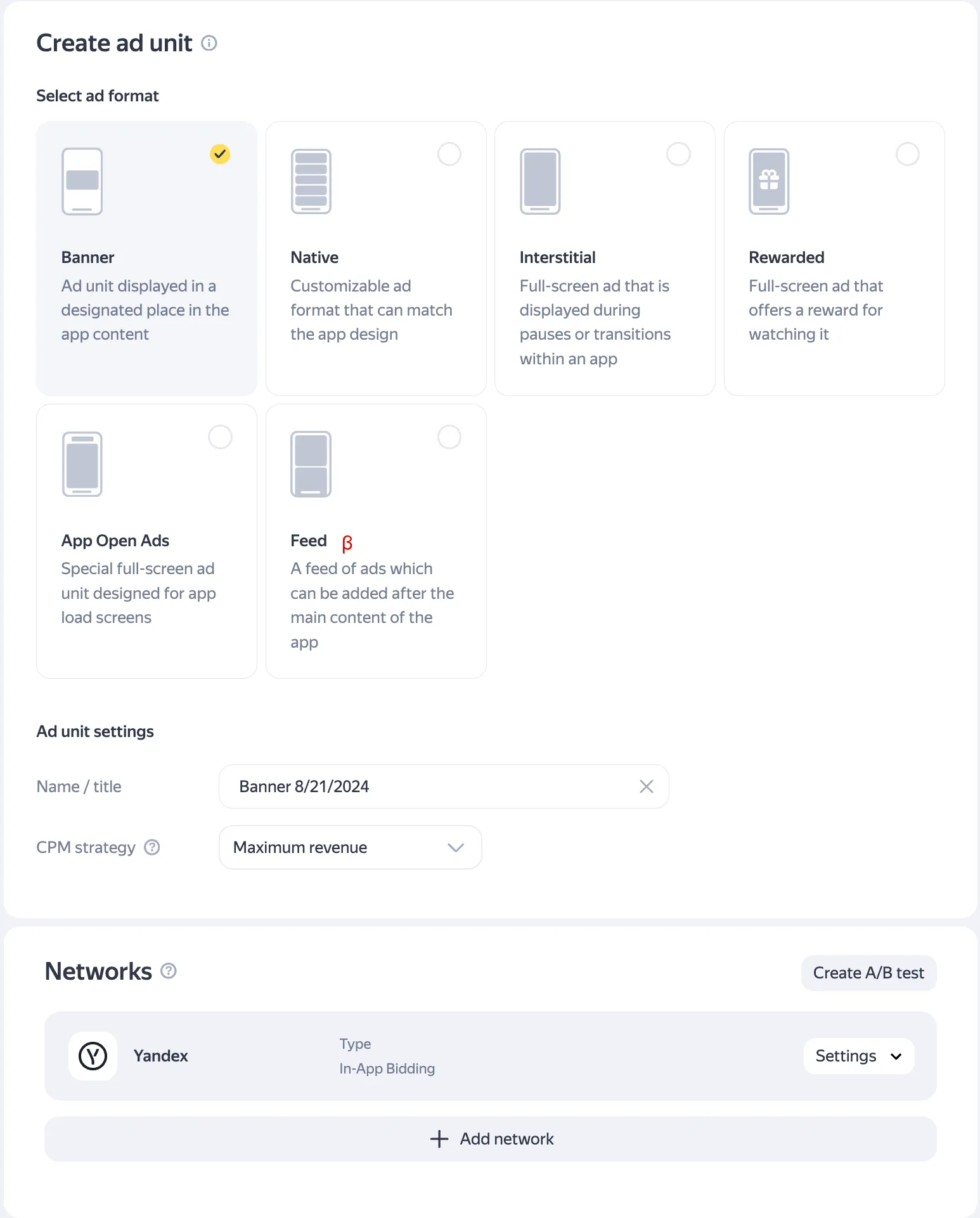
- 点击 Create。
记下您新广告单元的 ID,用于在第 3 步中在 MAX 平台启用该广告位。
第 3 步:在您的 MAX 账户中启用 Yandex
- 获得所需的 Block ID 后,请登入您的 MAX 账户。打开 Yandex 控制面板,导航至 Adds in apps > Ad Units,即可找到 Yandex Block ID。
- 选择 MAX > Manage > Ad Units。
- 点击要启用 Yandex 的 MAX 广告单元位置。
- 输入与所选 MAX 广告单元关联的 Block ID。
- 点击 Status 状态栏激活平台。
- 点击 ✓ Save 保存。这样,Yandex 就会被加入该广告单元的参与平台列表中了。
YSO Network
第 1 步:创建 YSO 平台账户
To enable YSO Network ad inventory through MAX Mediation platform, you must have an approved account with YSO Network. If you do not have an account, register at the YSO Network website.
如果您已经拥有账户和广告位,请跳转到第 3 步,在 MAX 广告单元中激活 YSO Network。
第 2 步:在 YSO Network 中创建应用程序和广告位
要开始通过 YSO Network 变现应用,请在 YSO Network 控制面板中添加您的应用:
- 登入 YSO Network 控制面板。
- 在顶部菜单栏中选择 Applications。此时,您将看到 Applications 页面。
- 点击加号 (⊕) 按钮,开始添加应用。
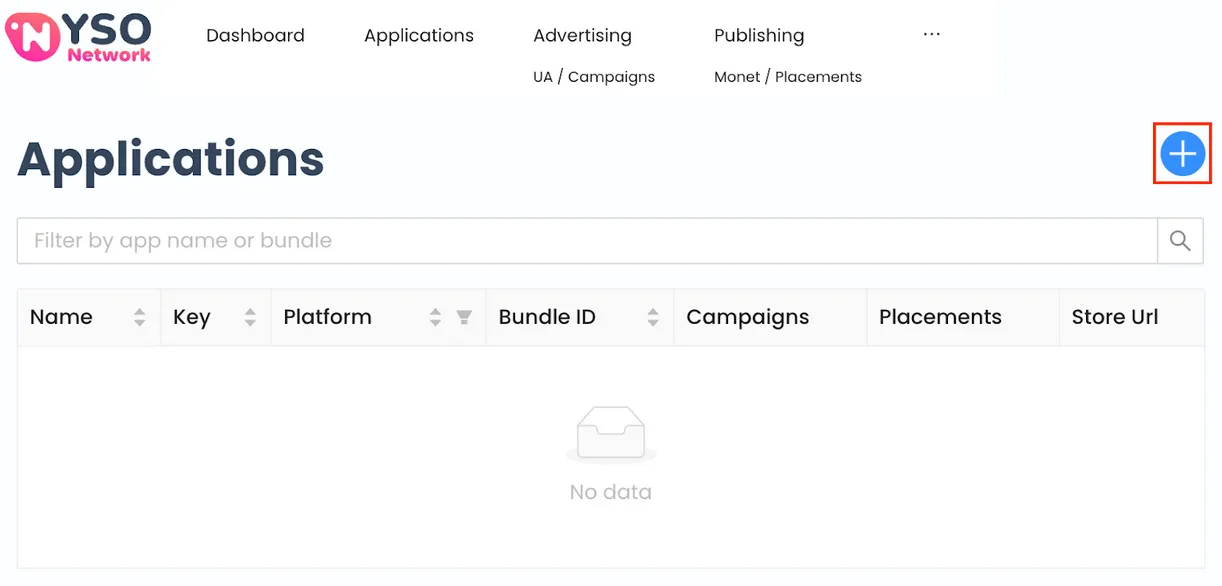
- 在弹出的 Applications > New 页面中填写您的应用信息。
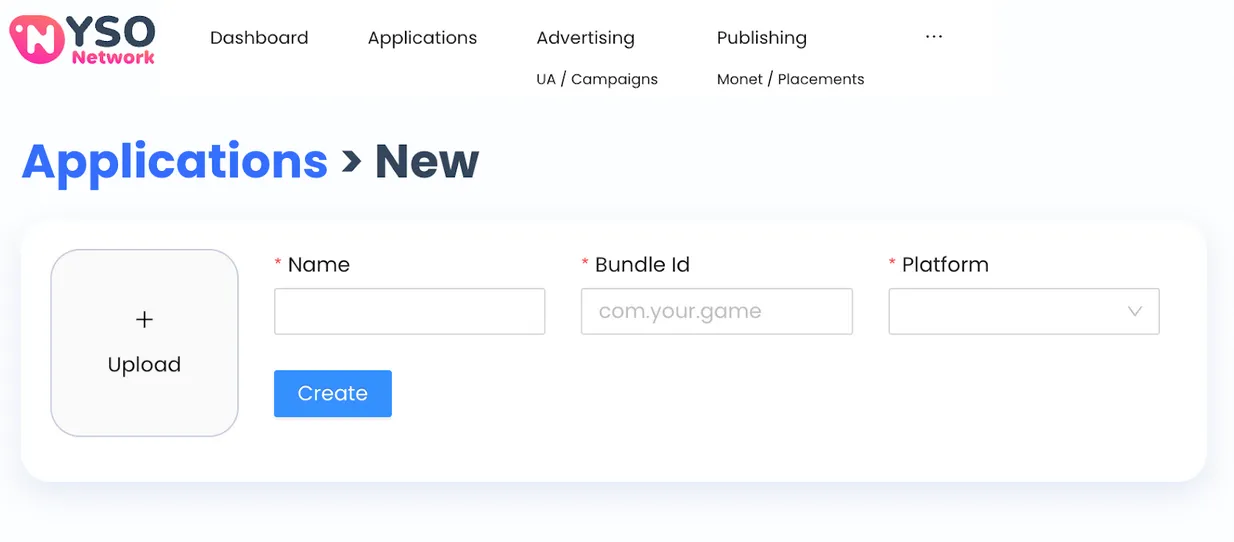
- 点击 Create。
创建广告位
请按照以下步骤操作,创建广告位:
- 在 YSO 控制面板中选择 Publishing。
- 点击加号 (⊕) 按钮。
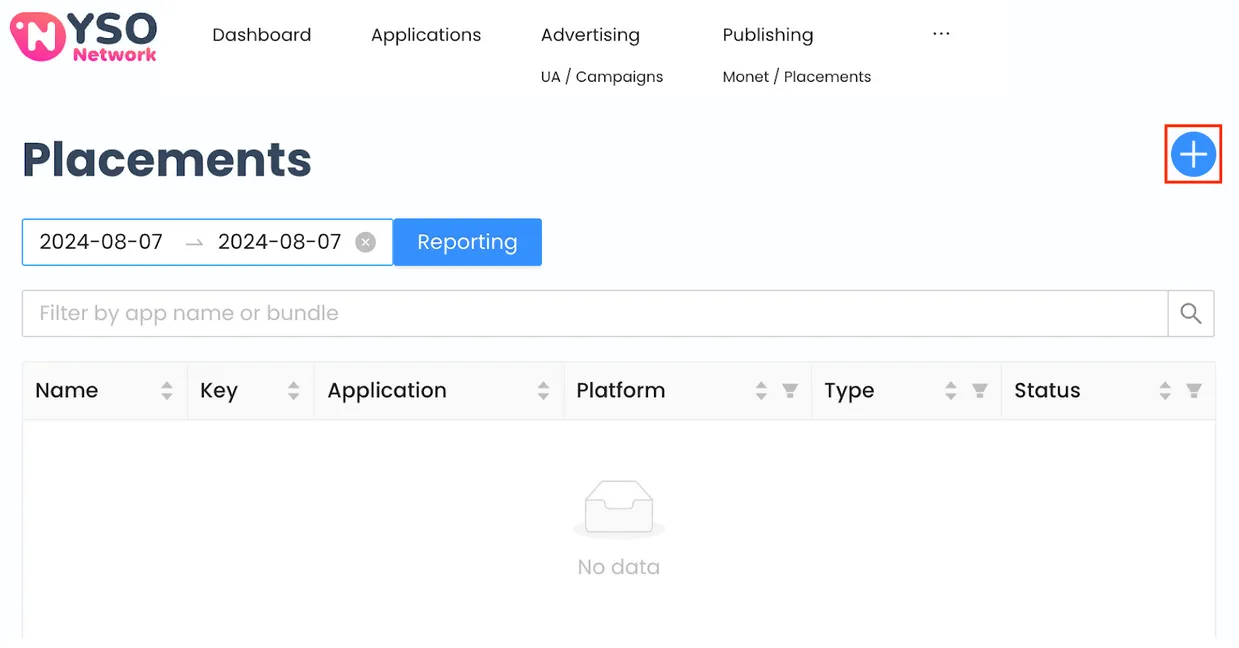
- 在 Name 字段中输入广告位名称,在 Application 和 Type 字段中分别选择应用和广告类型。
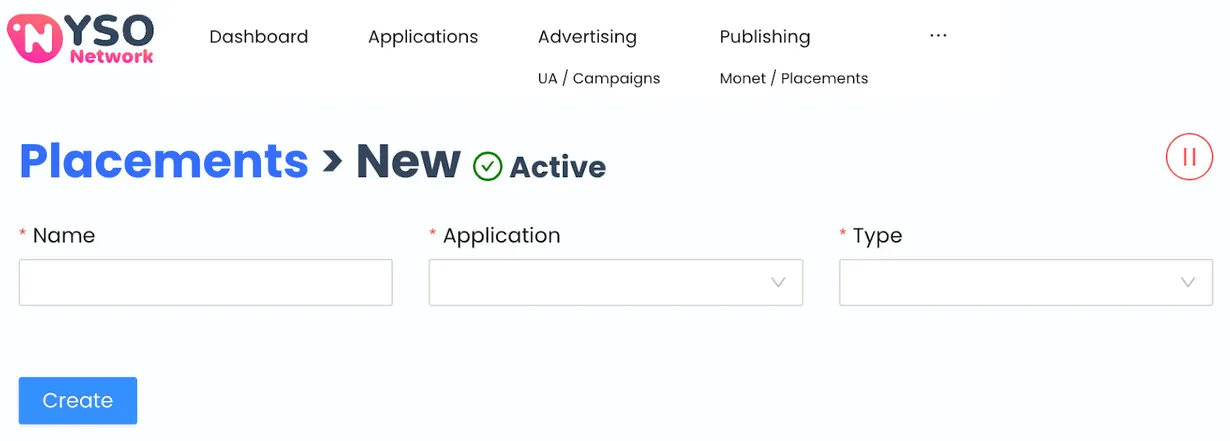
- 点击 Create。
创建广告位后,YSO Network 会生成对应的广告位 Key。前往 YSO Network 控制面板的 Publishing 部分,即可找到该 Key。
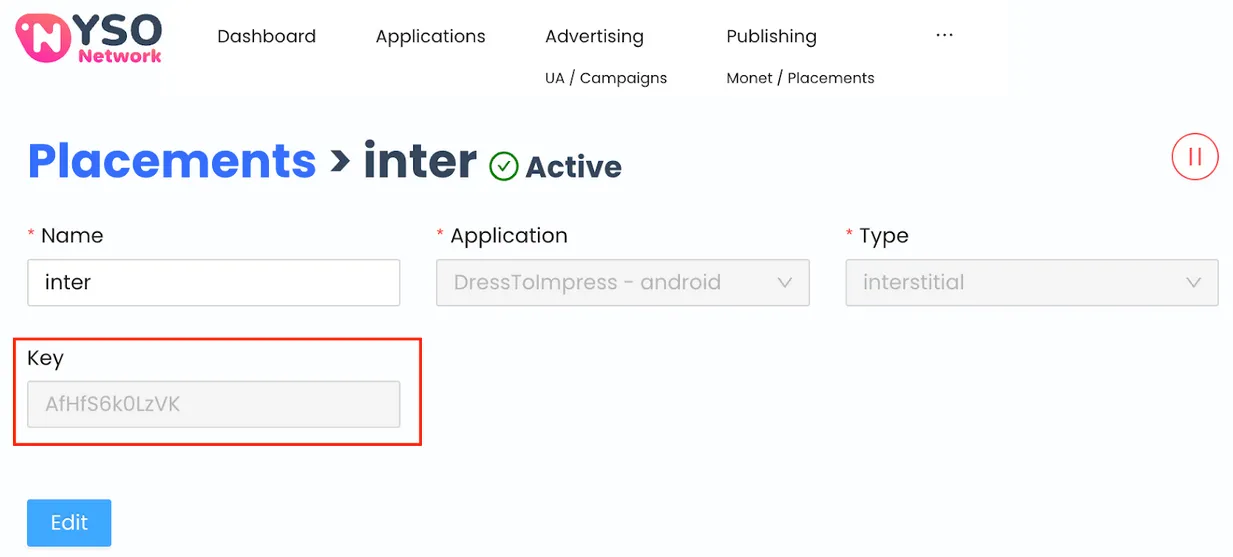
第 3 步:在您的 MAX 账户中启用 YSO Network
- 获得所需的 YSO Network 广告位 Key 后,请登入您的 MAX 账户。
- 选择 MAX > Manage > Ad Units。
- 点击要启用 YSO Network 的 MAX 广告单元位置。
- 找到 Placement ID 界面,输入与所选 MAX 广告单元关联的 YSO network 广告位 Key。
- 点击 Status 状态栏激活平台。
- 点击 ✓ Save 保存。这样,YSO Network 就会被加入该广告单元的参与平台列表中了。