Create an Ad Unit
Create an ad unit for each ad format that you want to use in your application. Manage your monetization with a waterfall on the ad unit’s dashboard page.
To create an ad unit:
-
在 AppLovin 控制面板中打开 MAX > Mediation > Manage > Ad Units。
-
点击 Create Your Ad Unit。 然后会出现 Create New Ad Unit 页面。
-
Name your ad unit, and choose your application’s platform and ad format.
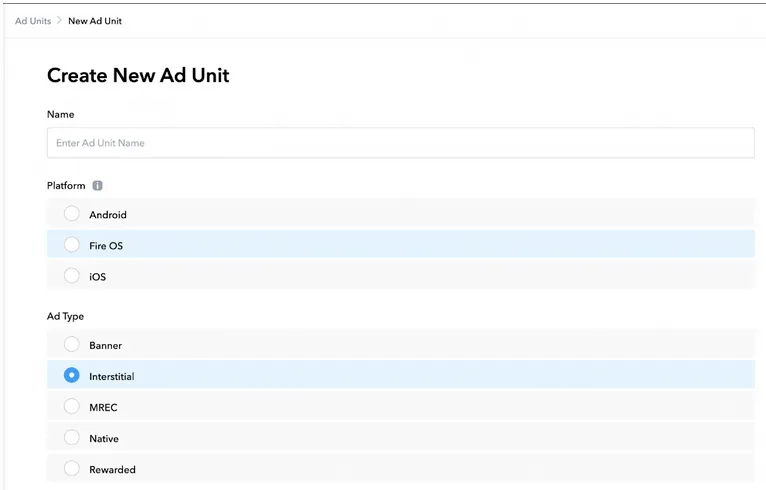
-
Enter your application’s name, package name, bundle ID, or numerical iTunes ID in the input box. If your input matches your live app, choose it from the drop-down that appears:
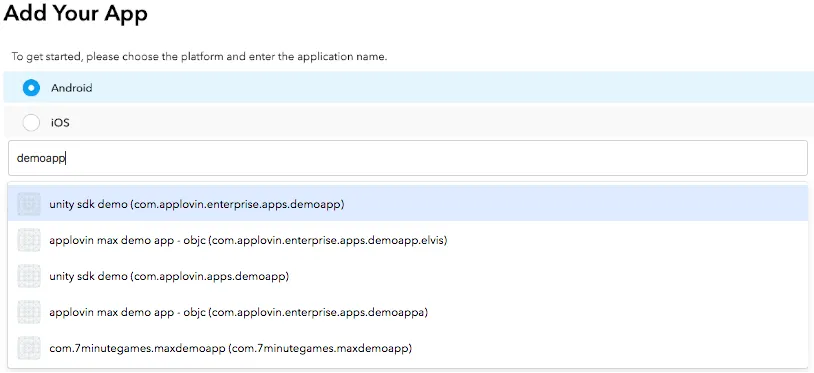
如果应用尚未发布,您可以将其添加到 MAX。 要执行此操作,请点击 manually add your package name,然后输入应用包名。注意大小写应当与应用代码中的相同。
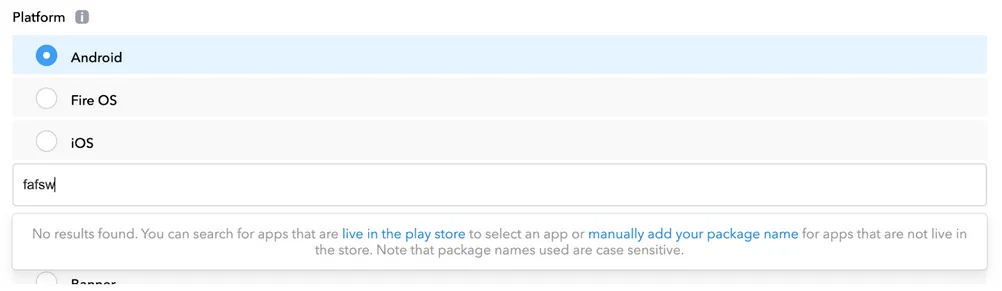
MAX 官方不支持其他应用商店 (例如华为 App Store),但您可以通过使用此 manually add your package name 流程,自行承担风险,来聚合此类 MAX 库存。
Multiple Ad Units per Ad Format
AppLovin strongly recommends that you use a single ad unit ID for each format in an app. This ensures an ad is always cached and avoids unnecessary app/user bandwidth usage.
If you use the same ad format in multiple placements in your app, you can name and tag each one in the SDK. This enables you to measure the performance of each unique placement. Learn how to do this in SDK Integration Guides > Platform > Overview > Advanced Settings: “Ad Placements” in this documentation.
Building Your Waterfall
After you add your app and ad unit, you see a list of ad networks that are available for you to add to your waterfall.
默认瀑布流是变现的主要瀑布流。 在您设置好广告合作伙伴后,MAX 会结合应用内竞价和 CPM 自动进行瀑布流管理。
You have to build custom waterfalls if you want to tailor monetization and ad experience for specific users or devices. Learn more about this feature in the Waterfall Segmentation and Cloning page in this documentation.
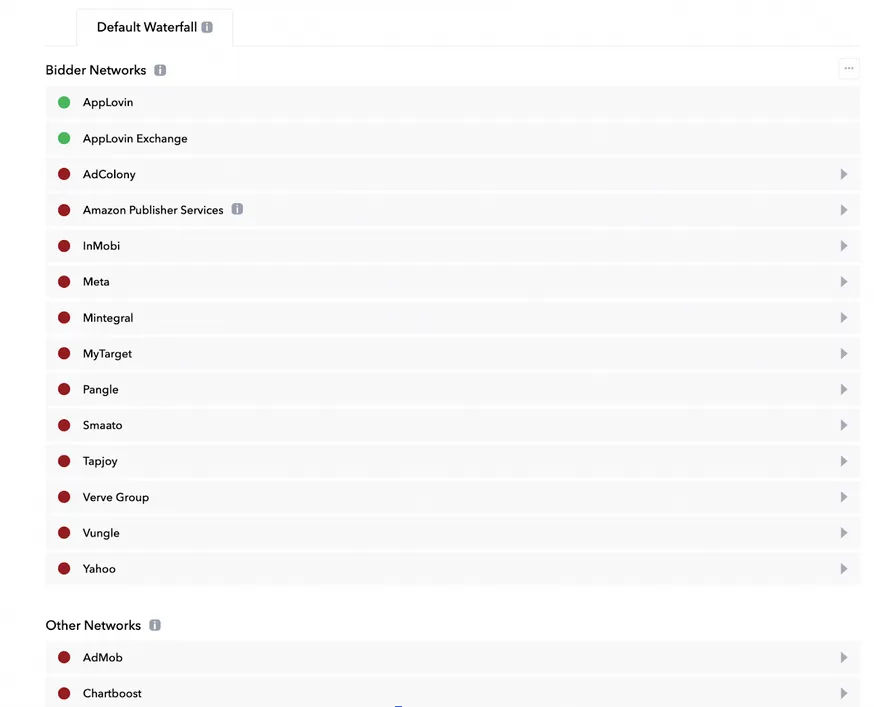
You can add the following demand sources to your waterfall:
- Bidding Networks:
- SDK-based networks that compete simultaneously in a real-time auction to serve an impression.
- Other Networks:
- Traditionally-mediated, SDK-based networks that sequentially respond to an ad request in a waterfall, prioritized by the highest CPM price.
- Custom Networks:
- SDK networks that are not officially supported by AppLovin. You can work directly with such a network to build a connection to MAX.
Visualizing Waterfalls
To see how your ad partners rank in the waterfall:
- 点击 Bidder Networks 右侧的 ⋯ 。
- 选择 Preview Waterfall。
- Choose the country for which you want to see the waterfall configuration.
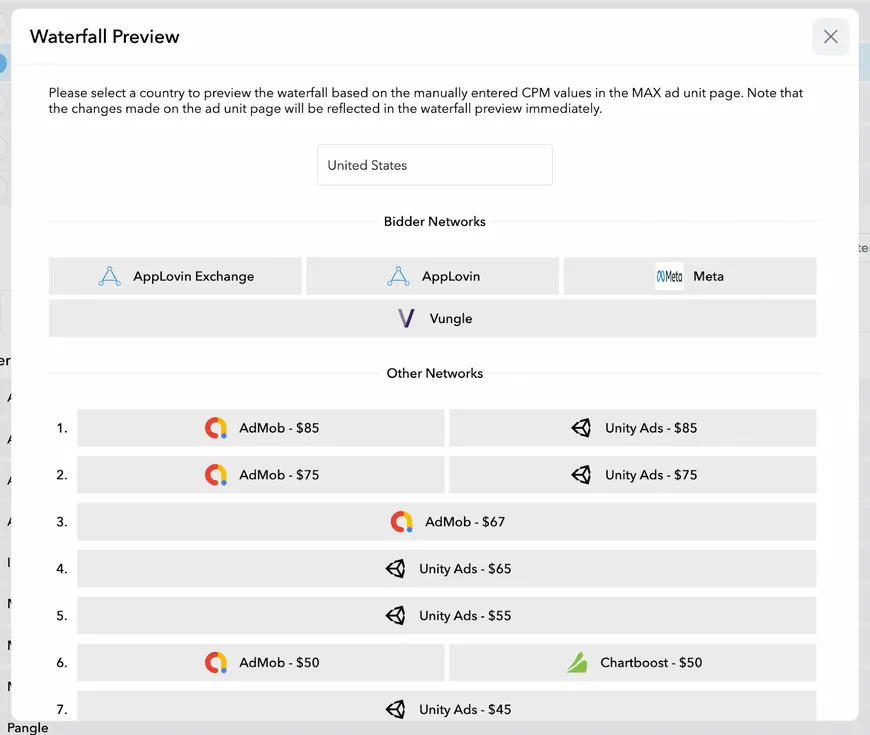
Set Ad Unit Settings (optional)
After you create your ad unit, you can set a frequency cap for full-screen and rewarded formats, or you can set the refresh interval for banner and MREC formats. You can also change these values later.
Bid Floor (optional)
The bid floor ensures that ads serve only above a CPM value you choose. You can set a bid floor by country or region. This limits the number of ads you receive, and so may result in negative impact to revenue or fill. For this reason, AppLovin recommends that you disable the bid floor.