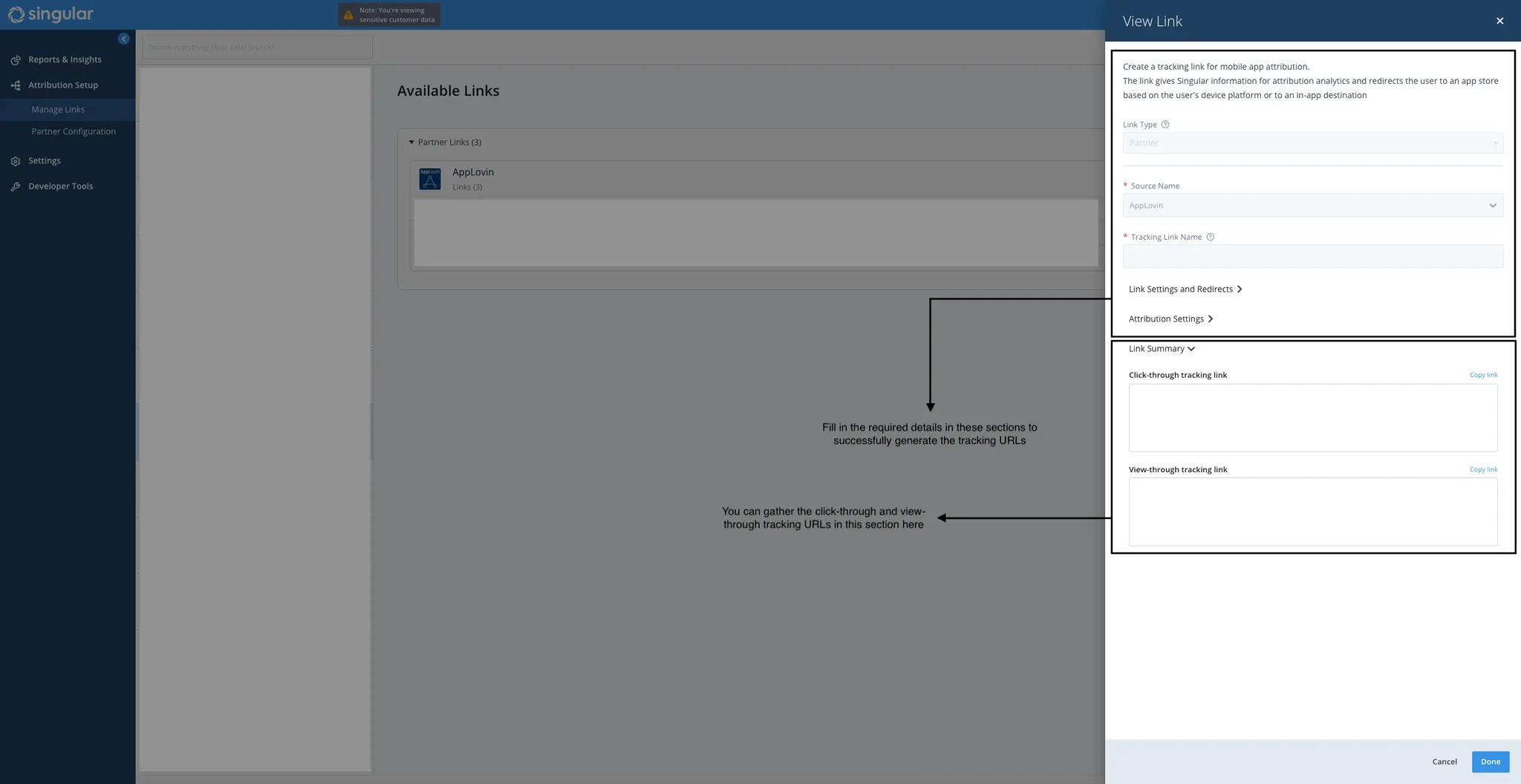Singular Tracking
You must completely configure your MMP to ensure accurate data tracking and optimal campaign performance. Complete all the steps listed below before you launch any campaign. Unless otherwise indicated, do each step in the Singular dashboard.
-
**将 Axon by AppLovin 配置为合作伙伴。**要将 Axon by AppLovin 配置为合作伙伴,请按照下列步骤操作:
- 在浏览器中打开 singular.net。
- Select Attribution Setup > Partner Configuration.
- Click Add a Partner.
- In the Filter box, search for “Axon by AppLovin” and then choose it from the search results.
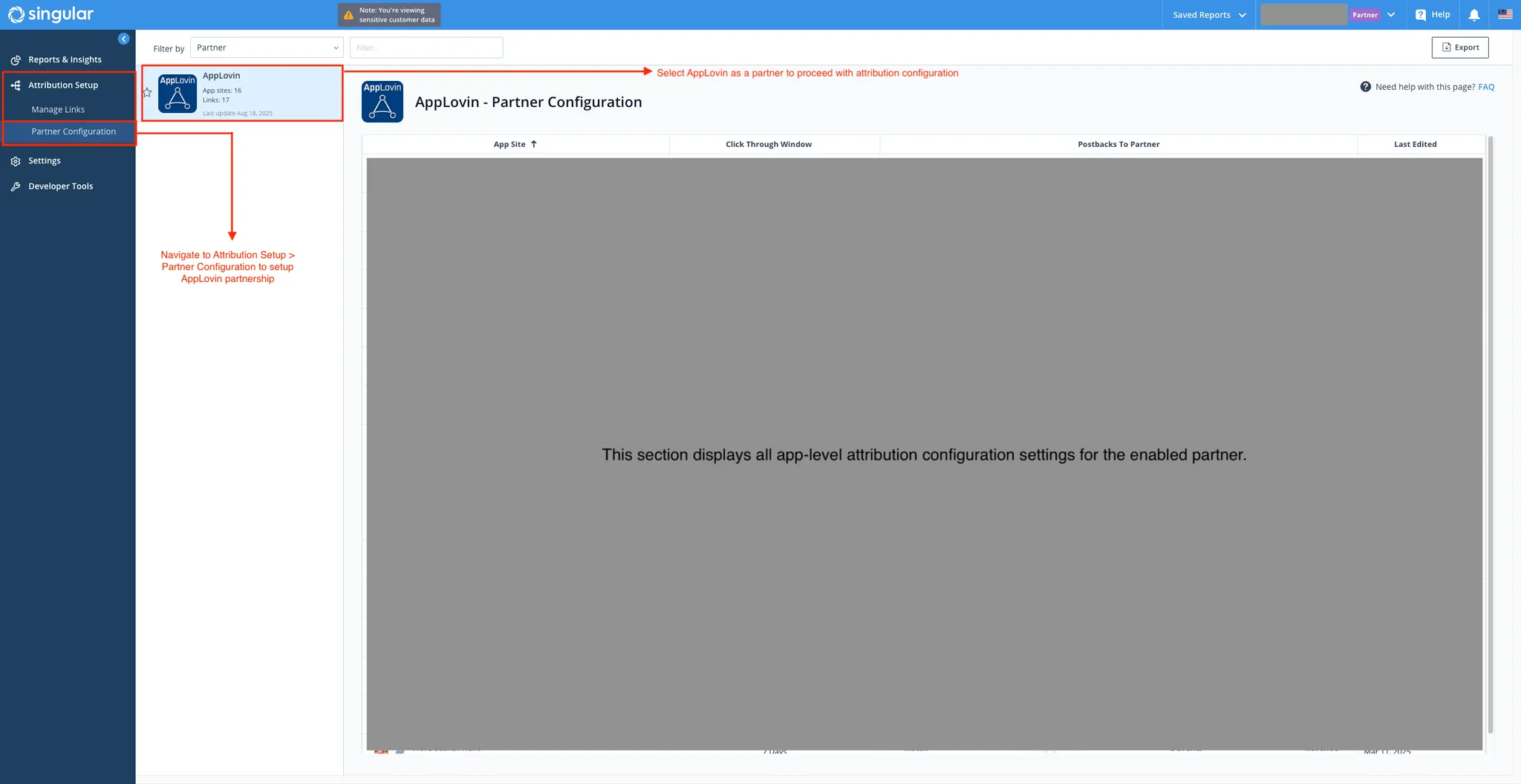
-
Select the App to Configure Attribution. In the Axon by AppLovin - Partner Configuration section, locate the app for which you want to enable the integration to share data with Axon by AppLovin. Hover over the Last Edited column, and click the 👁️ icon.
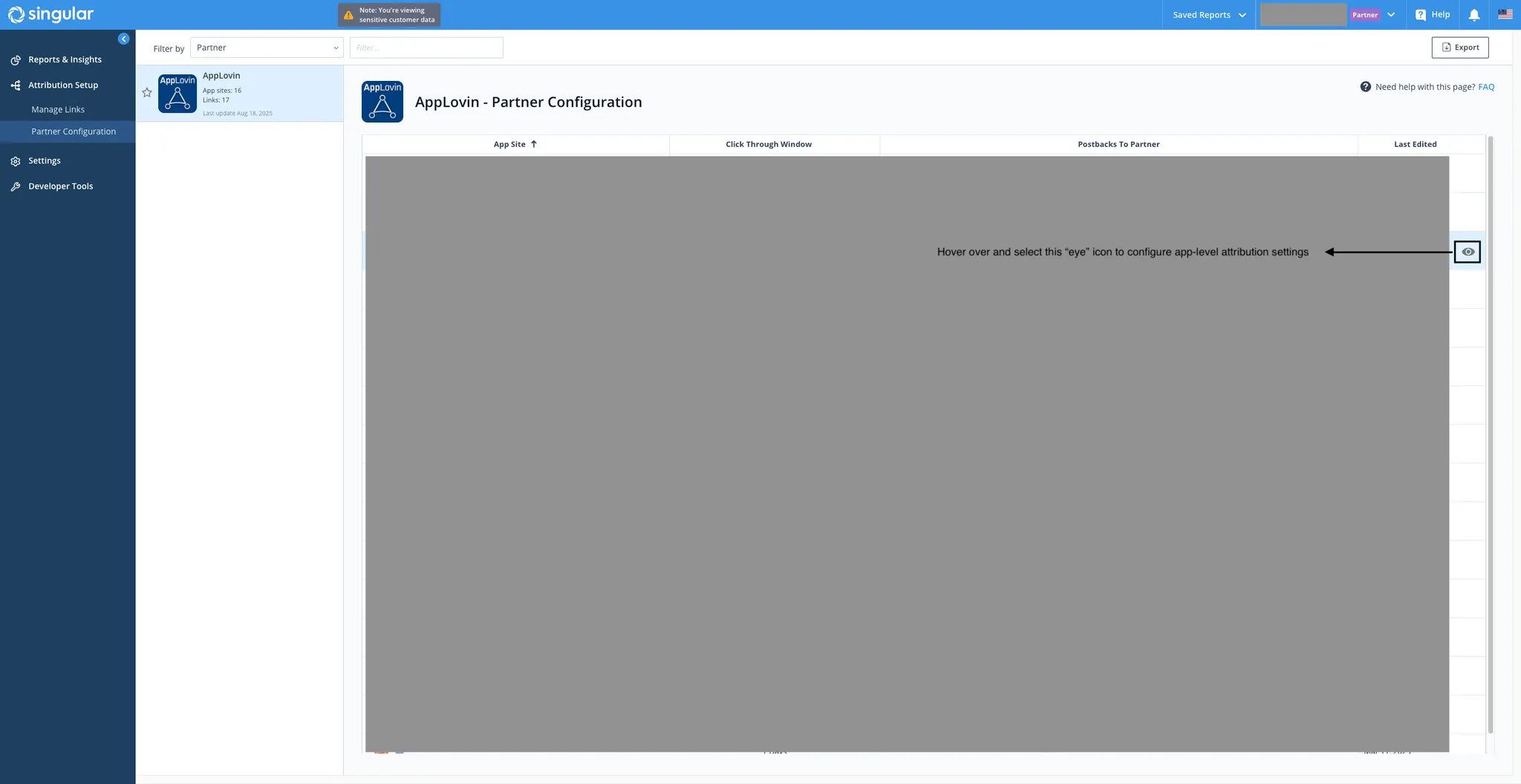
-
设置您的 SDK Key。 要配置 Axon by AppLovin SDK Key,请执行以下操作:
- Select the Attribution Postbacks & Settings tab.
- 选择您想要启用与 Axon by AppLovin 数据共享集成的应用程序。
- In the Axon by AppLovin Parameters subsection, enter your Axon by AppLovin SDK key in the Axon by AppLovin SDK Key field.
You can find this key in
<span>[<UILabel>Account > Keys</UILabel>]下的 the Axon by AppLovin 控制面板(https://ads.axon.ai/account/api-keys)</span>
.
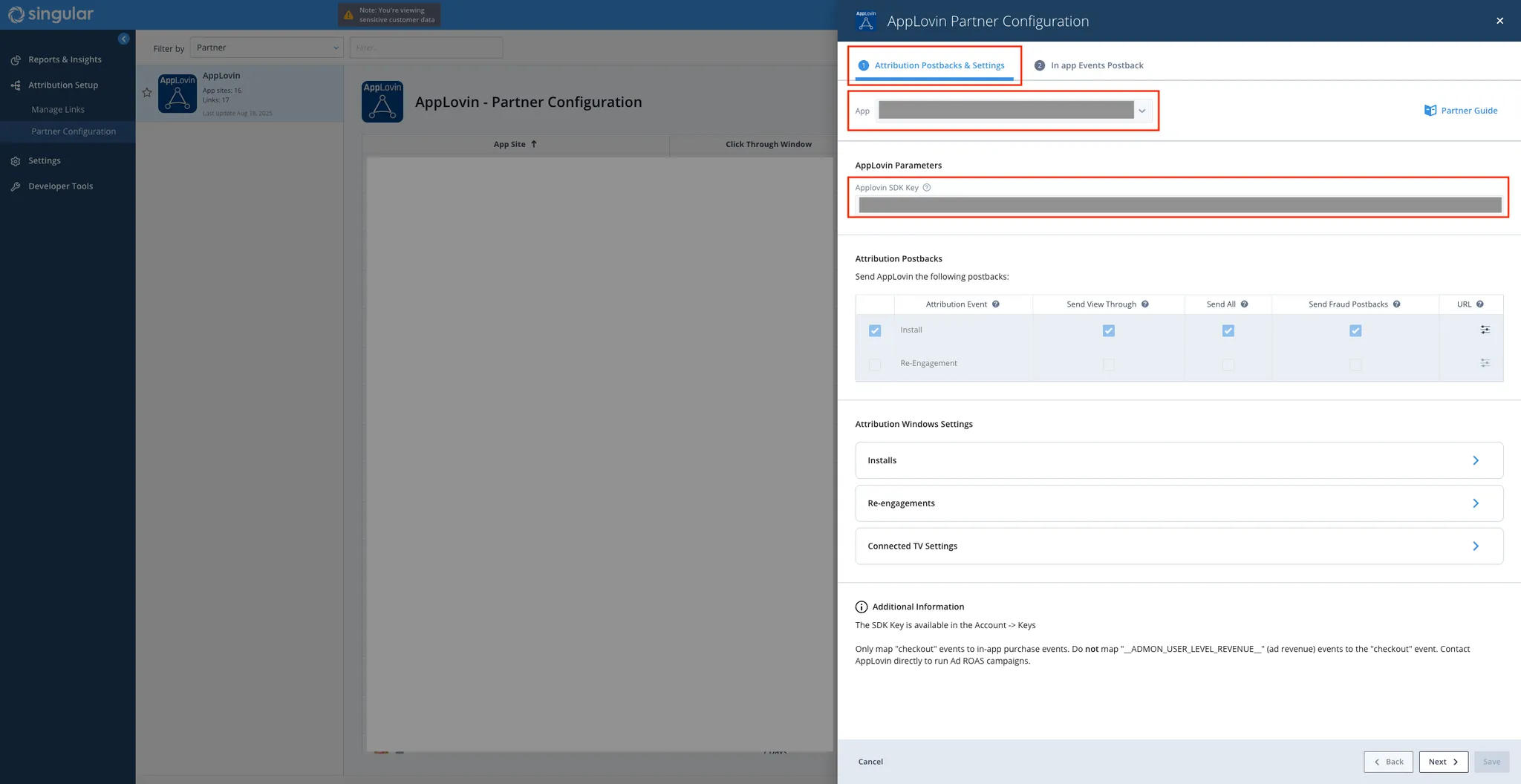
-
**配置安装回调设置。**要配置安装回调设置,请执行以下步骤:
- Find the Attribution Postbacks subsection.
- Set the Attribution Event field to Install.
- Toggle on the Send View Through, Send All, and Send Fraud Postbacks toggles.
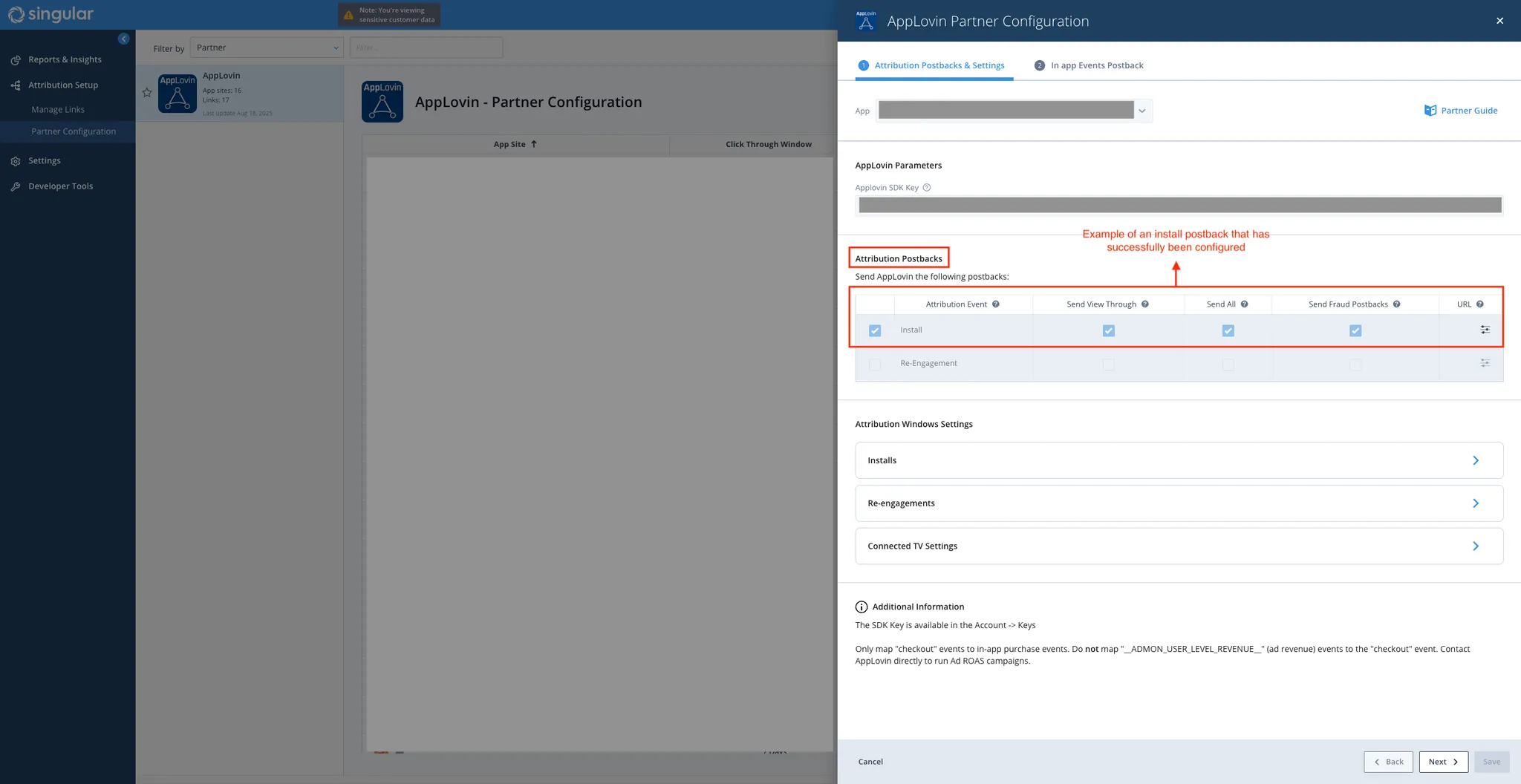
-
Configure Click-through and View-through Attribution. In the Attribution Window Settings subsection, set the click-through window (both deterministic and probabilistic) to 7 days (minimum). Set the view-through window (both deterministic and probabilistic) to 24 hours (minimum),
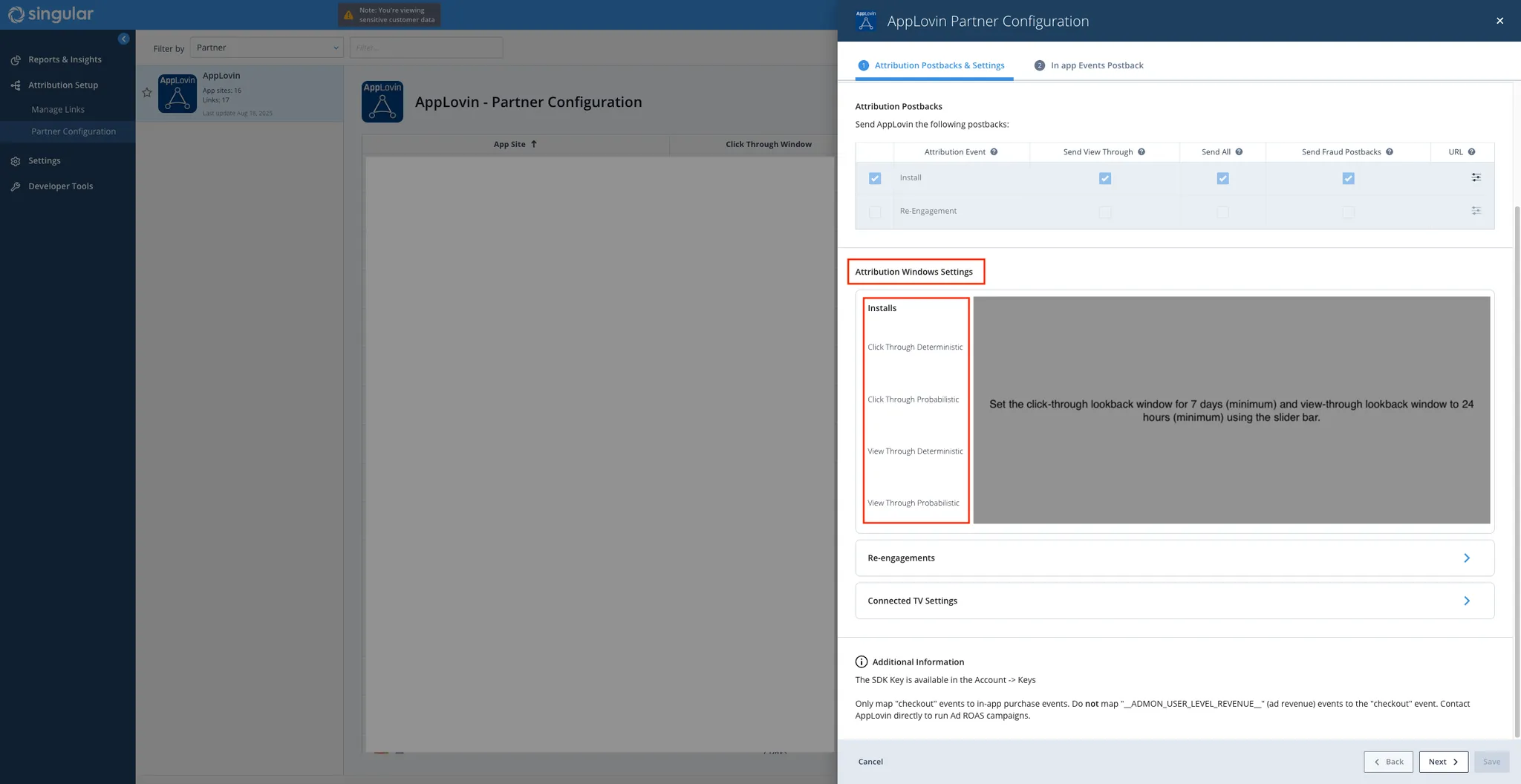
-
Map In-app Event Postbacks. Map each in-app SDK Event Name to the corresponding Axon by AppLovin Event Name. Select the In app Events Postback tab, and do the following:
使用以下指南来映射收入事件回调:
- Find the Revenue Events Postbacks subsection.
- Select the in-app revenue event under the SDK Event Name field.
- Select checkout under the Event Name field.
- Check the Send All checkbox.
- Check the Include Revenue checkbox.
使用以下指南映射安装后事件回调 (非收入):
- Find the Events Postbacks subsection.
- Select the general post-install event under the SDK Event Name field.
- Select either landing or postinstall under the Event Name field.
- Check the Send All checkbox.
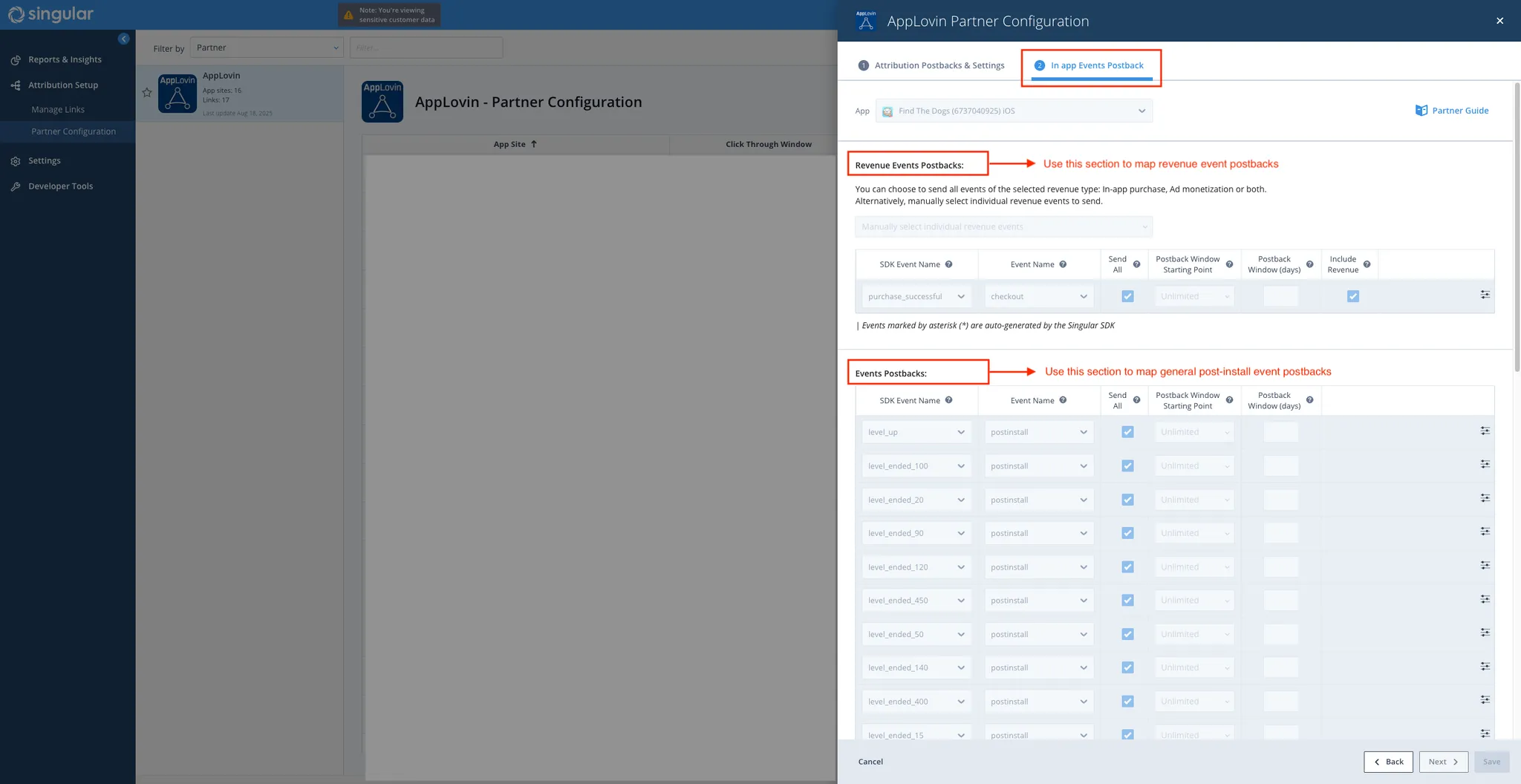
-
**生成跟踪 URL。**要生成点击和展示跟踪 URL,请执行以下步骤:
- Select Attribution Setup > Manage Links.
- 选择您想要生成跟踪 URL 的应用程序。
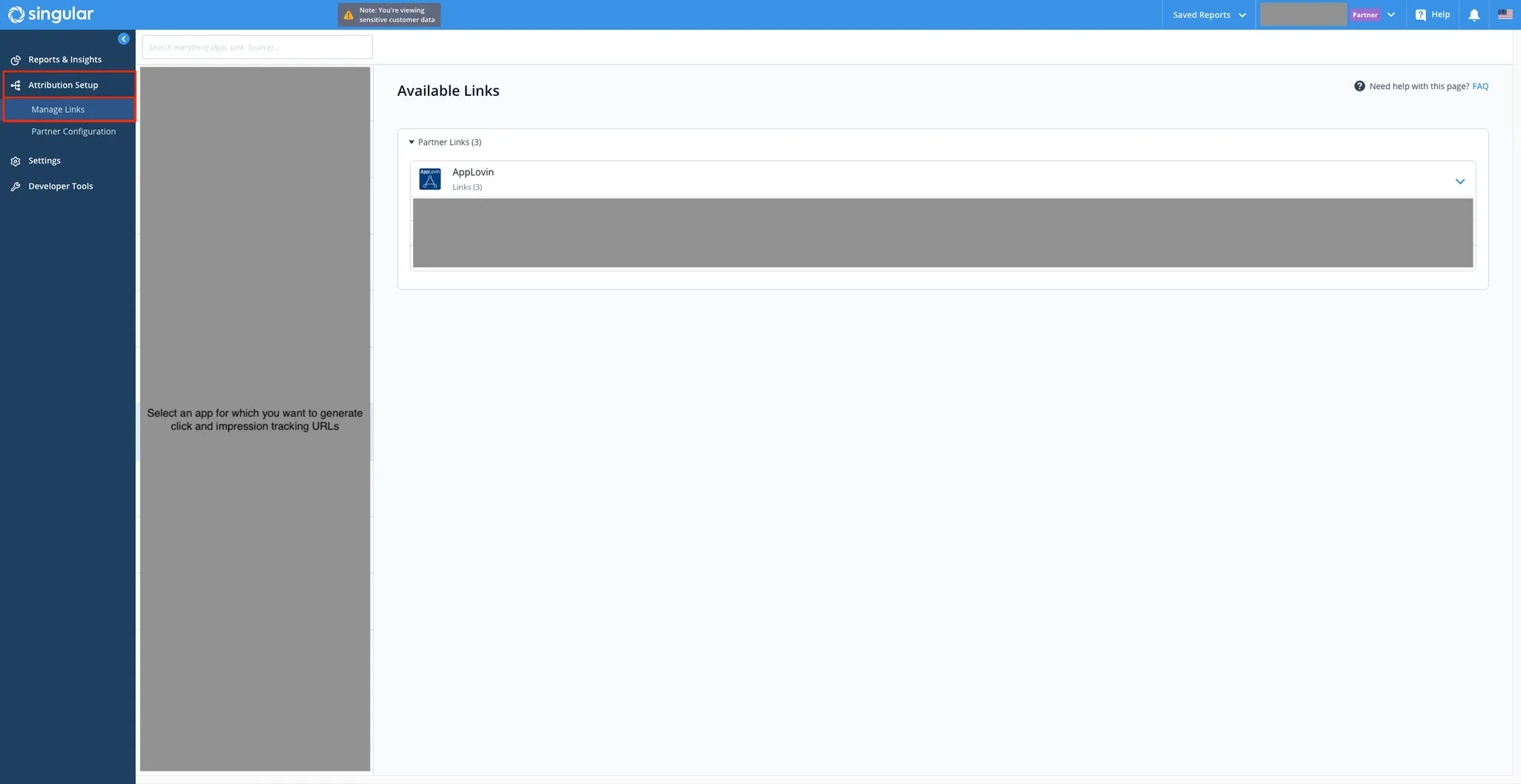
- 填写所有必填的详细信息。
- See the Link Summary dropdown section where you can gather the tracking URLs.
- 将
_smtype=3参数附加到您的 iOS 跟踪 URL。