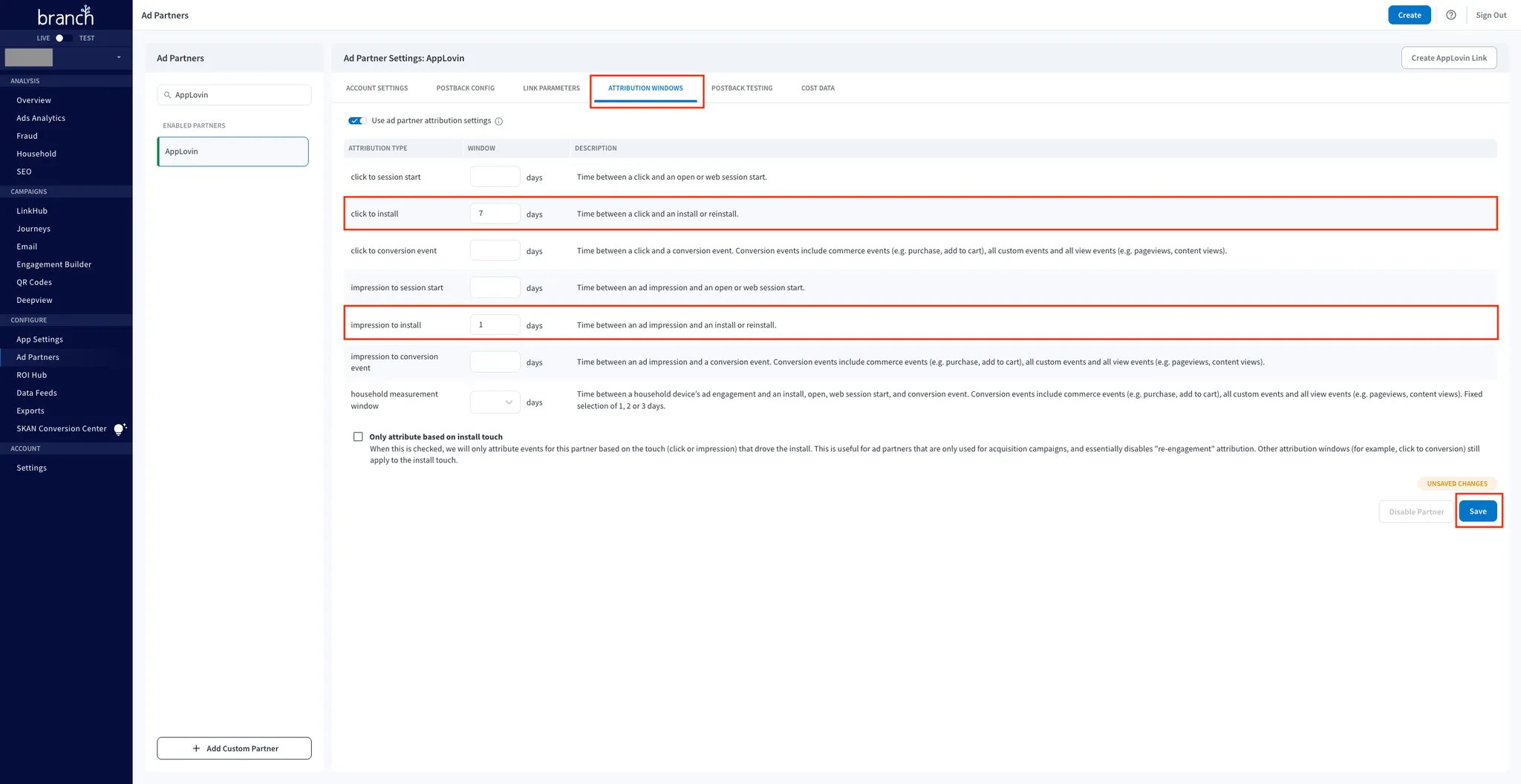Branch 跟踪
You must completely configure your MMP to ensure accurate data tracking and optimal campaign performance. Complete all the steps listed below before you launch any campaign. Unless otherwise indicated, do each step in the Branch dashboard.
-
**将 AppLovin 的 Axon 配置为合作伙伴。**要将 AppLovin 的 Axon 配置为合作伙伴,请按照下列步骤操作:
- 在浏览器中打开 branch.io。
- Select CONFIGURE > Ad Partners.
- Search for and select Axon by AppLovin from the list of enabled ad partners.
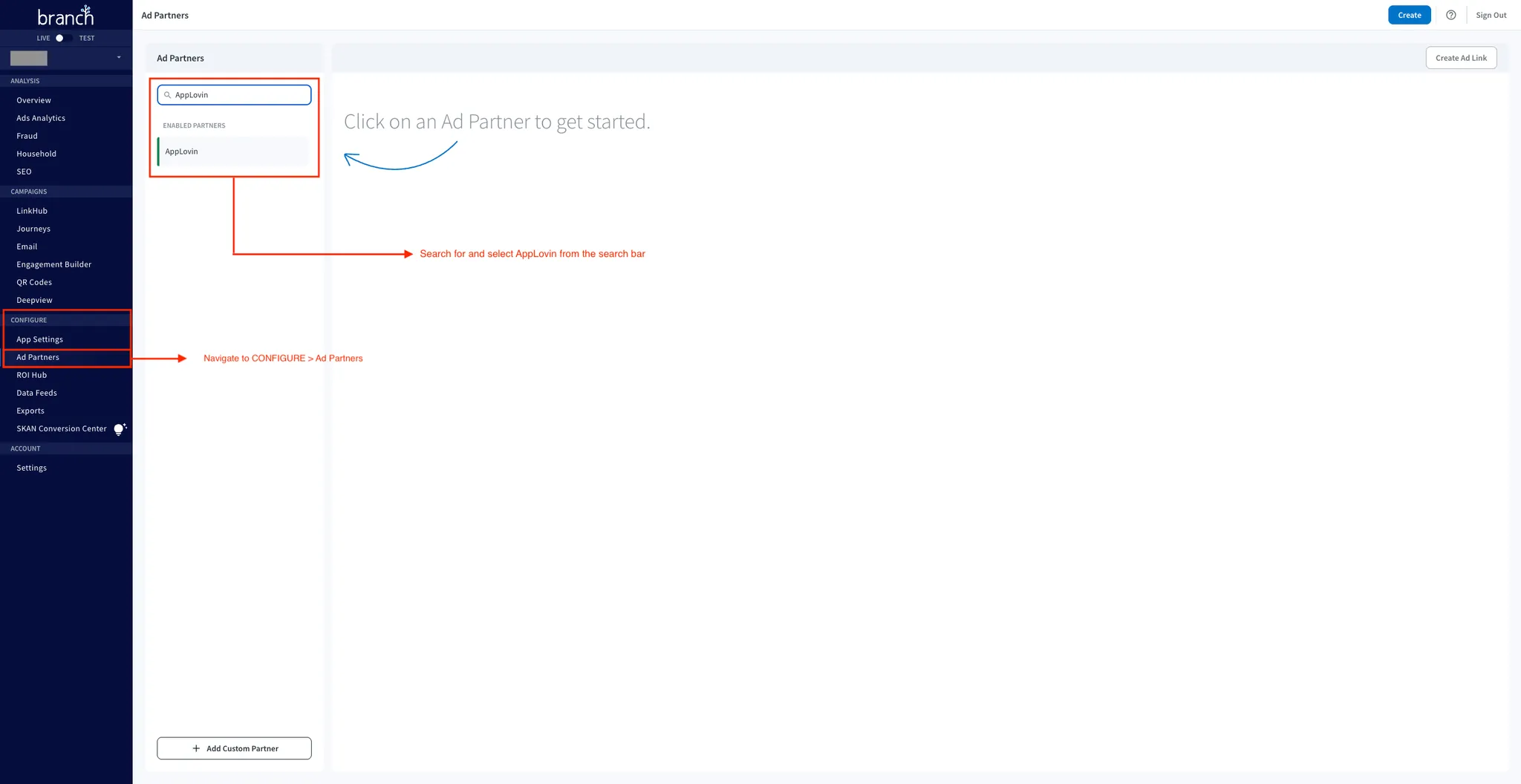
-
Set Your SDK Key. After you select Axon by AppLovin as the ad partner, select the ACCOUNT SETTINGS tab. Enter your Axon by AppLovin SDK key in the SDK Key field to enable Axon by AppLovin as an ad partner. You can find this key in
<span>[<UILabel>Account > Keys</UILabel>]下的 the Axon by AppLovin 控制面板(https://ads.axon.ai/account/api-keys)</span>
.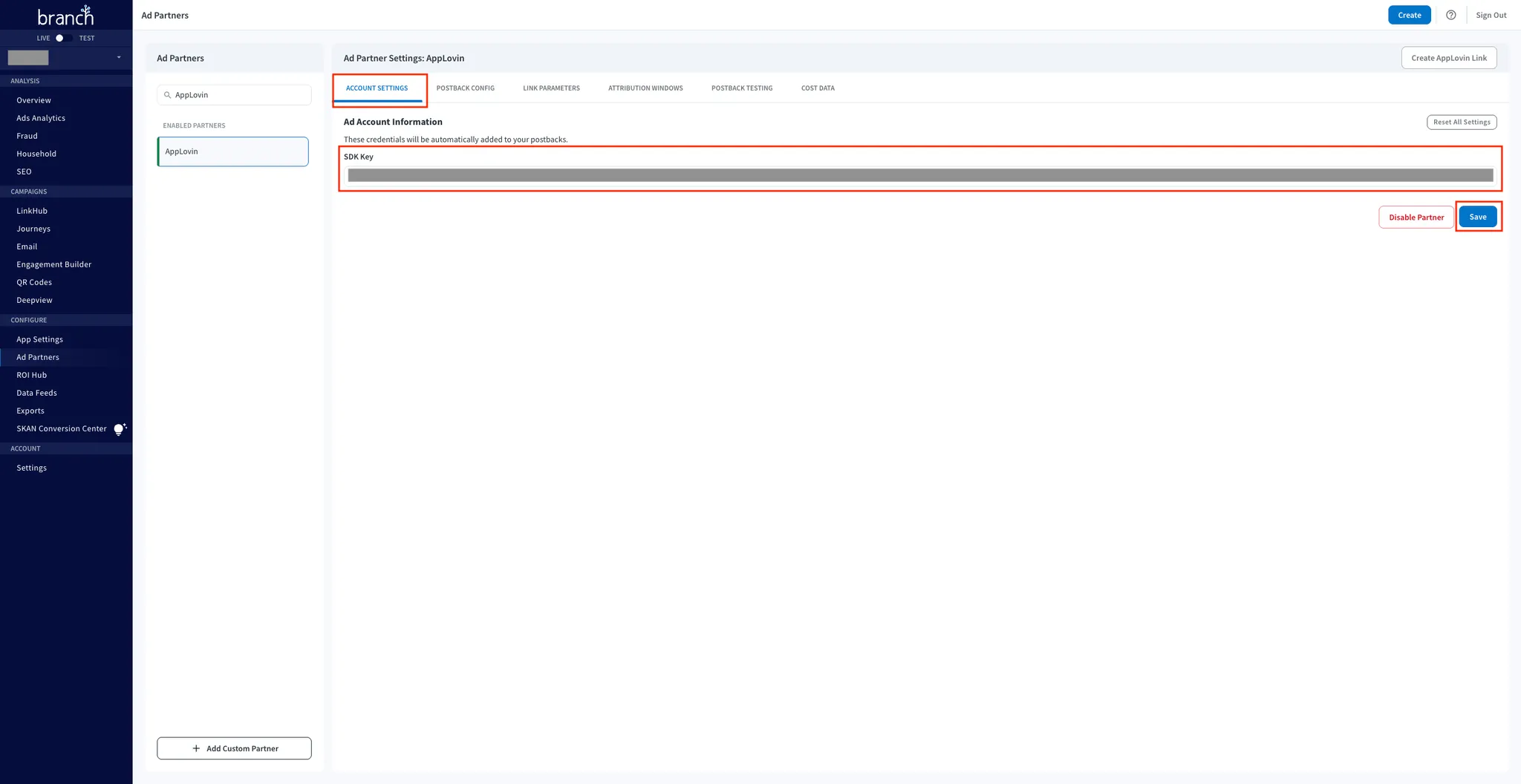
-
Enable Postbacks. Basic postbacks for events such as INSTALL and PURCHASE are automatically active after you enable Axon by AppLovin as your ad partner by completing Steps 1 and 2 above. To add more postbacks, do the following:
-
Select the POSTBACK CONFIG tab.
-
Click Add New Postback below the table of events.
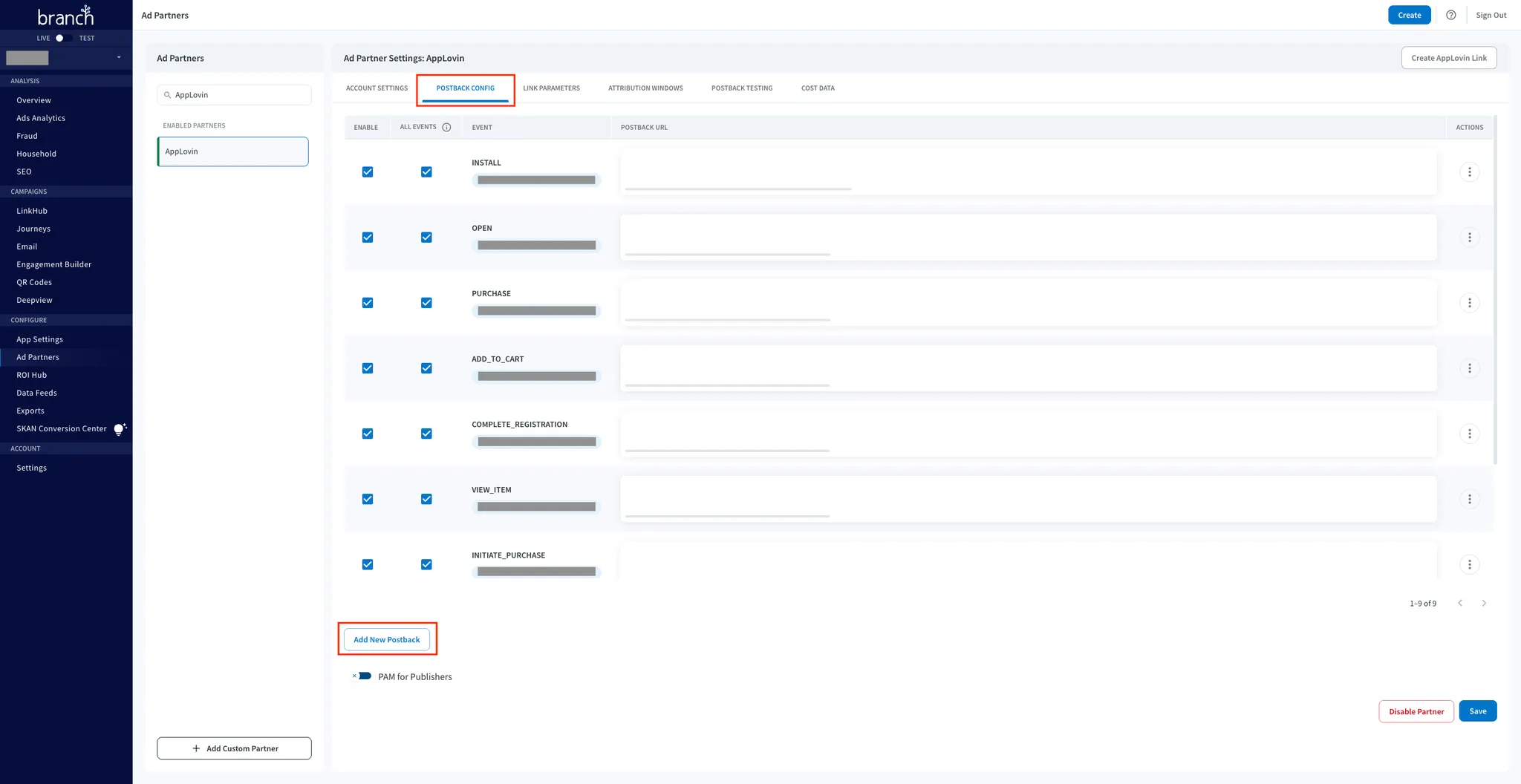
-
在屏幕上弹出的模态窗口中,选择您希望添加为回传的事件。
-
Click Save.
-
Check the ENABLE and ALL EVENTS checkboxes in the row corresponding to the just-addded post-install event.
-
Click Save.
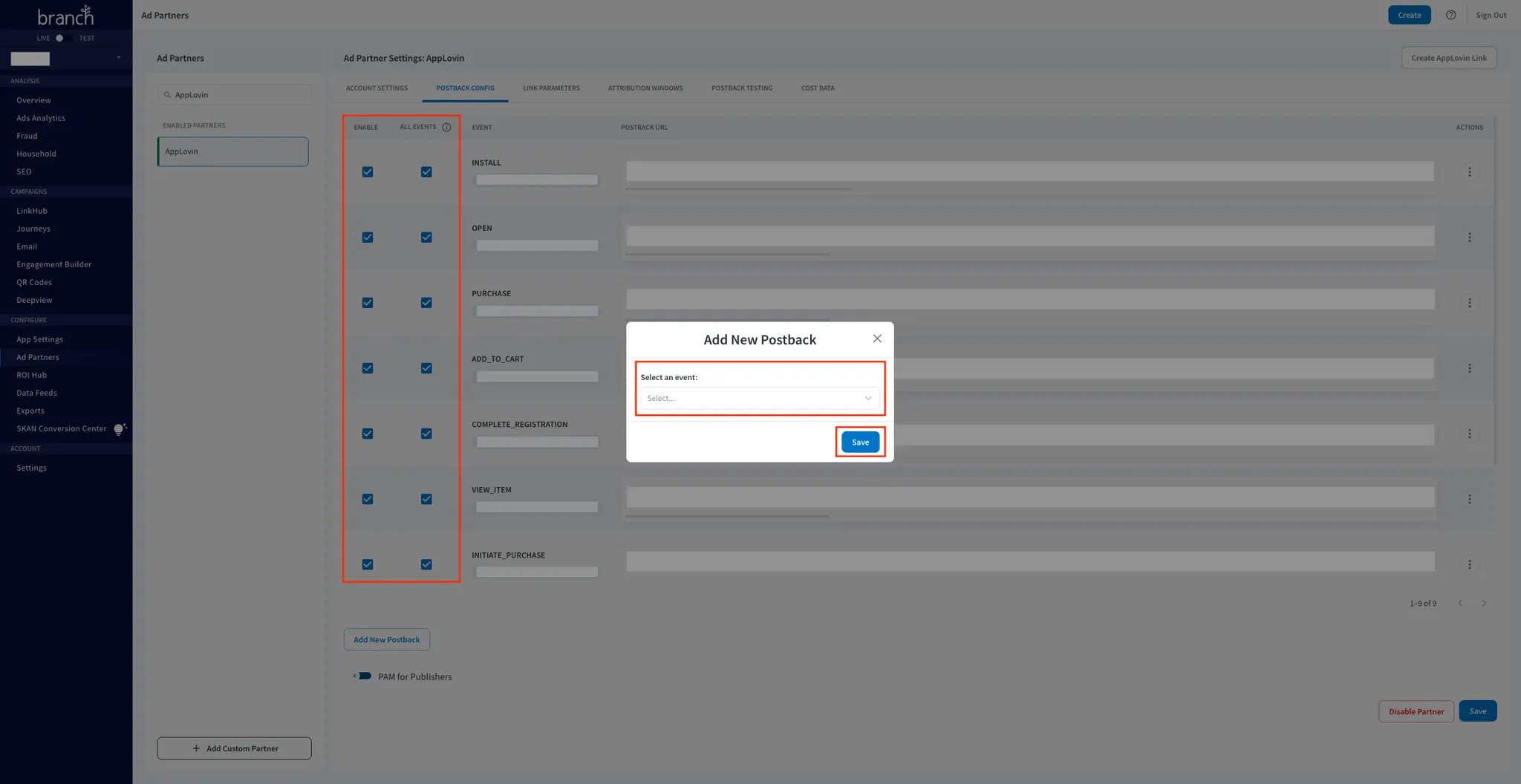
-
-
Verify Link Parameters. Branch automatically appends partner-specific link parameters during the link creation process. Select the LINK PARAMETERS tab to review and verify the link parameters that Branch automatically appends for Axon by AppLovin.
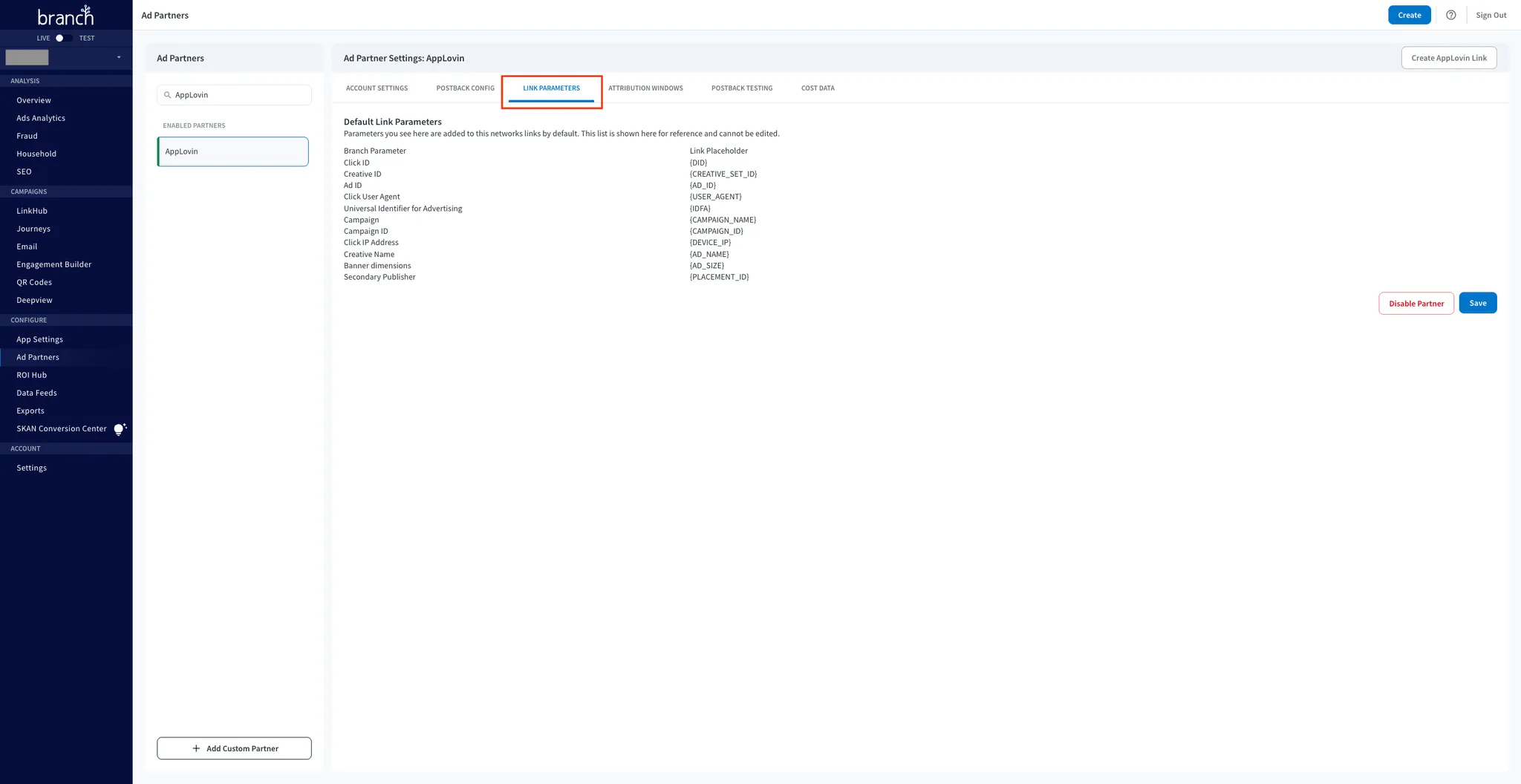
-
**配置归因窗口。**要配置归因窗口设置并完成 Branch 集成过程,请执行以下步骤:
- Select the ATTRIBUTION WINDOWS tab.
- Set the click-through (click to install on the Branch dashboard) lookback window to seven days (minimum).
- Set the view-through (impression to install the Branch dashboard) lookback window to 1 days (minimum).
- Click Save.