AppsFlyer 跟踪
You must completely configure your MMP to ensure accurate data tracking and optimal campaign performance. Complete all the steps listed below before you launch any campaign. Unless otherwise indicated, do each step in the AppsFlyer dashboard.
配置归因
-
**将 AppLovin 的 Axon 配置为合作伙伴。**要将 AppLovin 的 Axon 配置为合作伙伴,请按照下列步骤操作:
-
在浏览器中打开 appsflyer.com。
-
在 AppsFlyer 主页上选择您想要启用与 Axon by AppLovin 共享数据的应用程序。
-
Select Collaborate > Active Integrations.
-
要激活与 Axon by AppLovin 的合作伙伴关系,请在搜索栏中搜索 “Axon by AppLovin”,然后从搜索结果中选择它。
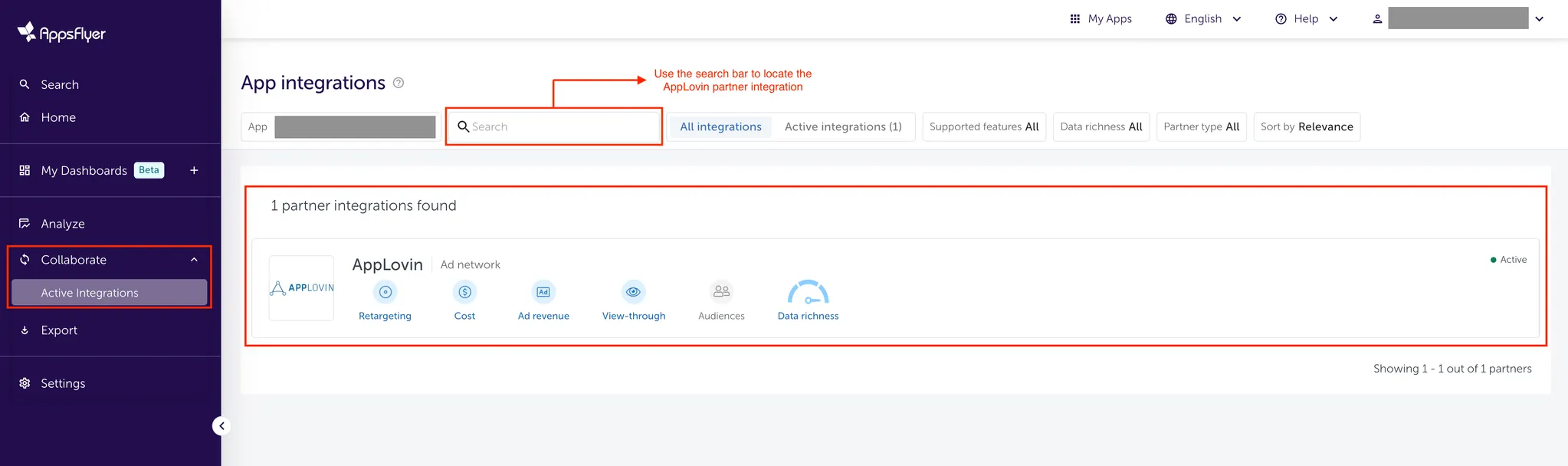
-
Select the Integration tab.
-
Toggle Activate partner to ON.
-
点击 Save Integration。
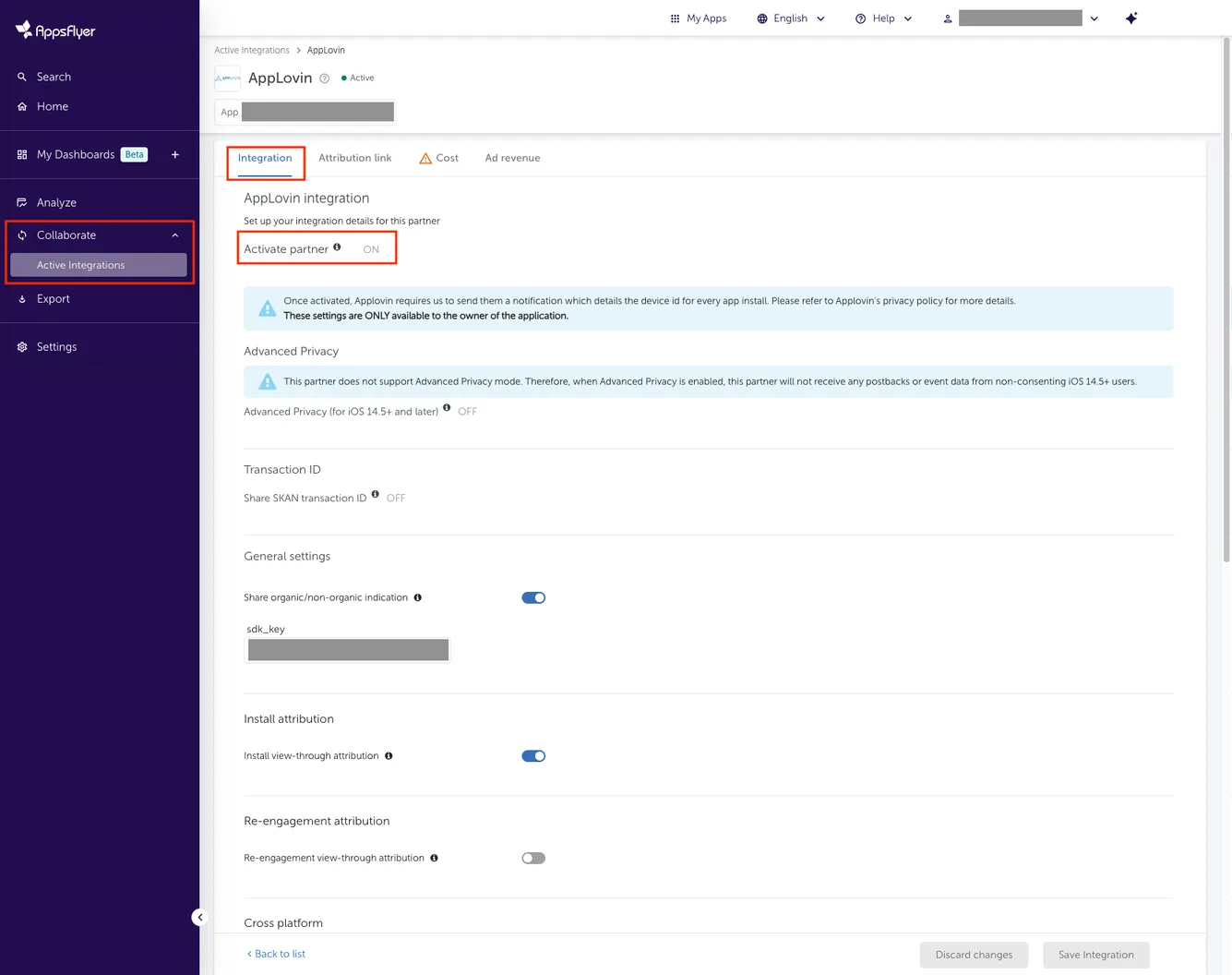
-
-
**配置隐私设置。**对于 Android 应用程序,您可以跳过此步骤。要为 iOS 应用程序配置隐私设置,请按照以下步骤操作:
- In the Advanced Privacy subsection, toggle Advanced Privacy (for iOS 14.5+ and later) to OFF.
- In the Transaction ID subsection, toggle Share SKAN transaction ID to ON.
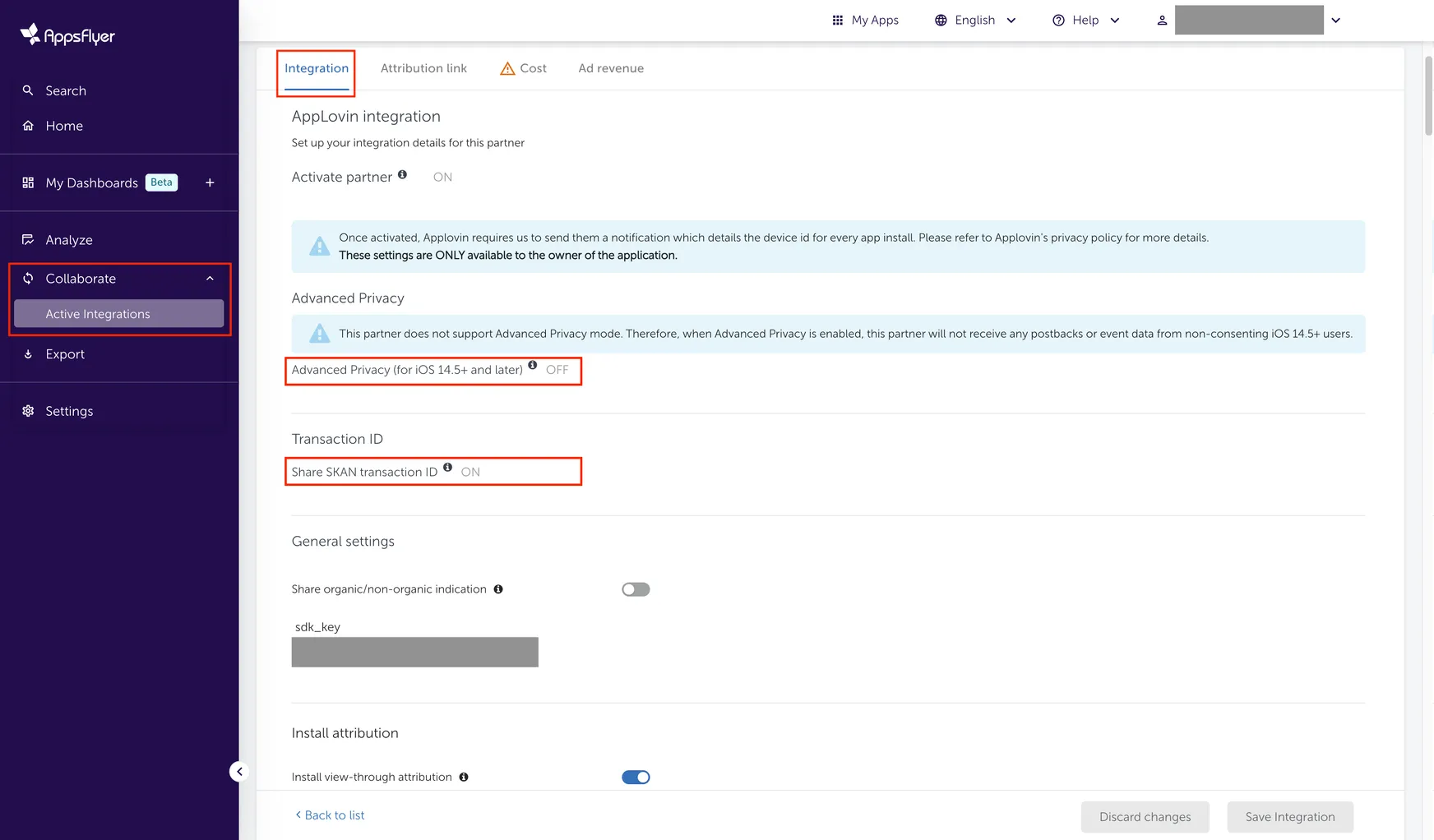
-
Enable Organic Data Indication. In the General settings subsection, toggle Share organic/non-organic indication to ON for full attribution coverage.
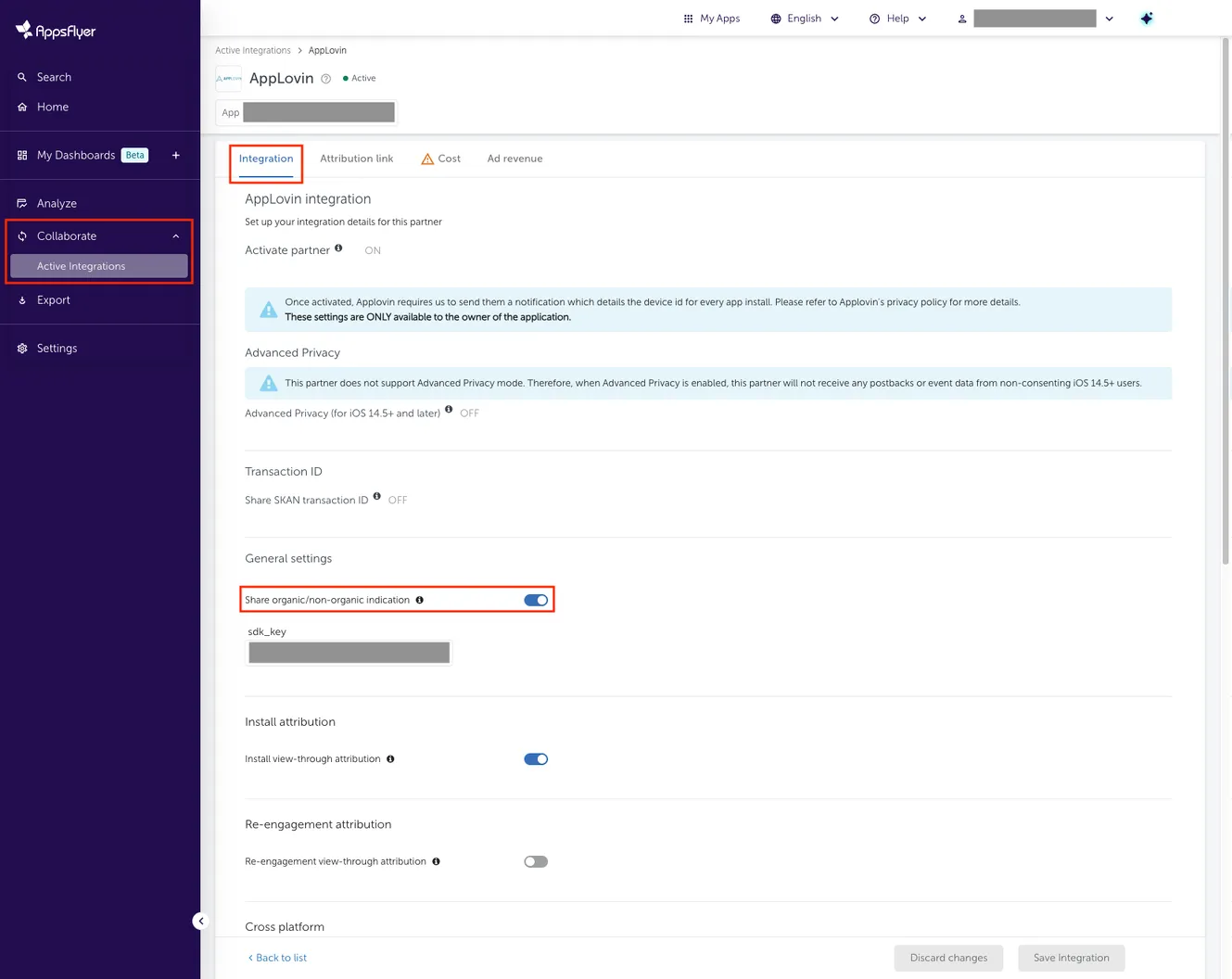
-
Configure SDK Key. In the General settings subsection, enter your Axon by AppLovin SDK key in the sdk_key field. You can find this key in
<span>[<UILabel>Account > Keys</UILabel>]下的 the Axon by AppLovin 控制面板(https://ads.axon.ai/account/api-keys)</span>
.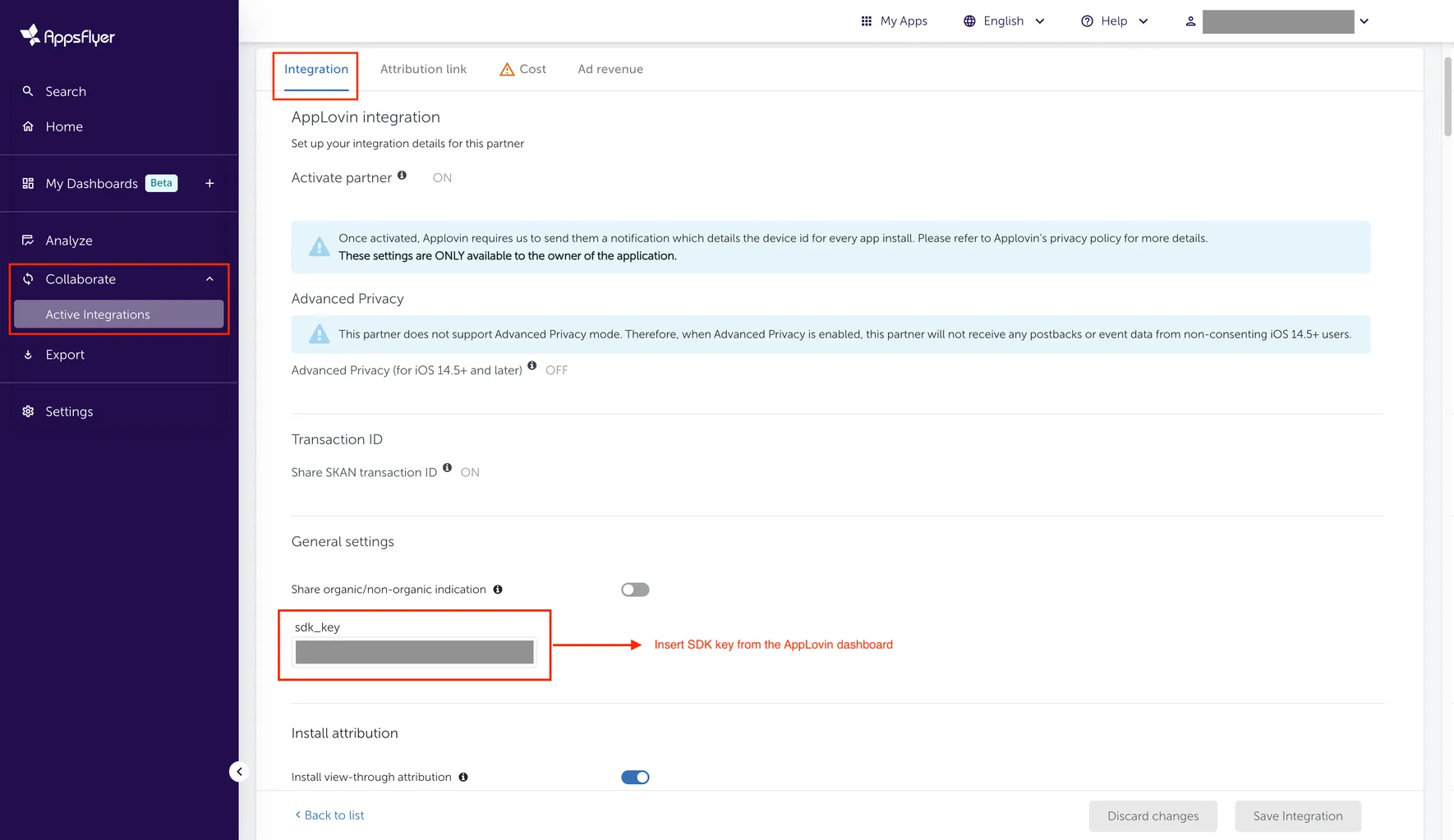
-
Enable Install Attribution. In the Install attribution subsection, toggle Install view-through attribution to ON to measure view-through ad engagements.
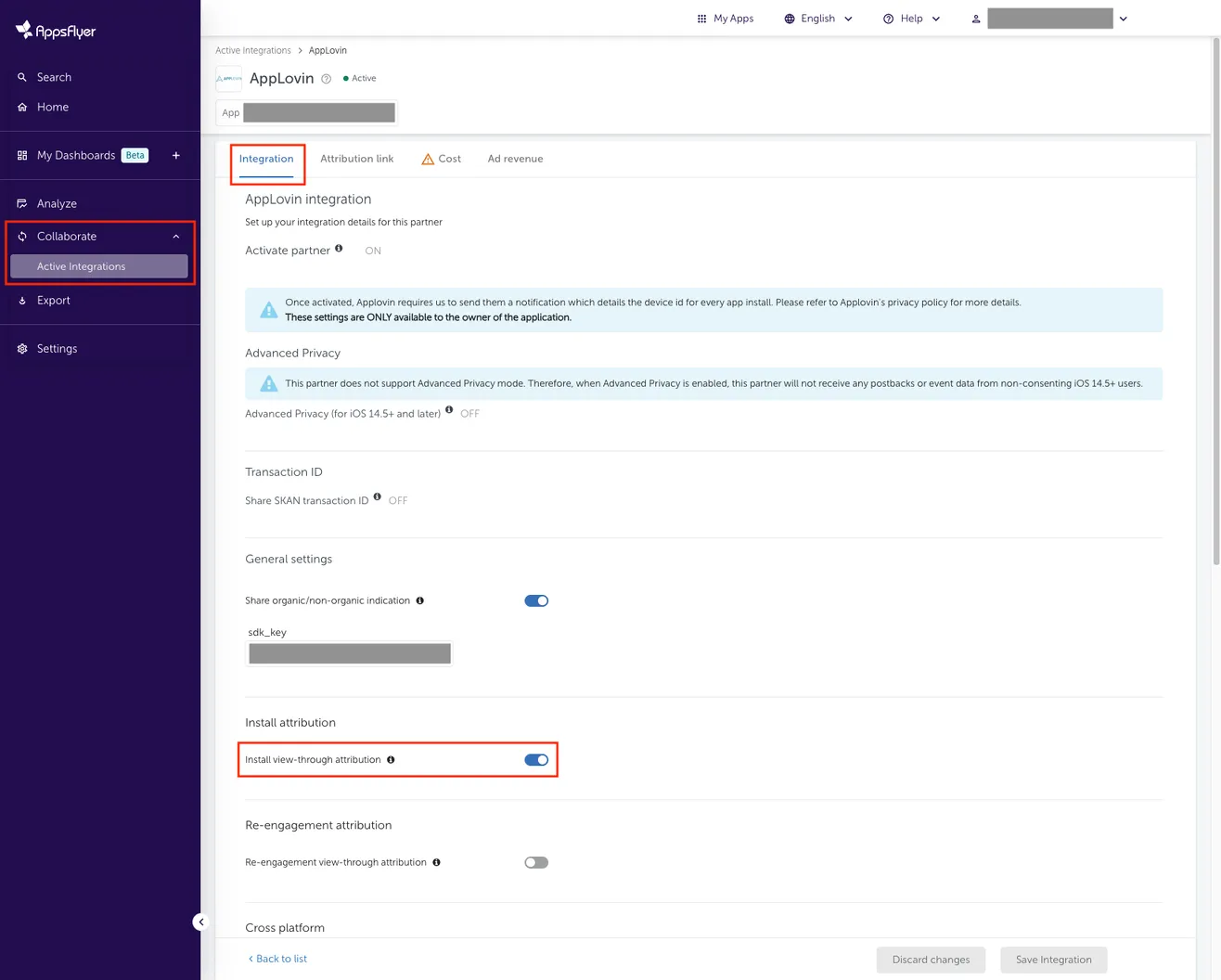
-
Configure Install Postbacks. Select how to send install postback data to Axon by AppLovin. For each event, set the for users from field to All media sources, including organic.
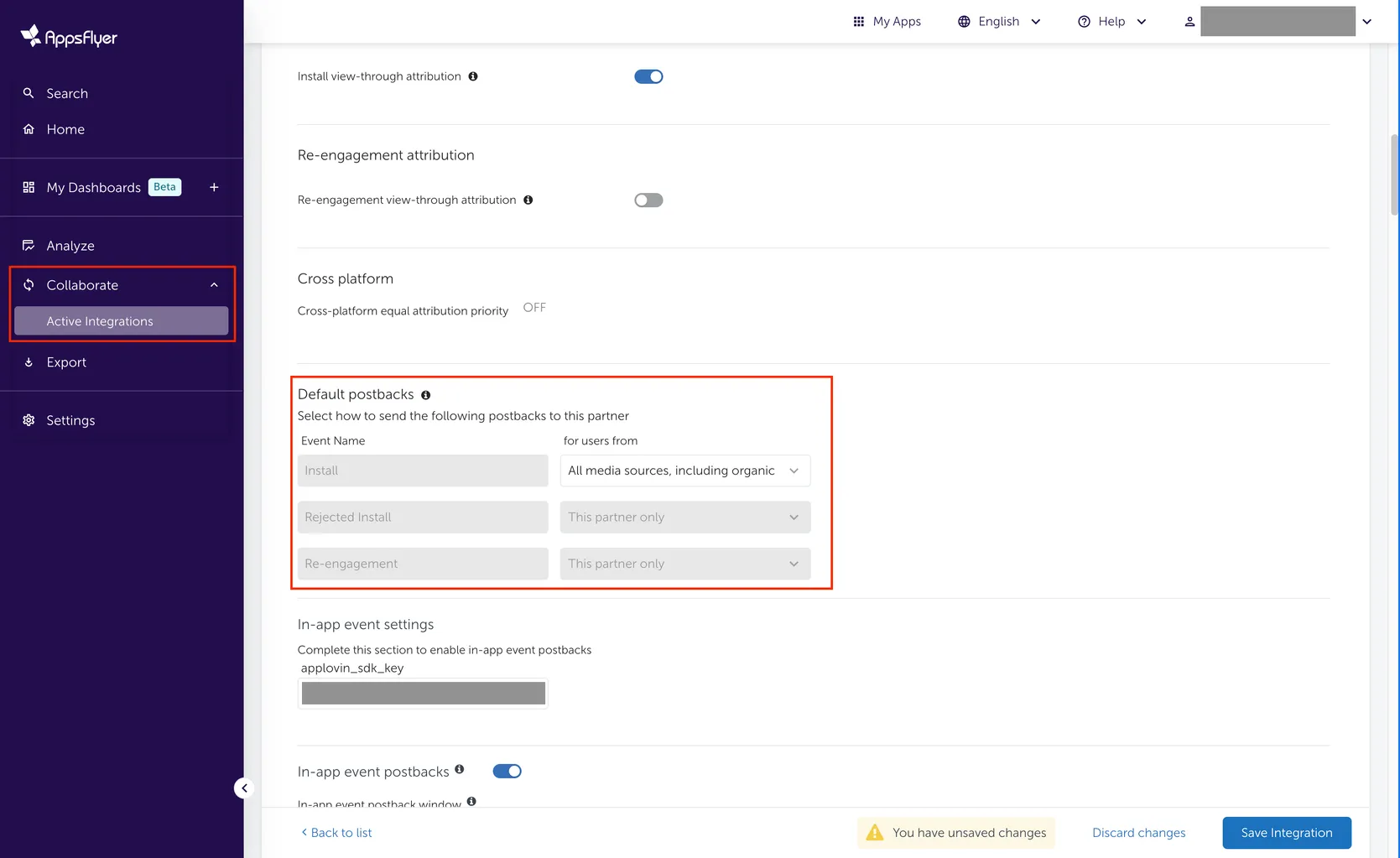
-
配置应用程序内事件回调设置。 要配置应用程序内事件回调 (例如结账或其他安装后事件),请执行以下操作:
- In the In-app event settings subsection, enter your Axon by AppLovin SDK key in the axon_sdk_key field.
You can find this key in
<span>[<UILabel>Account > Keys</UILabel>]下的 the Axon by AppLovin 控制面板(https://ads.axon.ai/account/api-keys)</span>
. - 将 In-app event postbacks 切换为 ON。
- Set In-app event postbacks window to at least six months.
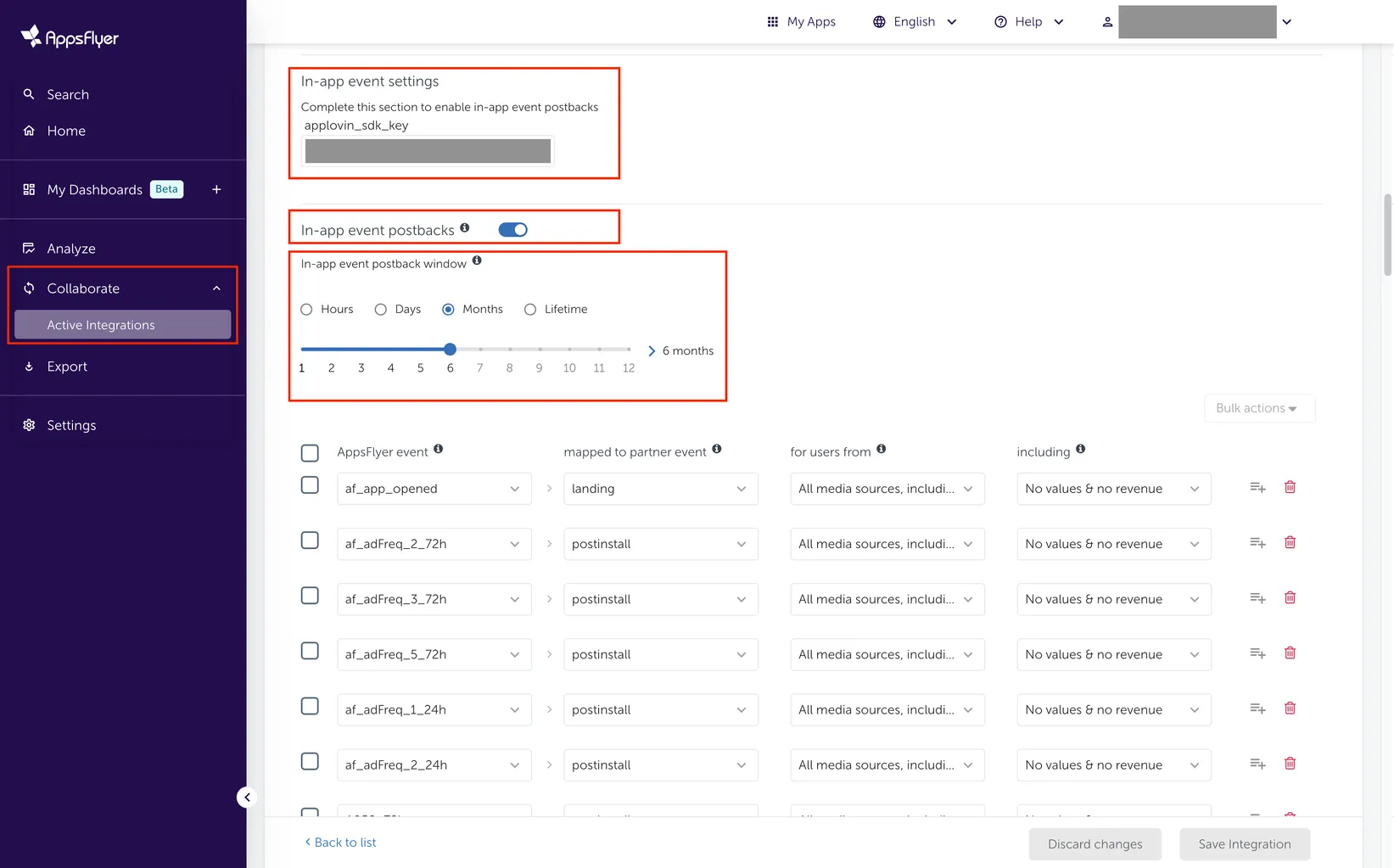
- In the In-app event settings subsection, enter your Axon by AppLovin SDK key in the axon_sdk_key field.
You can find this key in
-
Map In-app Event Postbacks. In the In-app event postbacks subsection, map all postback events by selecting and completing the required details for each field: AppsFlyer event, mapped to partner event, for users from, and including. In the mapped to partner event field, you can map events as landing, checkout, or postinstall. Set your AppsFlyer events according to the following table:
事件 mapped to partner event for users from including 任何应用程序打开事件 landing All media sources, including organic No values & revenue 任何与收入相关的事件 checkout All media sources, including organic Values & revenue 所有其他事件 postinstall All media sources, including organic No values & revenue 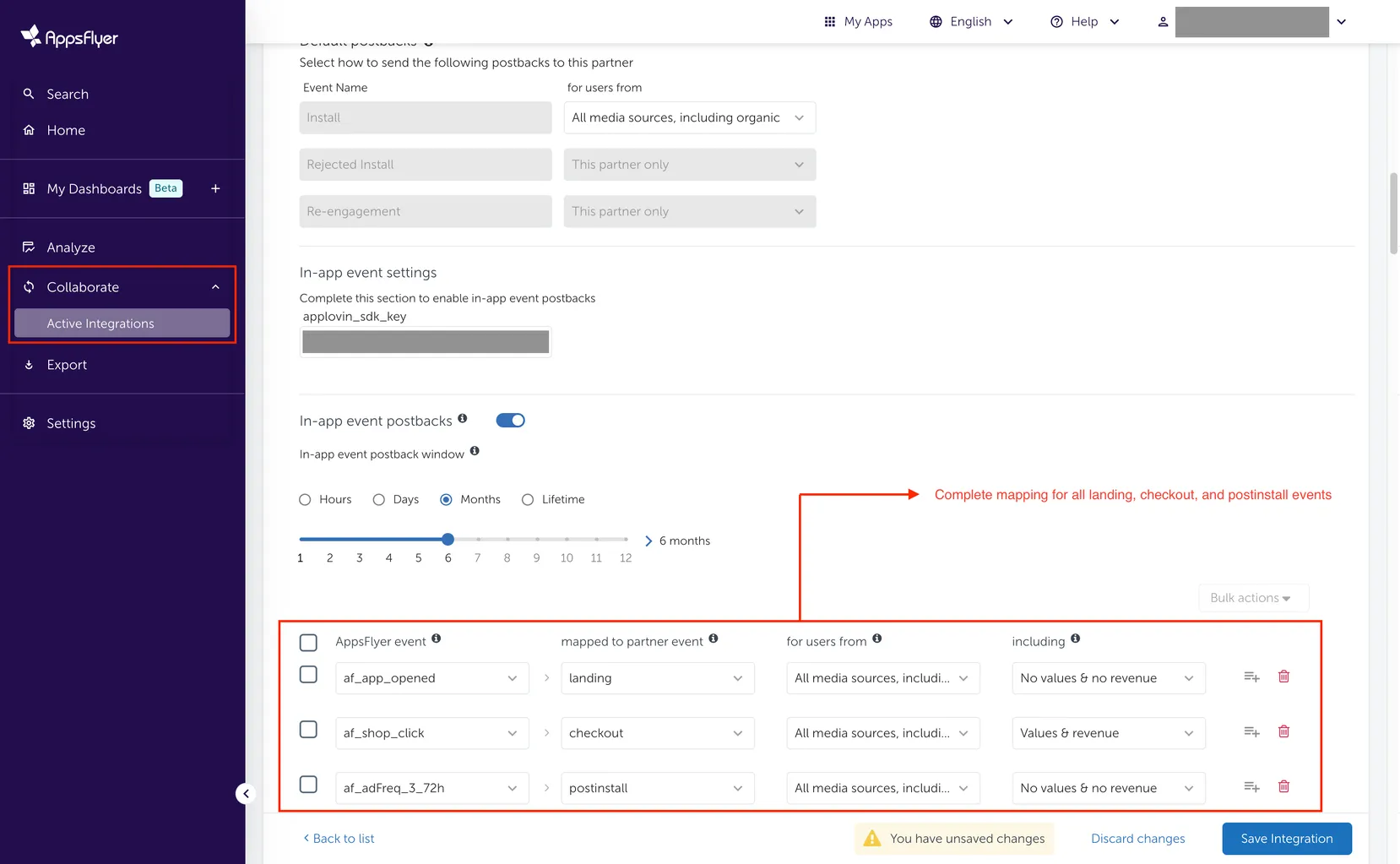
-
配置归因链接类型
- Select the Attribution link tab.
- In the Choose your attribution link type: subsection, choose Use a single-platform link.
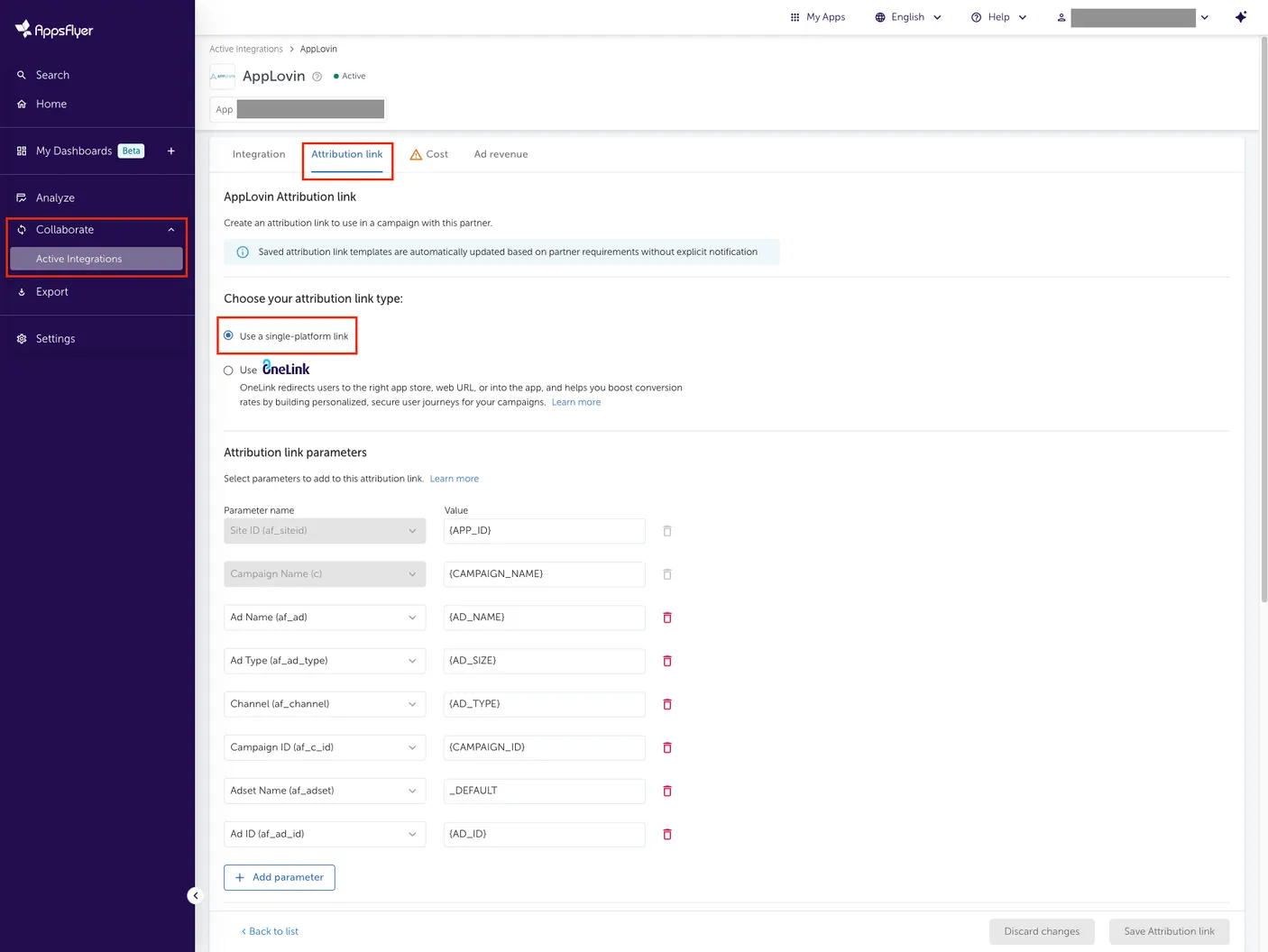
-
Configure Tracking URLs. In the Attribution link parameters subsection, select Parameter names and their corresponding Values to auto-populate your click and view-through tracking URLs.
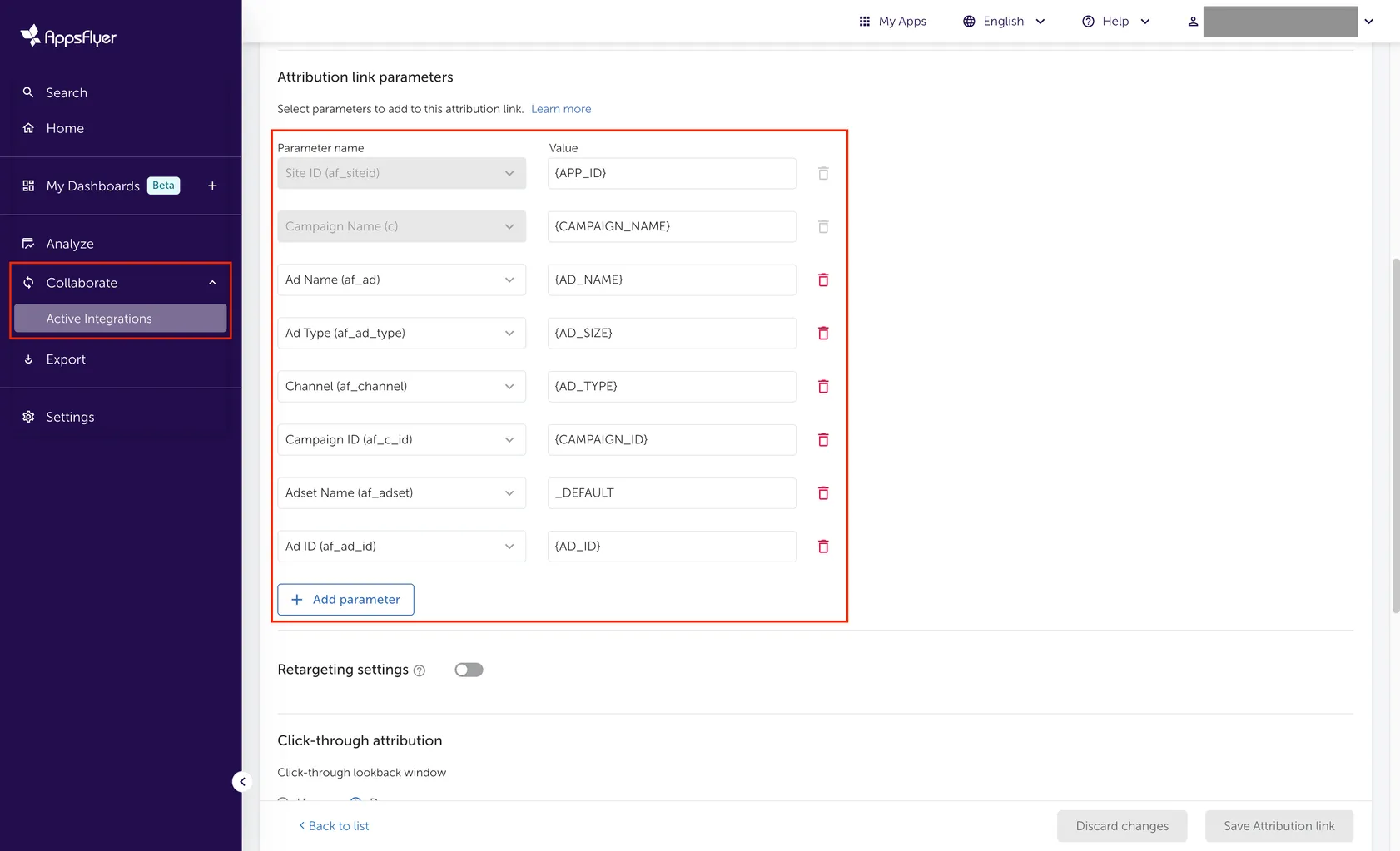
-
设置归因窗口。
- In the Click-through attribution subsection, set a 7-day Click-through lookback window (minimum).
- In the View-through attribution subsection, set a 24-hour View-through lookback window (minimum).
- Click Save Attribution link
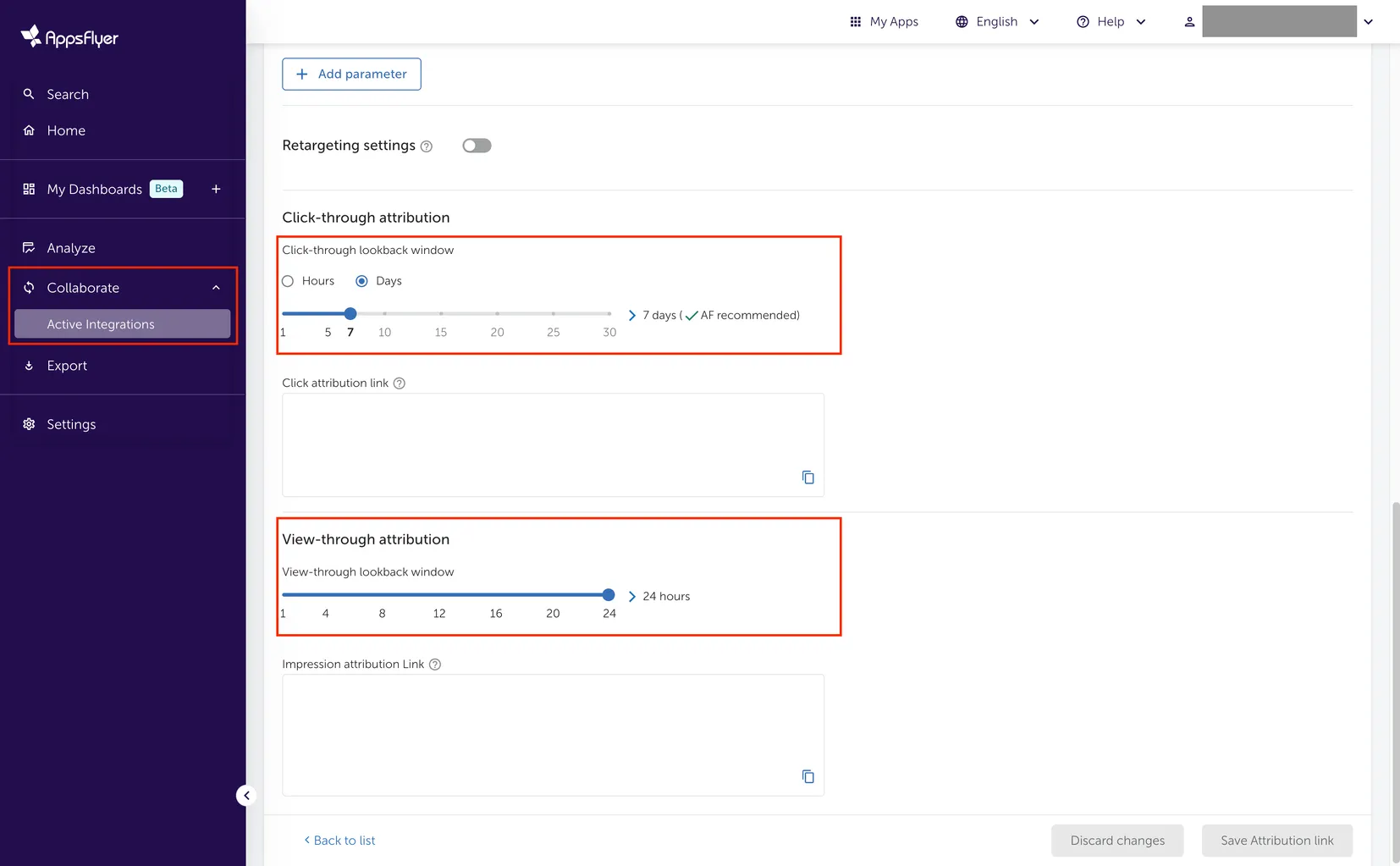
将成本数据导入 AppsFlyer
AppsFlyer can pull AppLovin cost data directly from AppLovin’s reporting API. To configure this:
- 确保全部 AppsFlyer 跟踪 URL 都包含 “
&af_c_id={CAMPAIGN_ID}”。 - Select the Cost tab where you can configure settings to import cost data into AppsFlyer.
- Toggle Get cost data on.
- Enter your Axon by AppLovin Reporting API Key in the API Credentials section.
You can find your AppLovin Reporting API Key in
<span>[<UILabel>Account > Keys</UILabel>]下的 the Axon by AppLovin 控制面板(https://ads.axon.ai/account/api-keys)</span>
. - 输入 Android Package Name 或 iOS Bundle ID。
请注意,对于 iOS 和 Android 系统,包名都必须采用
com.example.PackageExample格式。 - 选择 Save Cost。
![]()