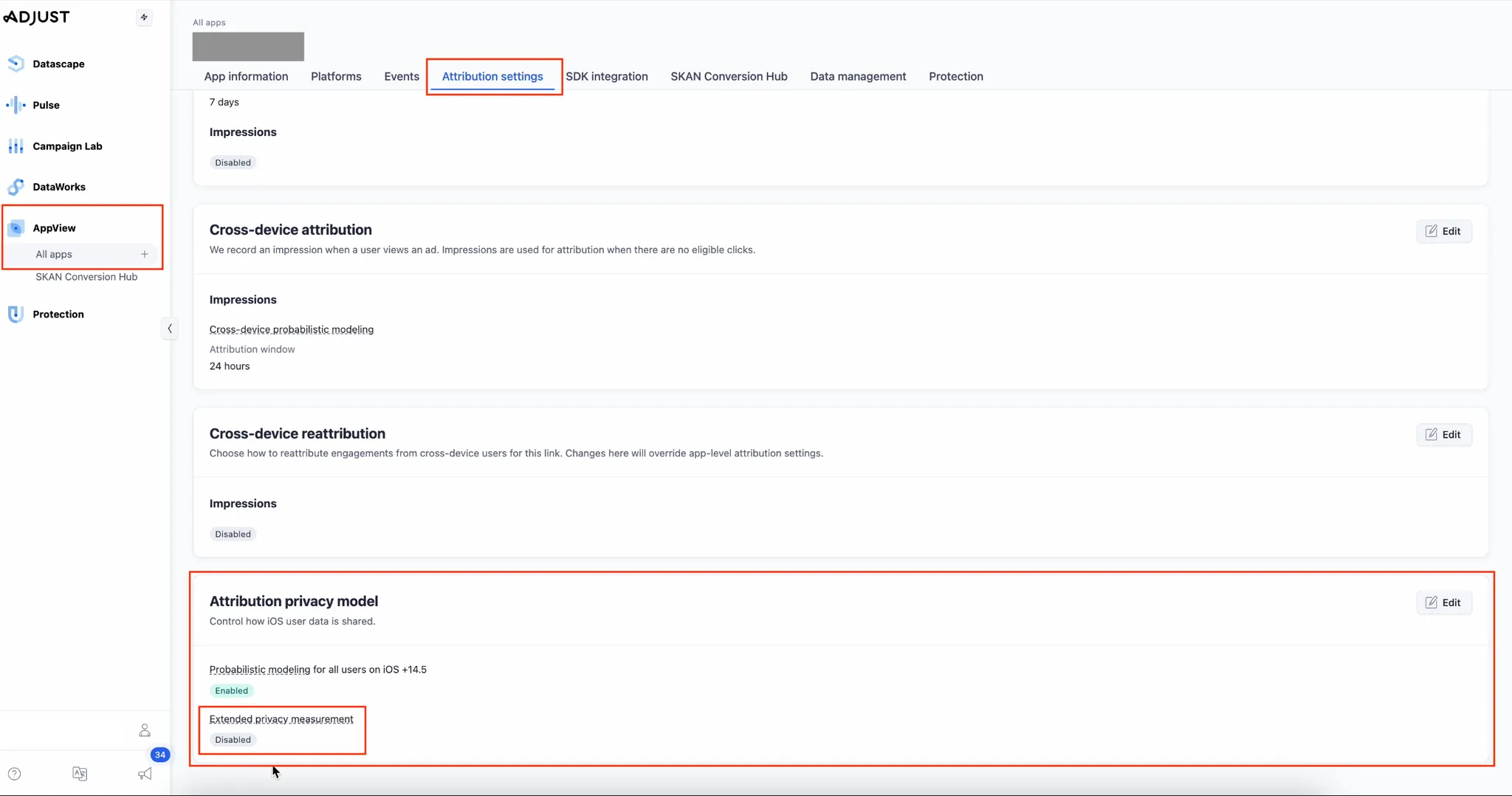Adjust 跟踪
You must completely configure your MMP to ensure accurate data tracking and optimal campaign performance. Complete all the steps listed below before you launch any campaign. Unless otherwise indicated, do each step in the Adjust dashboard.
-
**将 AppLovin 的 Axon 配置为合作伙伴。**要将 AppLovin 的 Axon 配置为合作伙伴,请按照下列步骤操作:
- 在浏览器中打开 https://suite.adjust.com/。
- 选择 Campaign Lab > Partners。
- To establish the Axon by AppLovin partnership, click New Partner and select Axon by AppLovin. (If this partnership is already established, search for “Axon by AppLovin” by using the search bar in Campaign Lab > Partners, and then select Axon by AppLovin from the search results.)
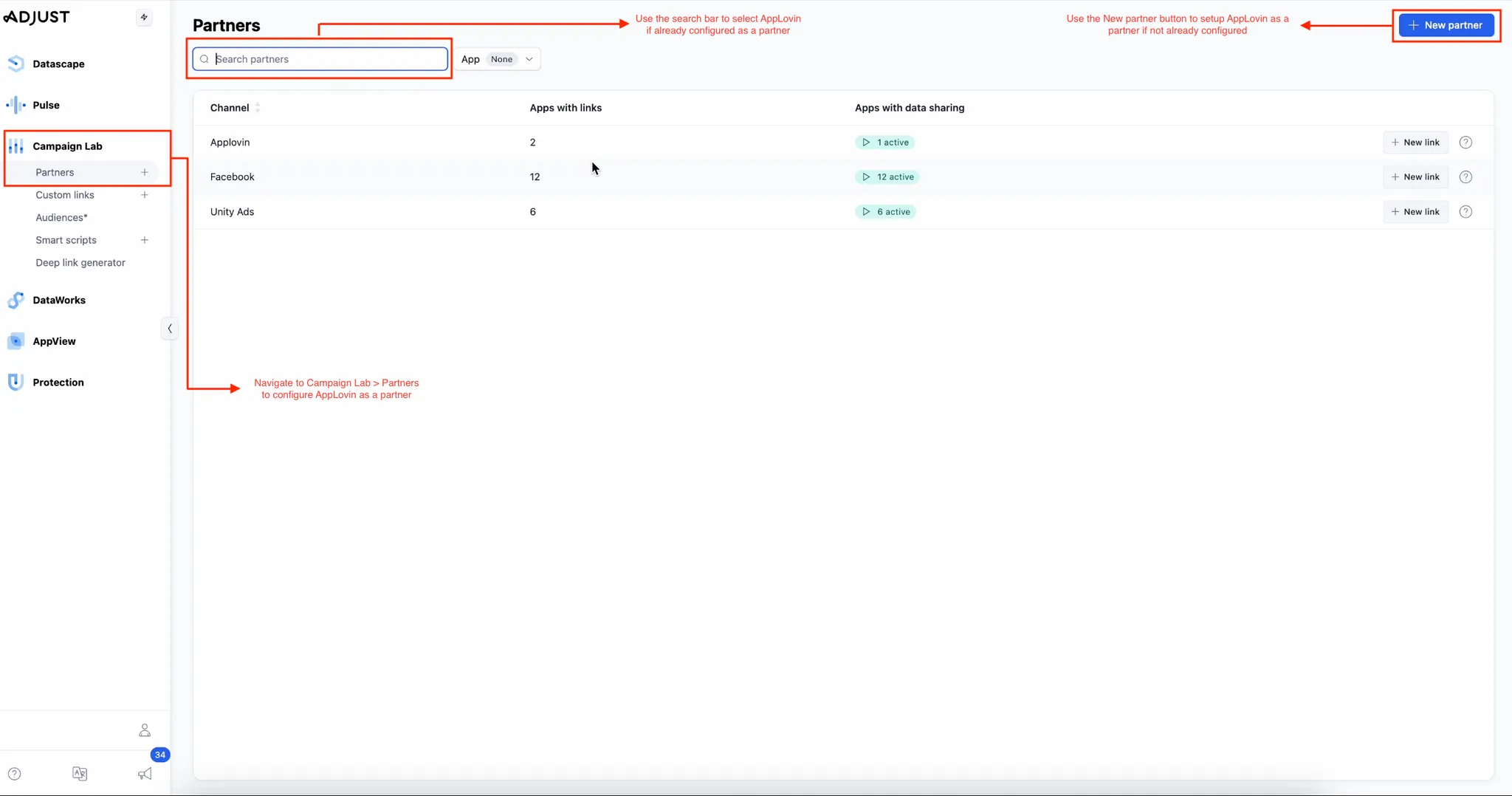
-
Select the App to Configure Attribution. Choose the app you want to enable for data sharing with Axon by AppLovin under the Data sharing tab.

-
Enable Data Sharing for Axon by AppLovin. In the Enable data sharing for Axon by AppLovin section, click Edit (on the right-hand side). The Enable data sharing dialog opens. In the SDK keys field, enter your Axon by AppLovin SDK key from
<span>[<UILabel>Account > Keys</UILabel>]下的 the Axon by AppLovin 控制面板(https://ads.axon.ai/account/api-keys)</span>
or from your AppLovin account manager
-
Set Your Data Sharing Options. In the Set your data sharing options section, do the following:
- In the What sources of data do you want to share? subsection, choose Data from all attribution sources.
- In the What other data do you want to share? subection, select both Sessions and In-app revenue (from in-app purchases).
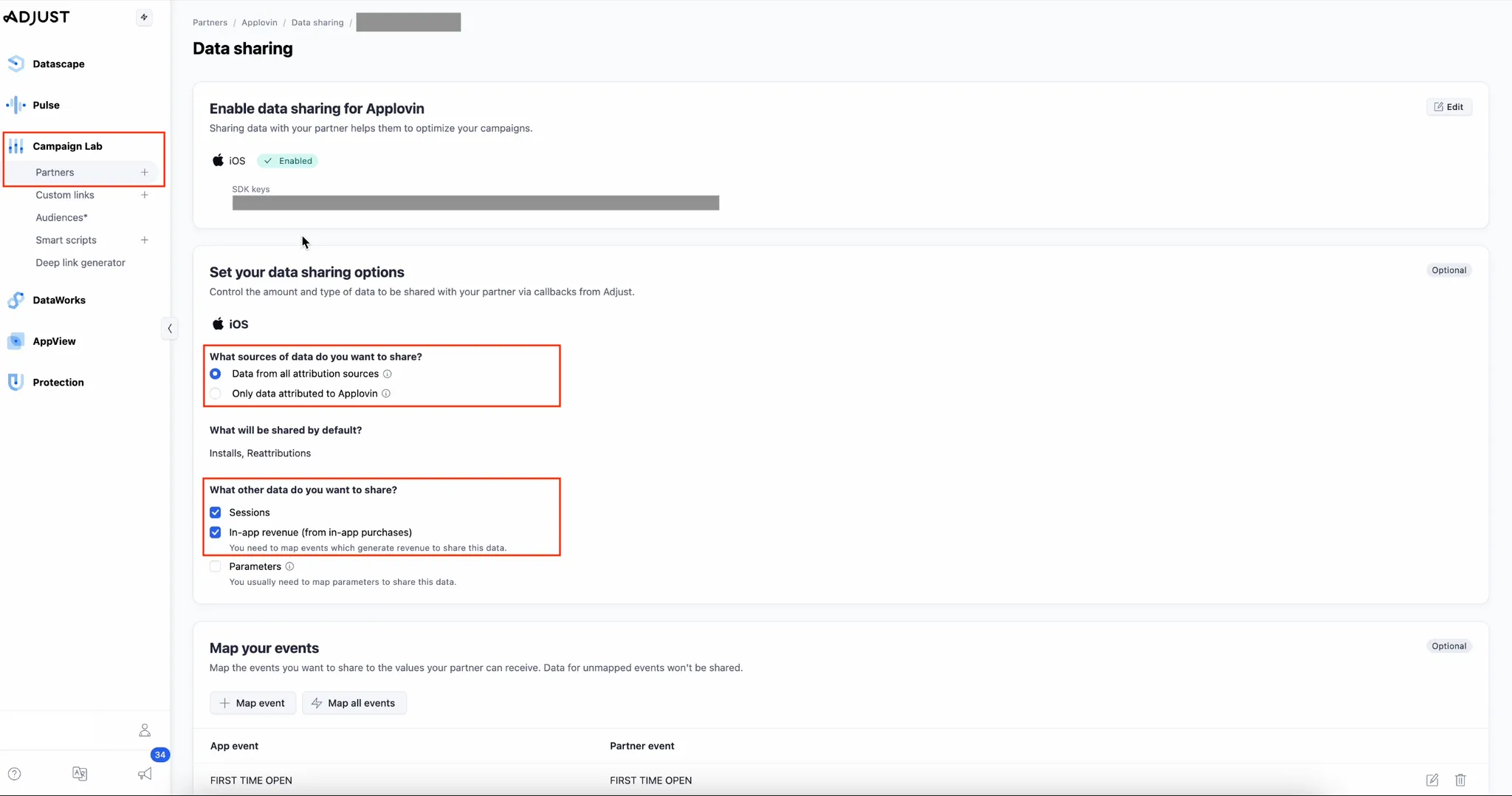
-
Map Your Events. For each event you want to share, map the event to the value for Axon by AppLovin to receive. In the Map your events section, do the following for each such event:
- Select + Map event.
- Select an App event and a corresponding Partner event (checkout or post-install event), then click Apply.
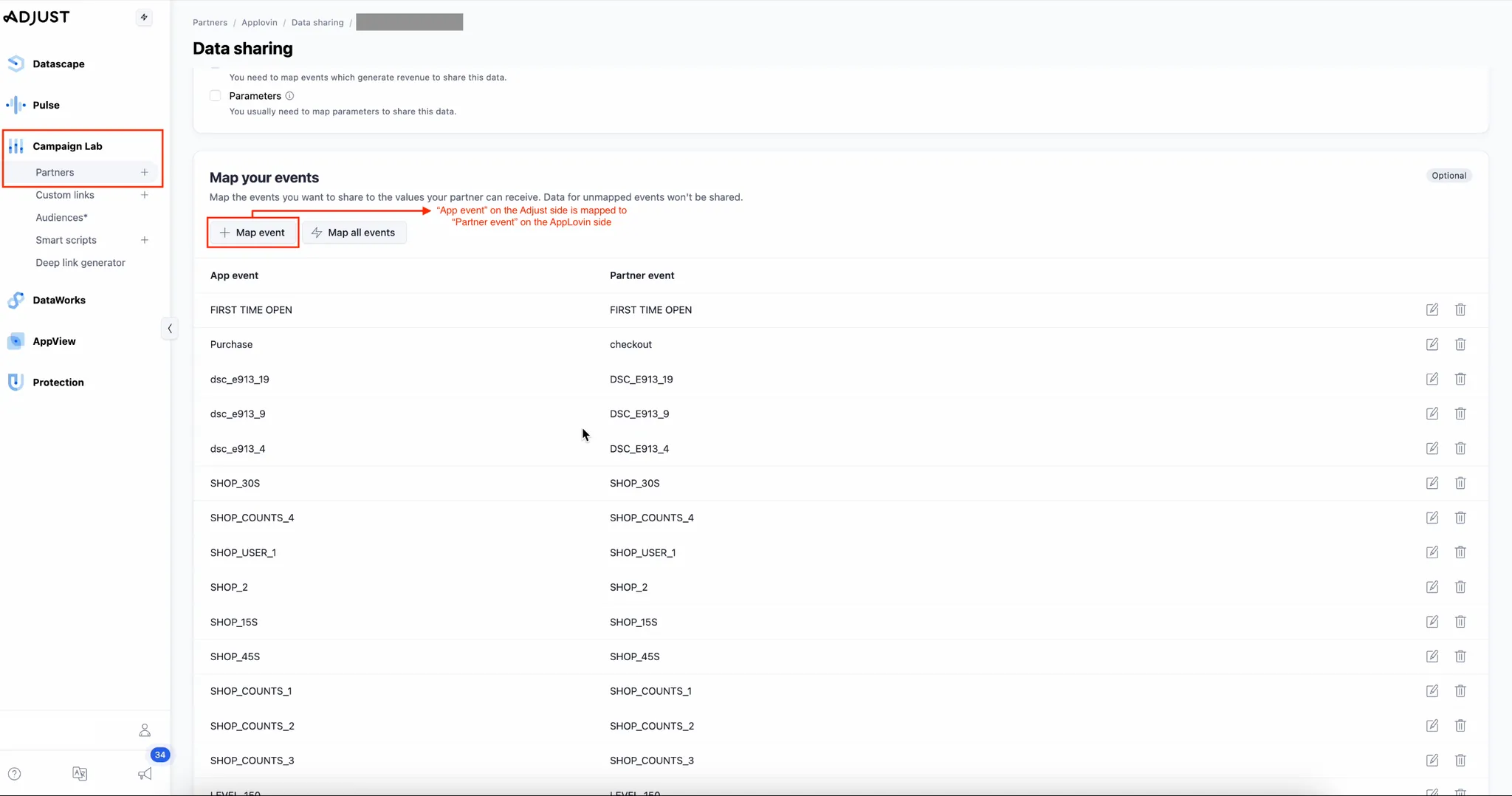
-
收集跟踪 URL。 要收集点击和展示跟踪 URL,请执行以下操作:
- Return to Campaign Lab > Partners.
- 在搜索栏中搜索 “Axon by AppLovin”,然后从搜索结果中选择它。
- Select the Links tab.
- 选择要生成点击和展示 URL 的应用程序。
- Select the Link URLs tab.
- Copy both the Click URL and Impression URL.
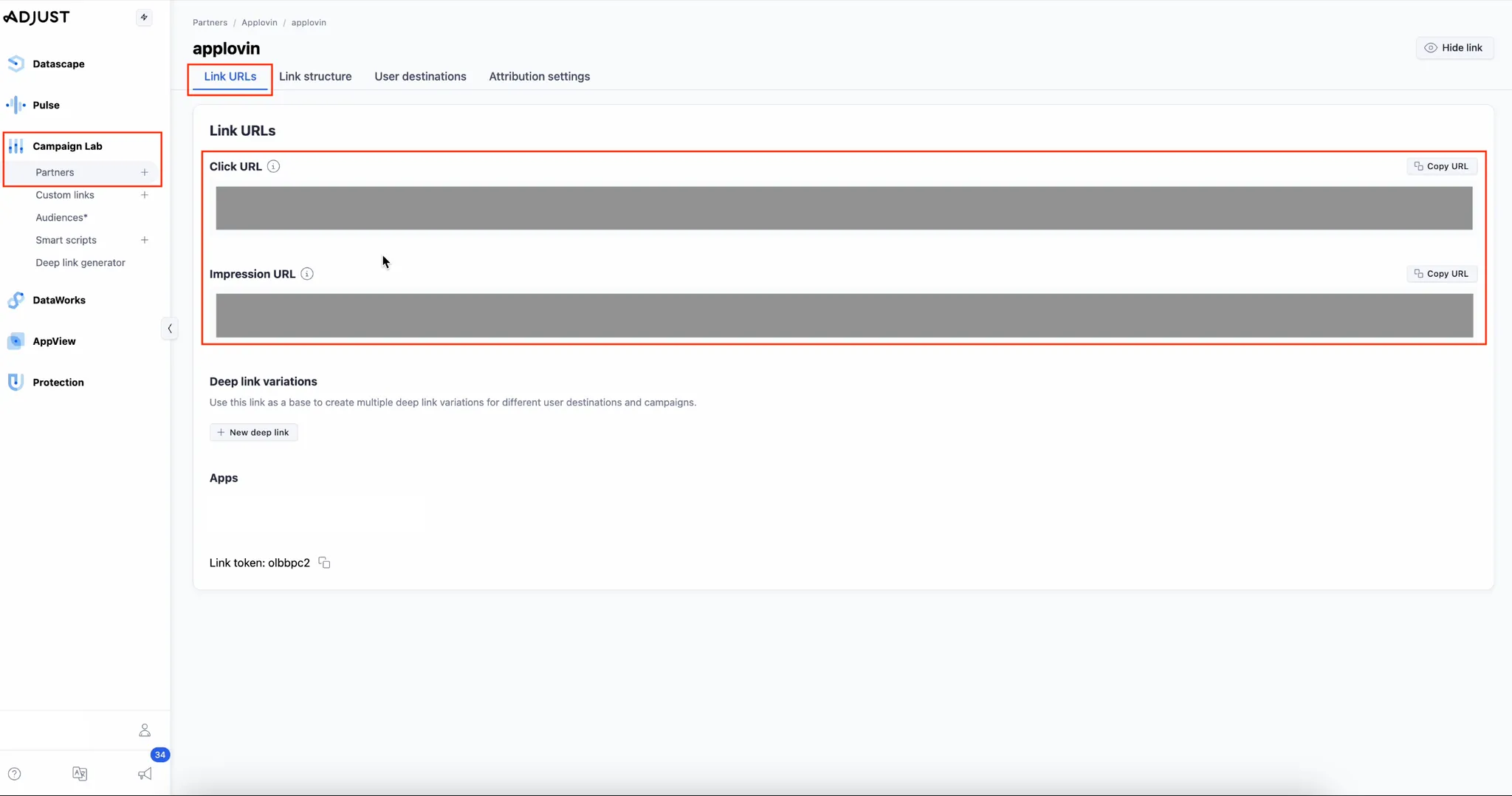
-
Set Your Link Structure. To configure and review your link structure, do the following:
- Select the Link structure tab.
- Select Single-device link in the Link use case subsection.
- Review your link structure in the Review your link subsection.
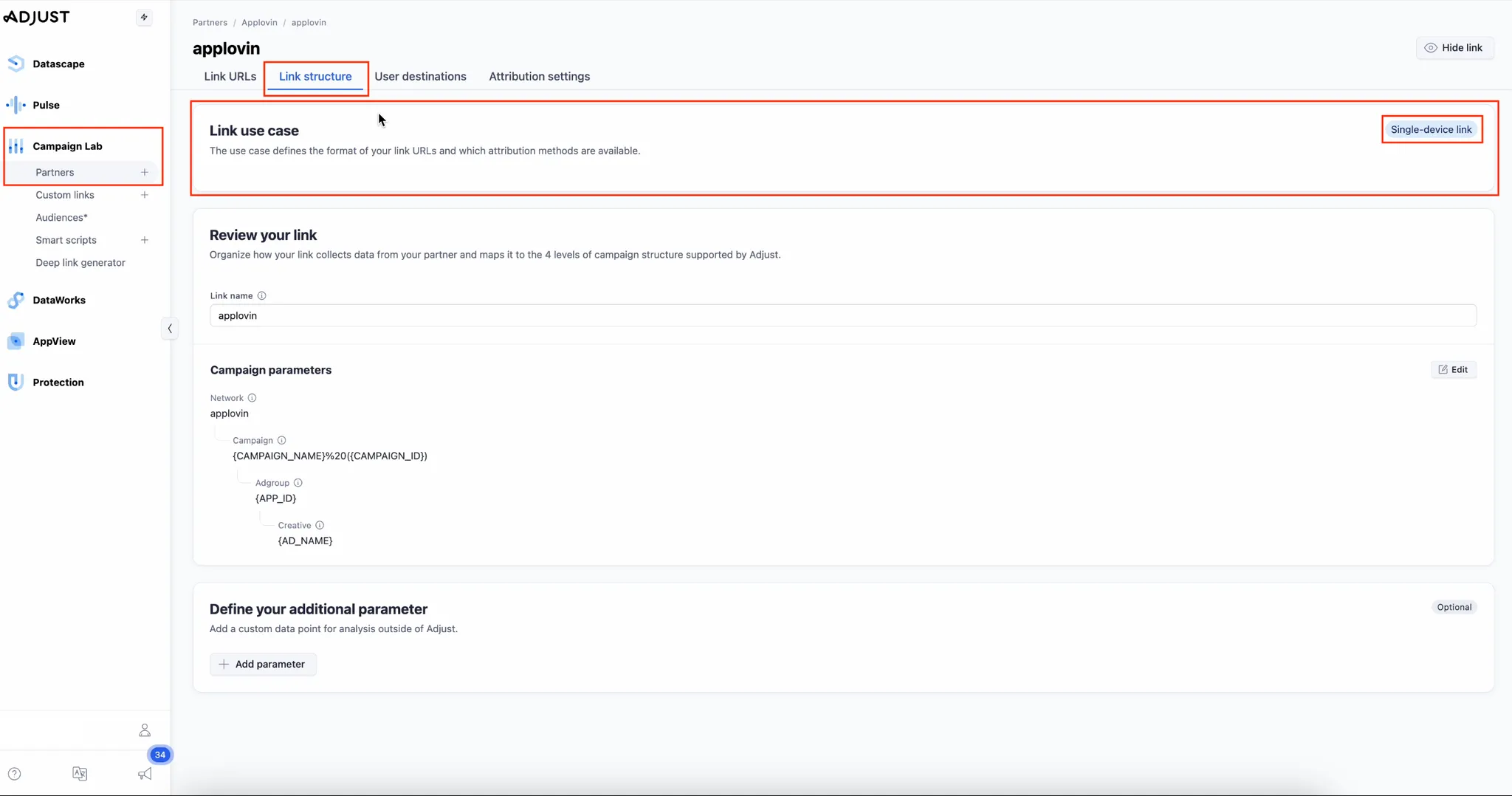
-
**设置您的归因设置。**要设置您的归因设置,请执行以下步骤:
- Select the Attribution settings tab.
- 将点击窗口设置为 7 天 (最小值),将展示窗口设置为 24 小时 (最小值)。
- 启用设备匹配和概率模型。
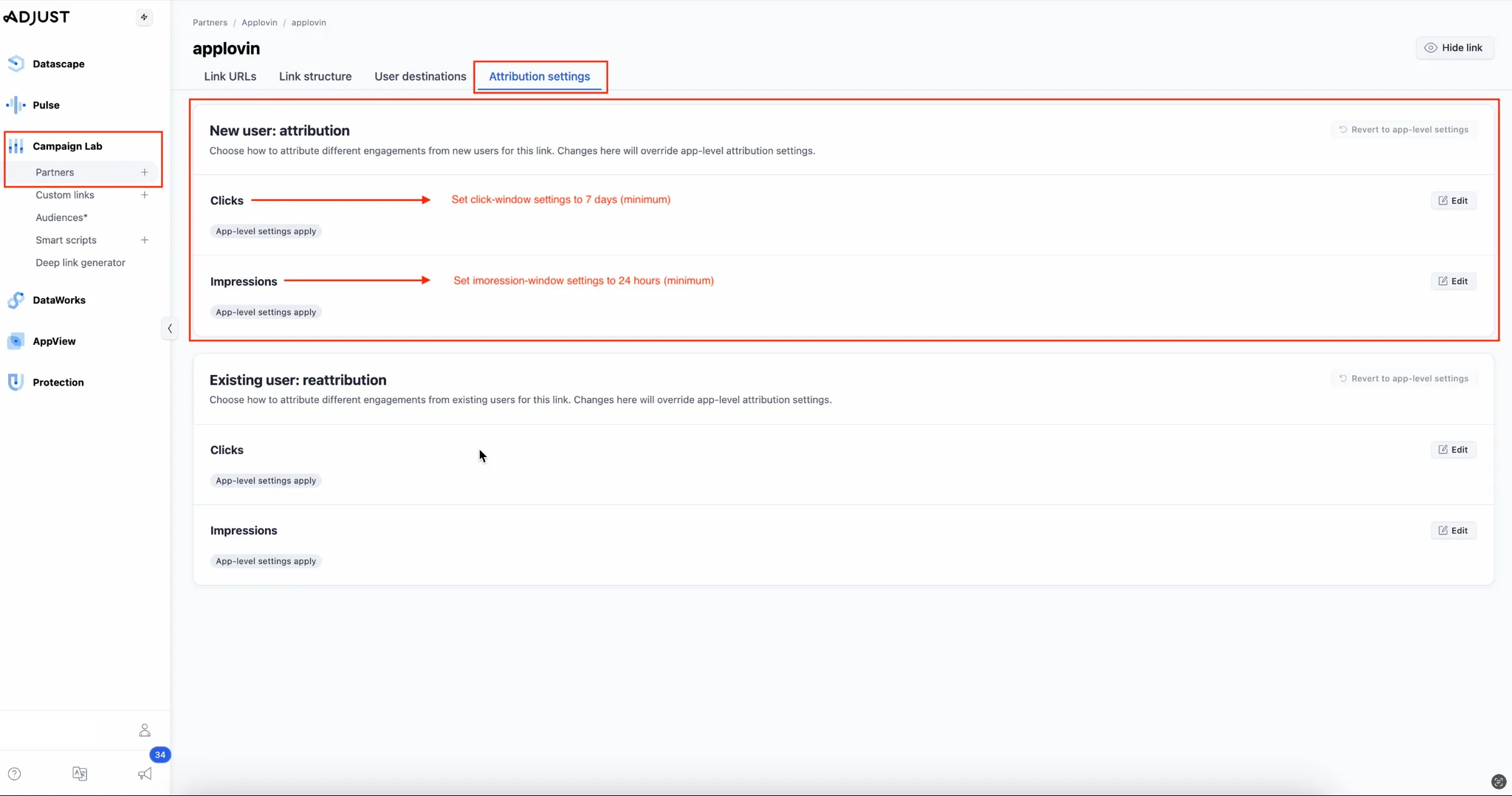
-
**禁用扩展隐私监测设置。**要禁用扩展隐私监测,请执行以下操作:
- Select AppView > All apps.
- 选择一个应用程序。
- Select the Attribution settings tab.
- Disable Extended privacy measurement in the Attribution privacy model subsection.