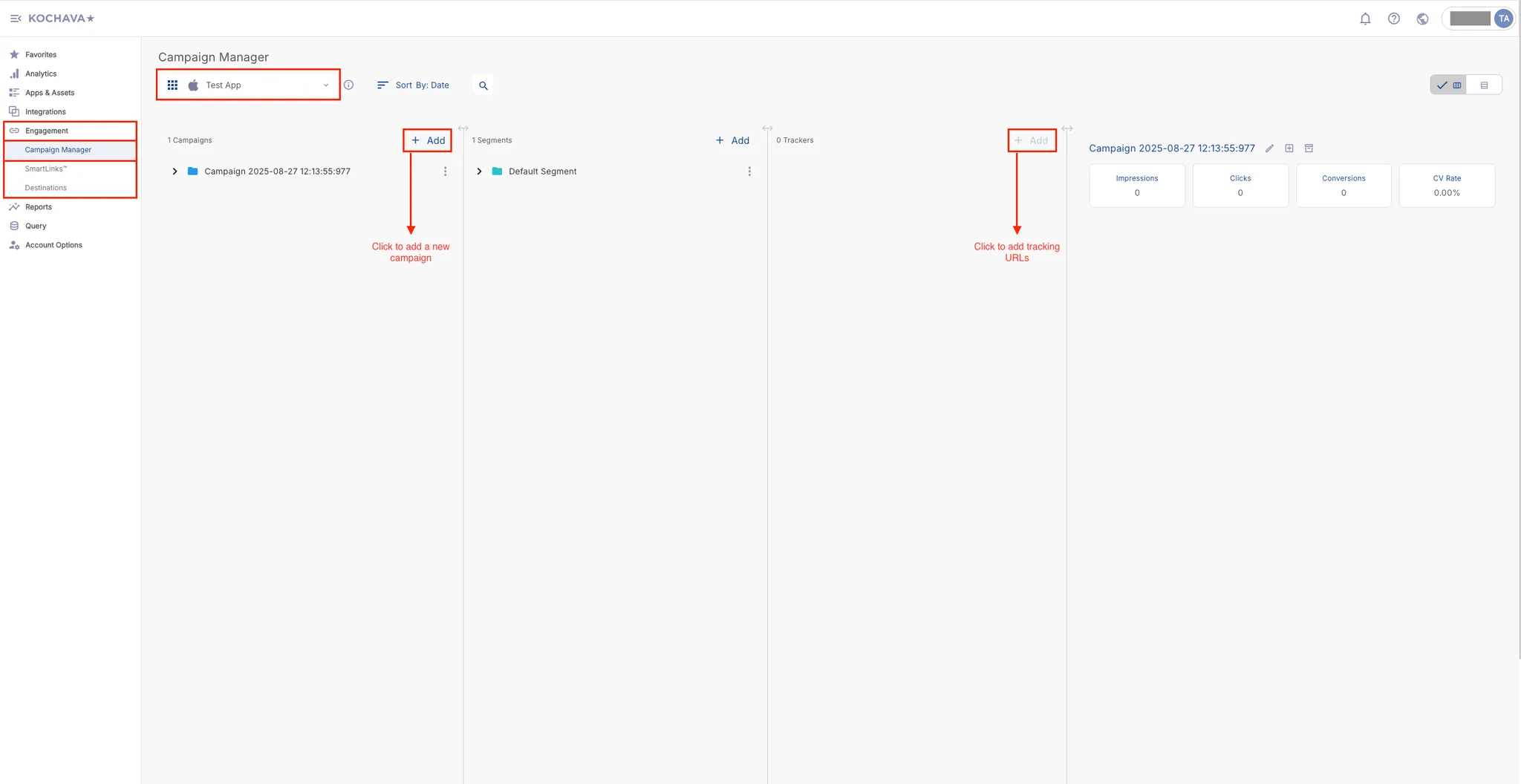Kochava Tracking
You must completely set up your MMP to ensure accurate data tracking and optimal campaign performance. Complete all the steps listed below before you launch any campaign. Unless otherwise indicated, carry out each step within the Kochava dashboard.
-
Configure Axon by AppLovin as a Partner. To configure Axon by AppLovin as a partner, do the following:
-
Open kochava.com in your browser.
-
Select <UILabel>Apps & Assets > Partner Configuration</UILabel>.
-
Select the app for which you want to enable data sharing with Axon by AppLovin.
-
Click <UILabel>Add a Configuration</UILabel>.
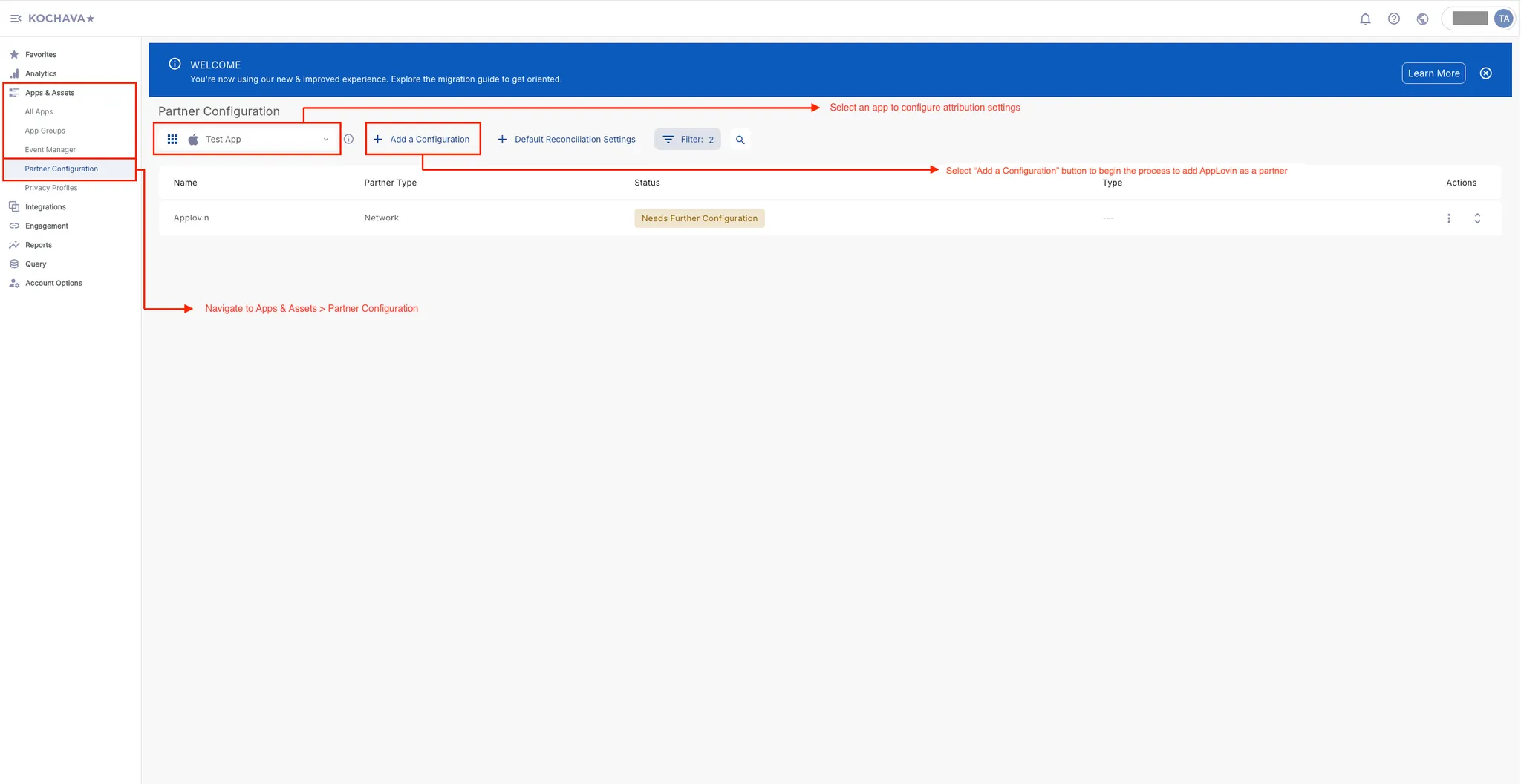
-
Under <UILabel>Media Partner</UILabel>, search for and select <UILabel>Axon by AppLovin</UILabel>.
-
Click <UILabel>Save</UILabel> when you are ready to proceed with the partner selection.
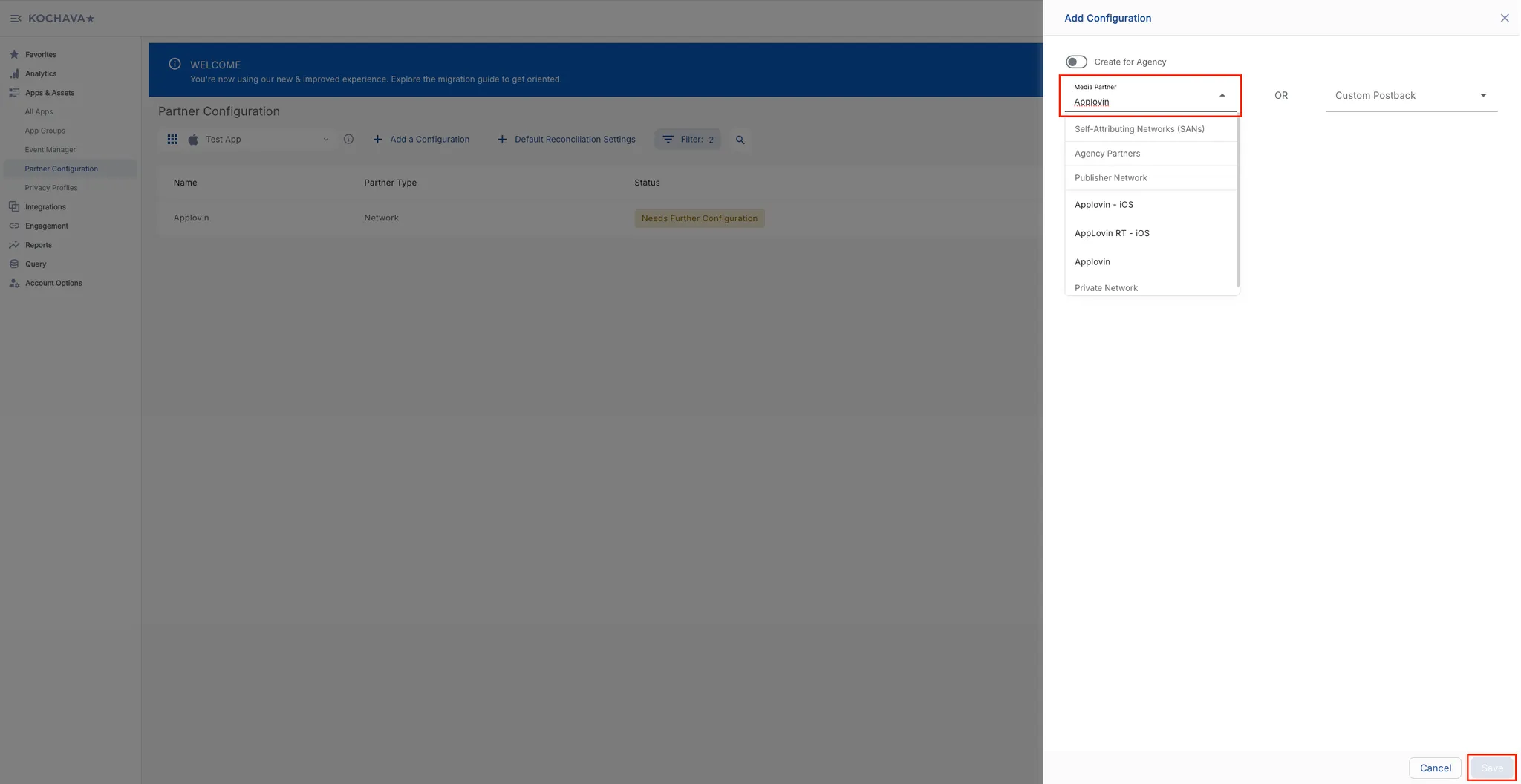
-
-
Configure Install Postback. To configure an install postback, do the following:
-
Go to <UILabel>Apps & Assets > Partner Configuration</UILabel>.
-
Select the app for which you want to configure an install postback.
-
Locate <UILabel>Axon by AppLovin</UILabel>, and click the <UILabel>↕</UILabel> option under the <UILabel>Actions</UILabel> header.
-
Locate <UILabel>Install</UILabel> under the Name header, and click the <UILabel>🖊</UILabel> option to its right.
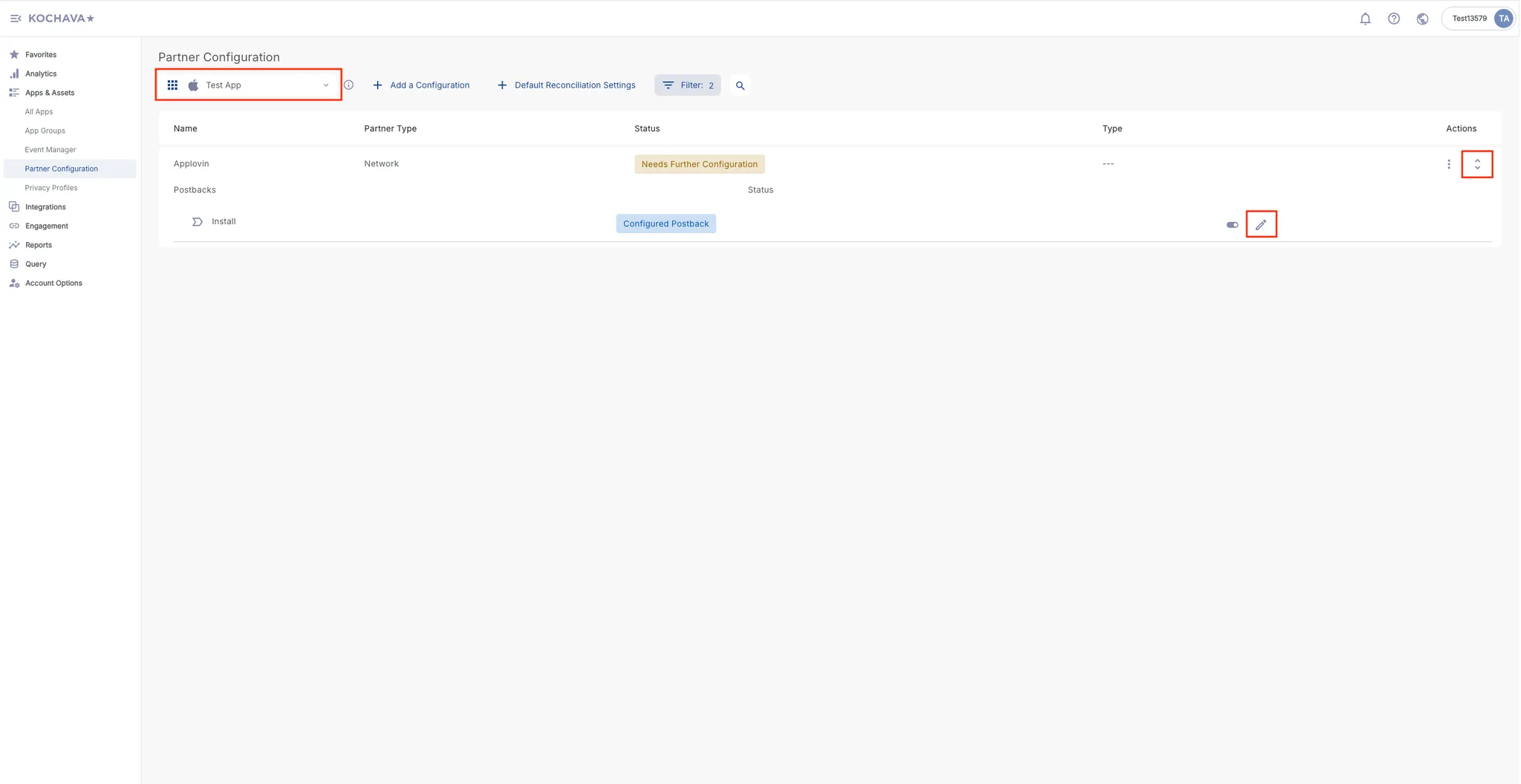
-
Select <UILabel>Deliver All</UILabel> in the <UILabel>Impression Conversion Delivery</UILabel> field.
-
Enter your Axon by AppLovin SDK key in the <UILabel>SDK Key</UILabel> field. You can find this key in <KeysDashboard />.
-
Enter the app’s package name / bundle ID in the <UILabel>Package Name Of the App</UILabel> field.
-
Select <UILabel>Realtime Delivery</UILabel> in the <UILabel>Delivery Delay</UILabel> field.
-
Select <UILabel>3 Attempts</UILabel> in the <UILabel>Retry Attempts</UILabel> field.
-
Select <UILabel>All</UILabel> in the <UILabel>Delivery Method</UILabel> field.
-
Click <UILabel>Save</UILabel>.
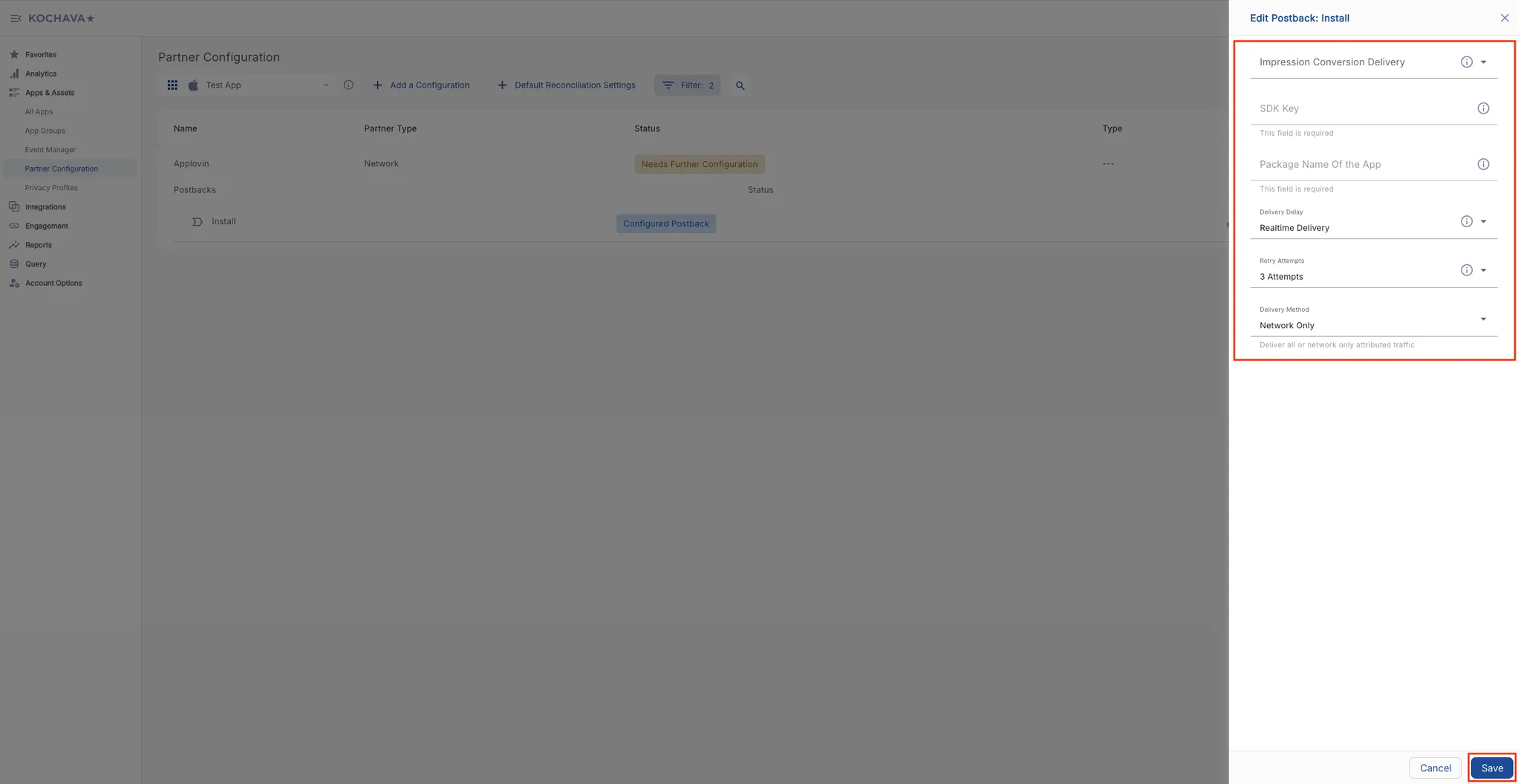
-
-
Set Up Post-Install Event. To set up a post-install event, do the following:
-
Select <UILabel>Apps & Assets > Event Manager</UILabel>.
-
Select an app for which you want to set up a post-install event.
-
Click <UILabel>Add an Event</UILabel>.
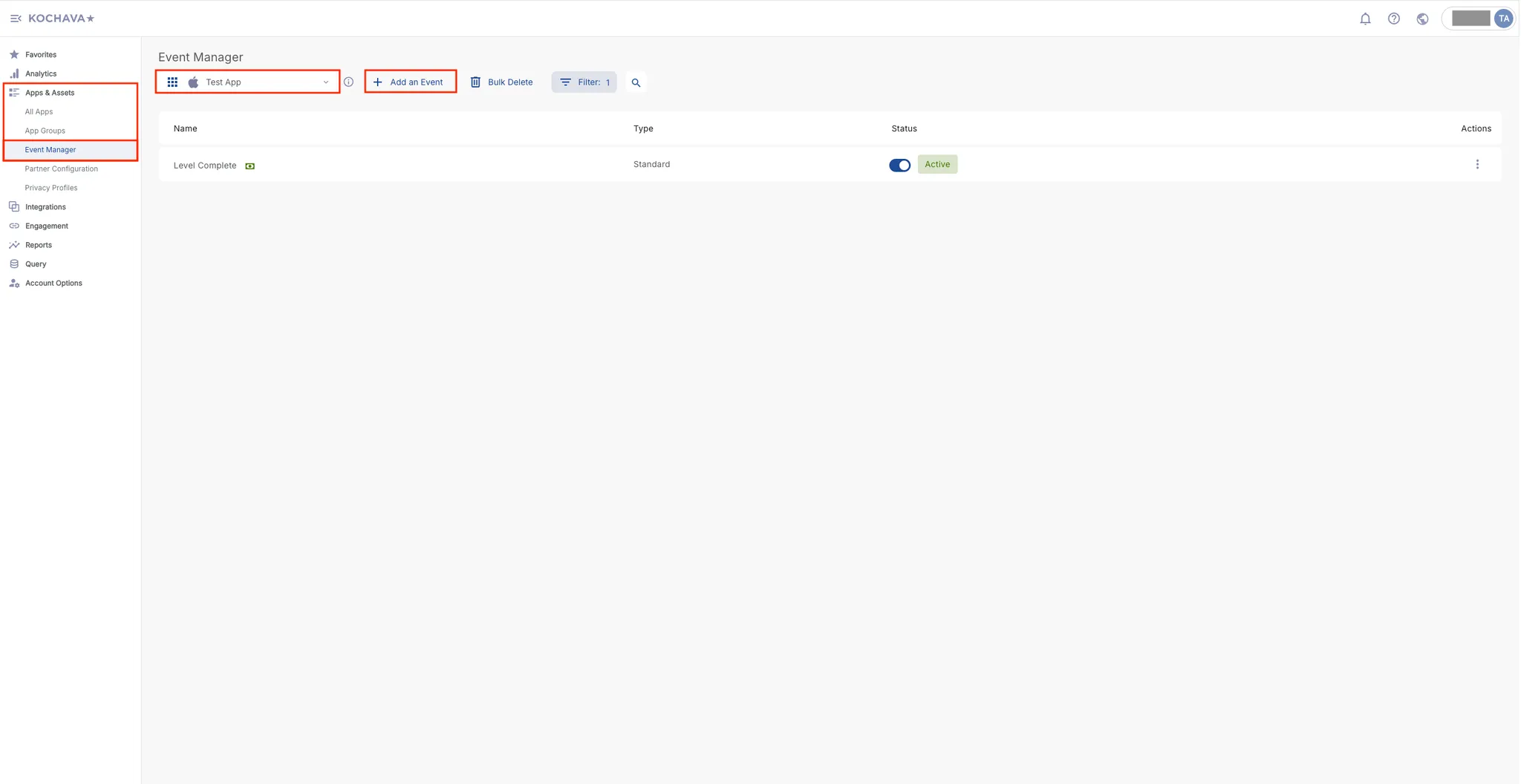
-
Select from the dropdown options in the <UILabel>Standard Event</UILabel> field or enter a custom event in the <UILabel>Custom Event</UILabel> field.
-
Click <UILabel>Save</UILabel>.
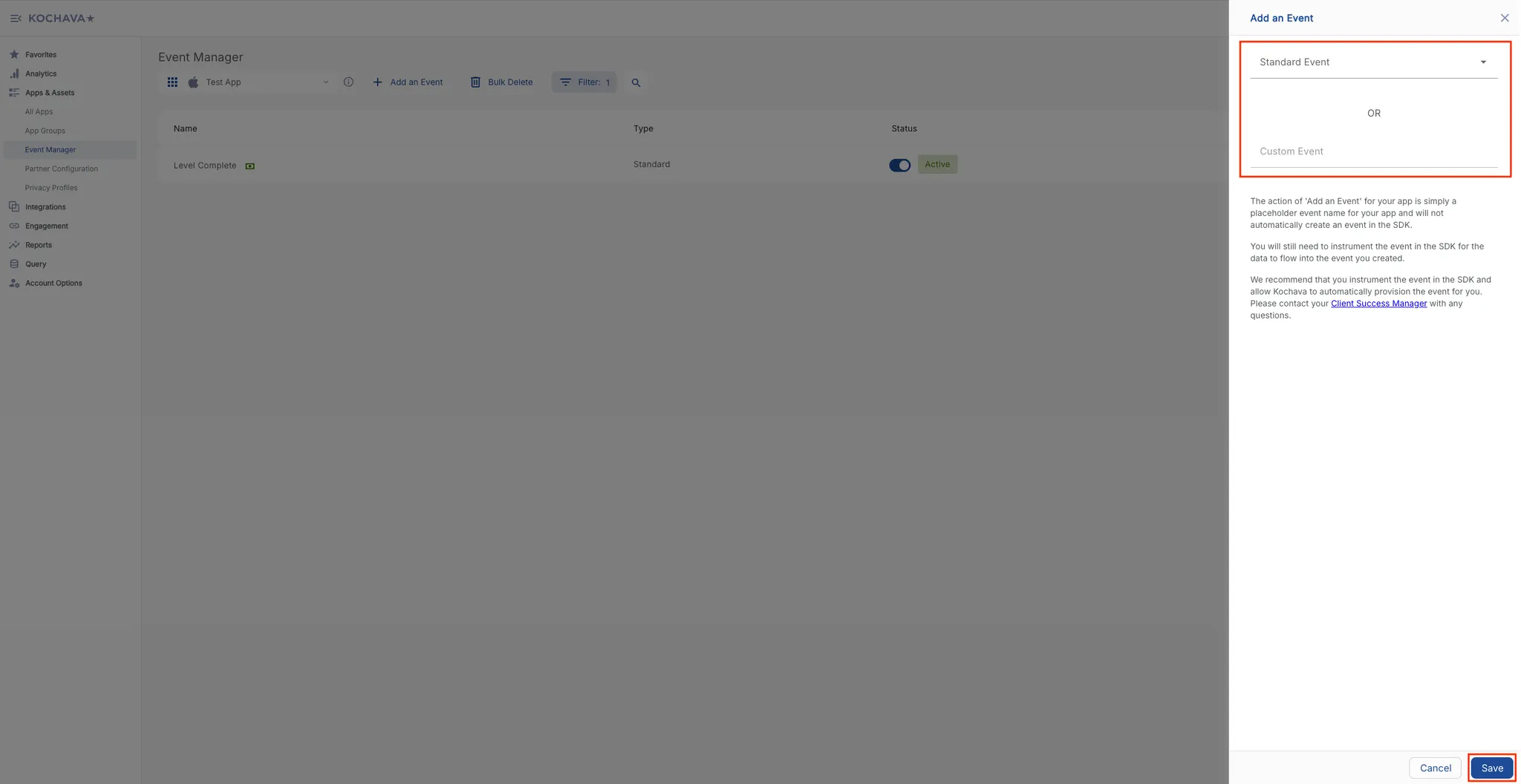
For revenue-based events, do the following steps:
-
Locate the recently configured event in the <UILabel>Event Manager</UILabel> table, and click <UILabel>⋮</UILabel> in its row under the <UILabel>Actions</UILabel> header.
-
Select <UILabel>Revenue</UILabel>.
-
Click <UILabel>Confirm</UILabel>.

-
-
Configure Post-Install Event Postback. To configure a post-install event postback, do the following:
-
Go to <UILabel>Apps & Assets > Partner Configuration</UILabel>.
-
Select an app for which you want to configure a post-install event postback.
-
Locate <UILabel>Axon by AppLovin</UILabel>, and click the <UILabel>↕</UILabel> option under the <UILabel>Actions</UILabel> header.
-
Locate the post-install event that you created in the previous step, and click the <UILabel>+</UILabel> option in that event’s row.
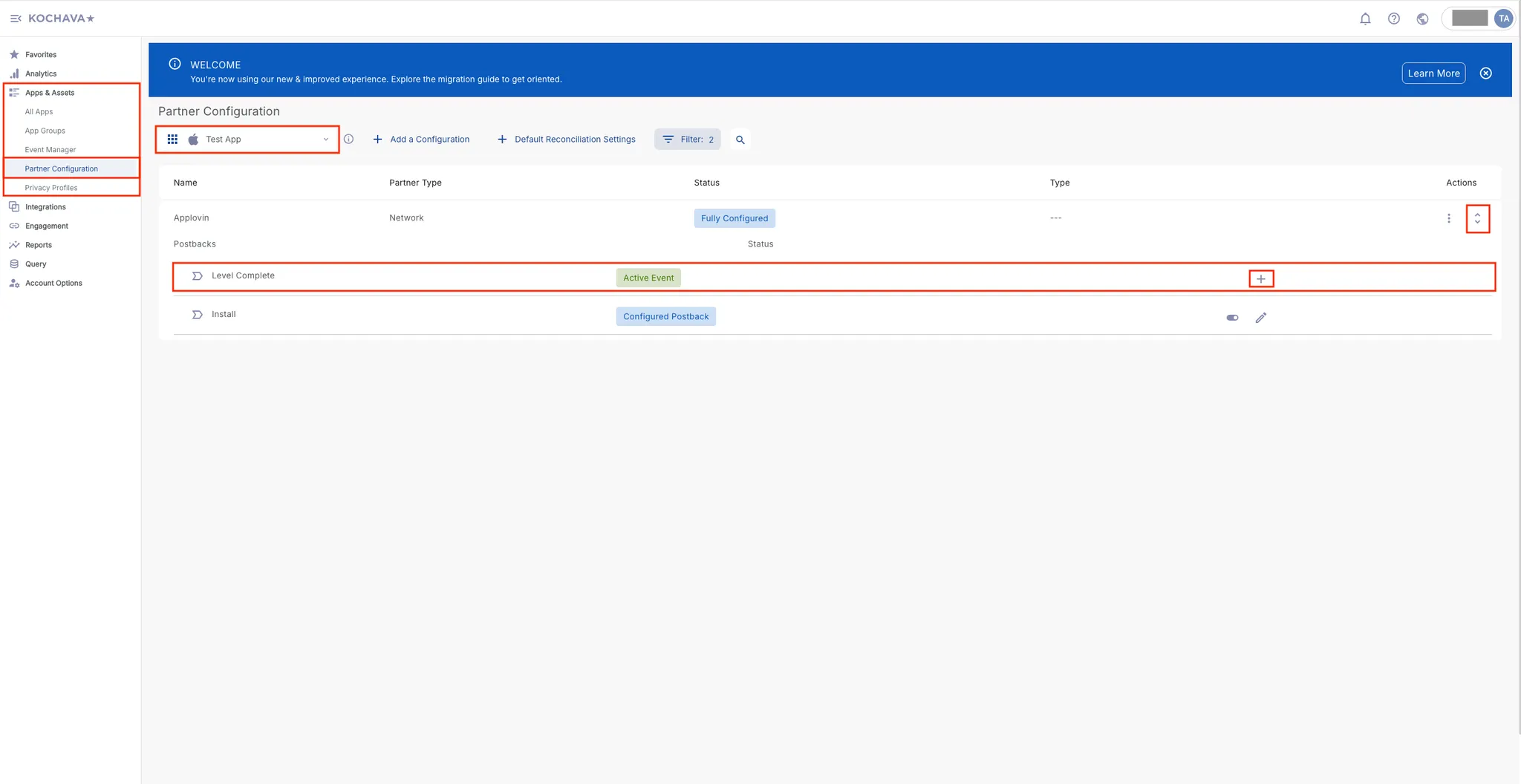
-
Select <UILabel>General Post Install for non-revenue post-install events and Checkout for revenue-based events</UILabel> in the <UILabel>Event ID</UILabel> field.
-
Select <UILabel>Deliver All</UILabel> in the <UILabel>Impression Conversion Delivery</UILabel> field.
-
Enter your Axon by AppLovin SDK key in the <UILabel>SDK Key</UILabel> field. You can find this key in <KeysDashboard />.
-
Enter the app’s package name / bundle ID in the <UILabel>Package Name Of the App</UILabel> field.
-
Select <UILabel>Realtime Delivery</UILabel> in the <UILabel>Delivery Delay</UILabel> field.
-
Select <UILabel>3 Attempts</UILabel> in the <UILabel>Retry Attempts</UILabel> field.
-
Select <UILabel>All</UILabel> in the <UILabel>Delivery Method</UILabel> field.
-
Click <UILabel>Save</UILabel>.
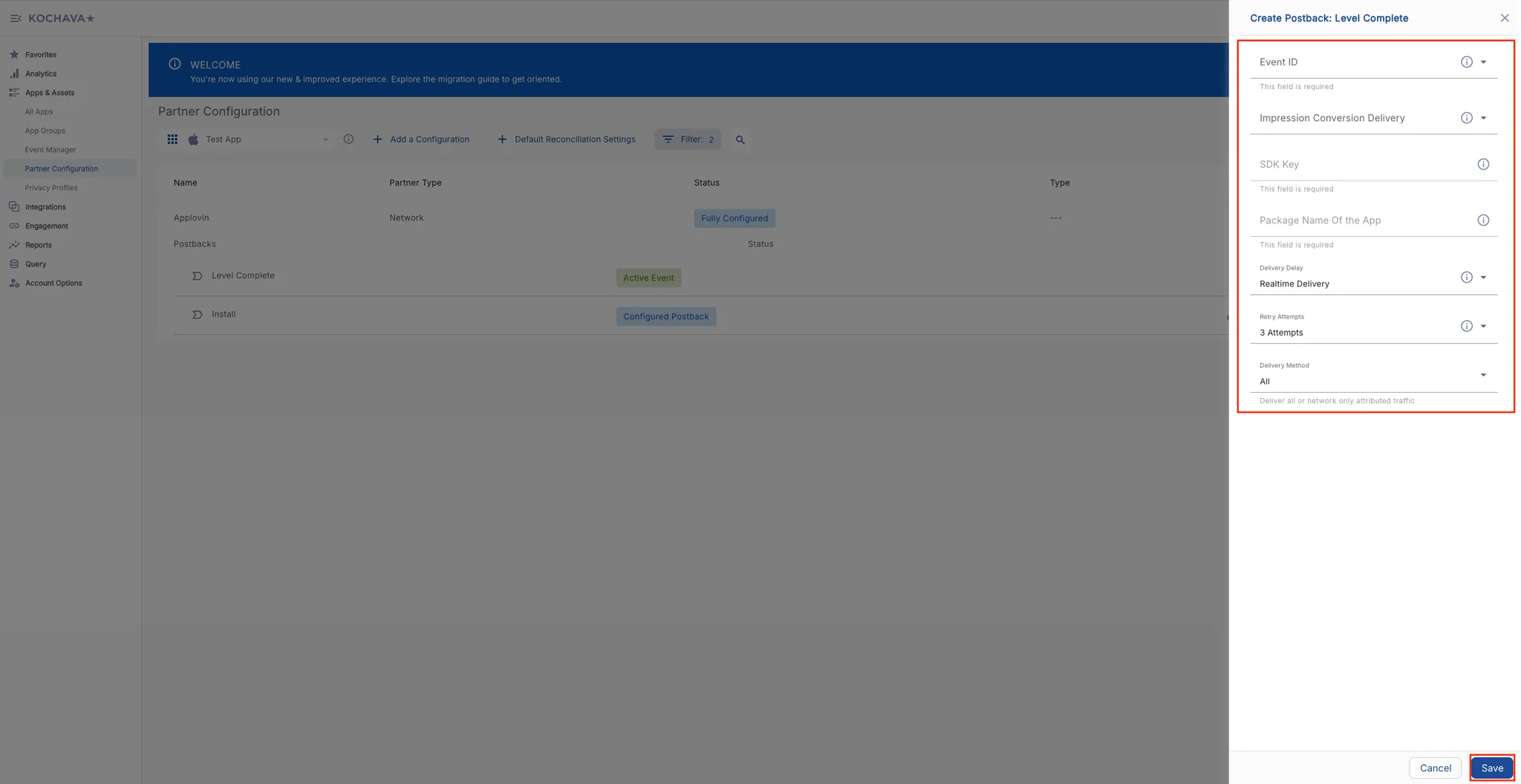
-
-
ビューベースのアトリビューション(インプレッション調整)とクリックベースのアトリビューション(クリック調整)を設定します。 ビューベースのアトリビューションとクリックベースのアトリビューションの両方を設定するには、以下の手順に従ってください。
-
Go to <UILabel>Apps & Assets > Partner Configuration</UILabel>.
-
Select an app for which you want to configure attribution windows.
-
Locate <UILabel>Axon by AppLovin</UILabel>, and click the <UILabel>⋮</UILabel> option under the <UILabel>Actions</UILabel> header.
-
Select <UILabel>Reconciliation</UILabel>.
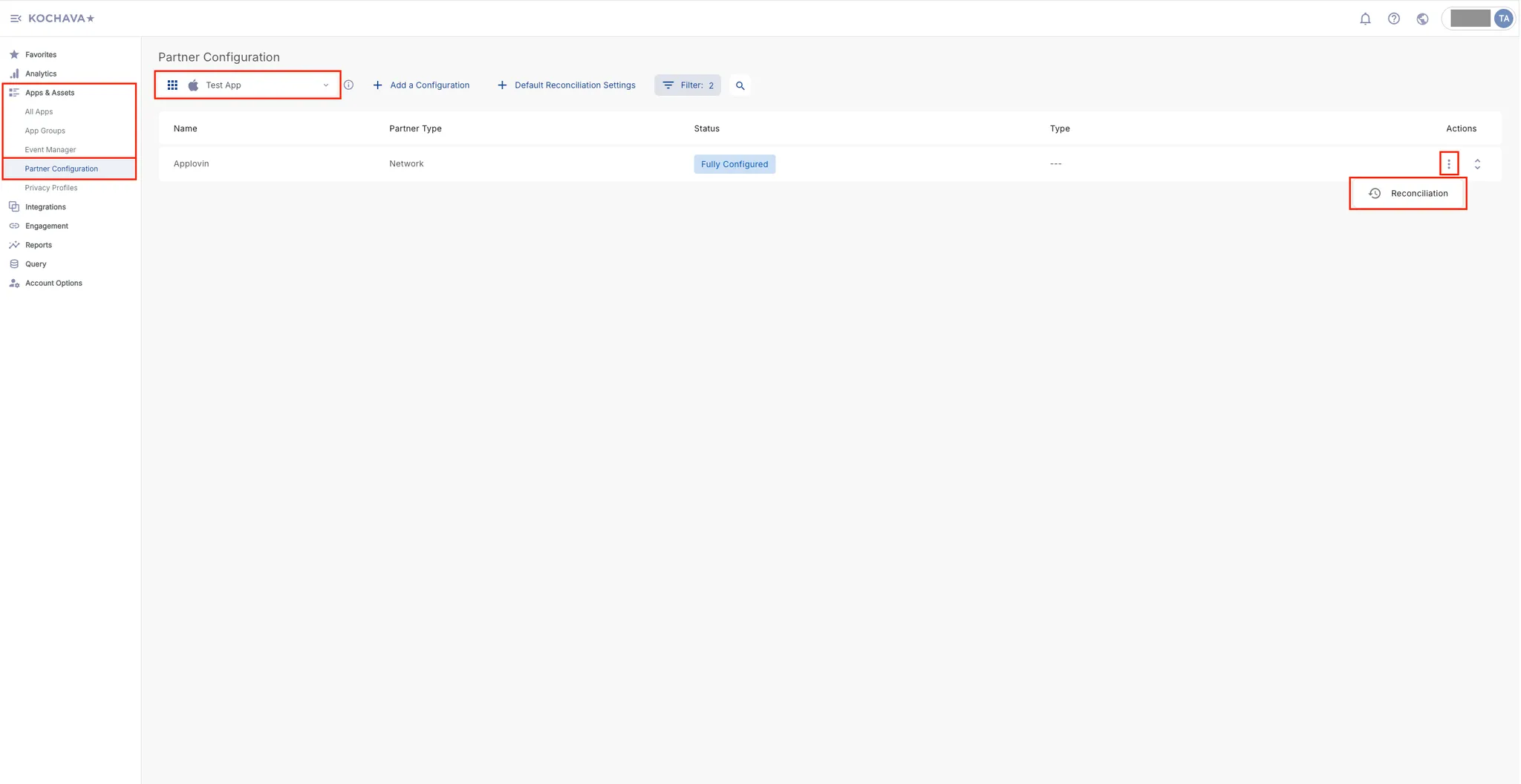
-
Toggle <UILabel>Enable Custom Settings</UILabel> on.
-
Under the <UILabel>Impression Reconciliation</UILabel> section, set the <UILabel>Device Lookback</UILabel> to 24 hours (minimum) and toggle the switch to <UILabel>Enabled</UILabel>.
-
Under the <UILabel>Click Reconciliation</UILabel> section, set the <UILabel>Device Lookback</UILabel> to seven days (minimum) and toggle the switch to <UILabel>Enabled</UILabel>.
-
Click <UILabel>Apply Custom Settings</UILabel>.
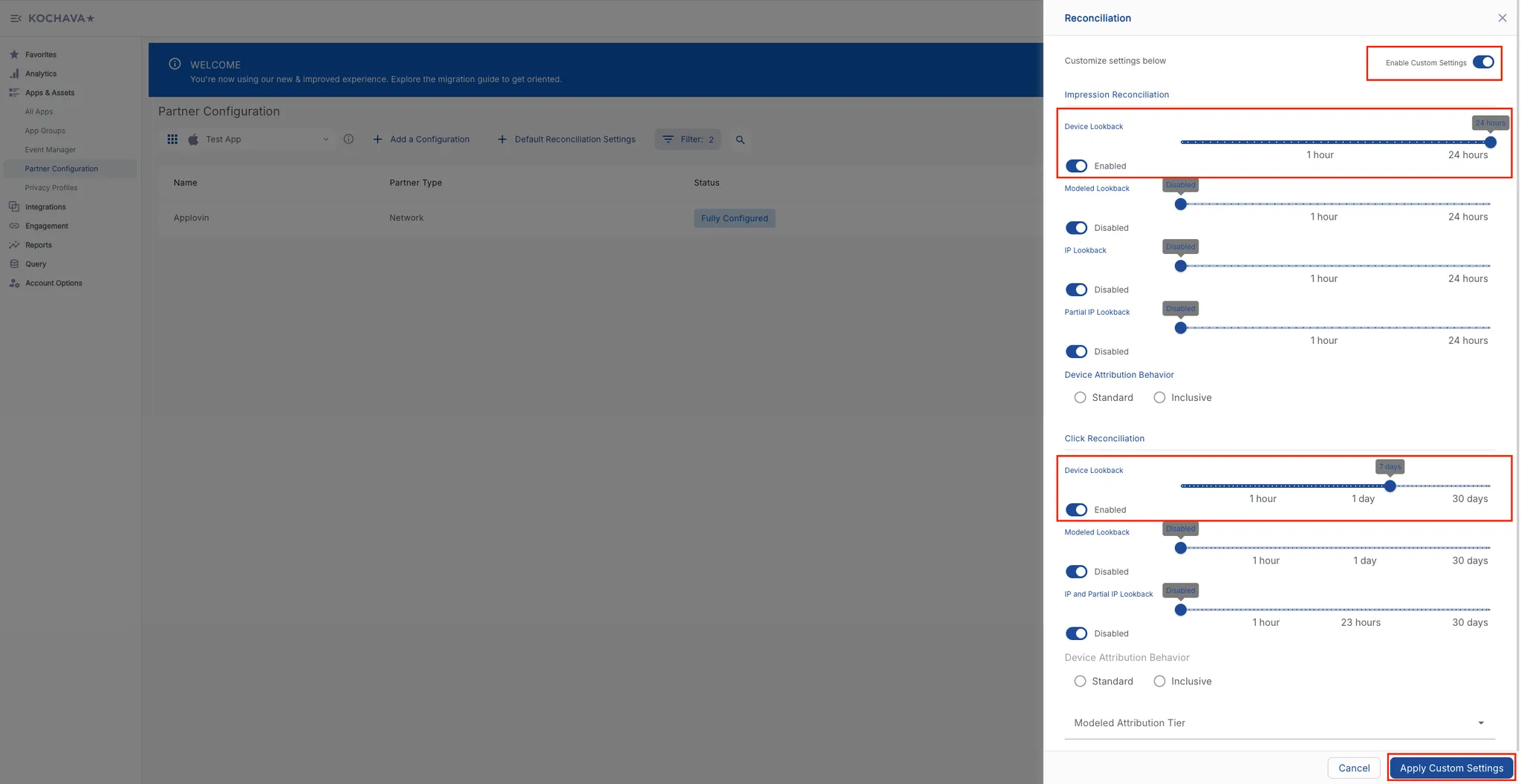
-
-
Generate Tracking URLs. To generate click and impression tracking URLs, do the following:
- Select <UILabel>Engagement > Campaign Manager</UILabel>.
- Select an app for which you want to generate tracking URLs.
- Select or add a campaign.
- Click <UILabel>+ Add</UILabel> in the <UILabel>Trackers</UILabel> section.